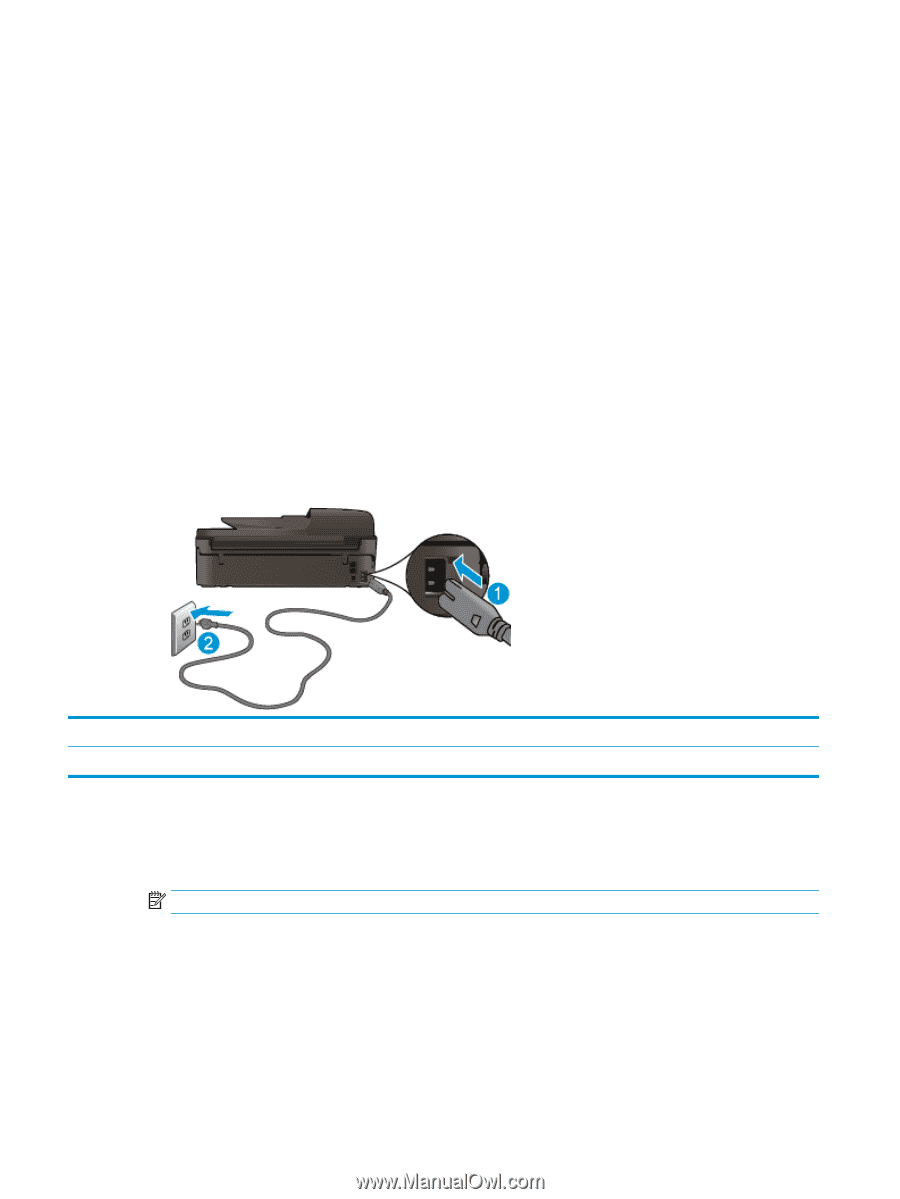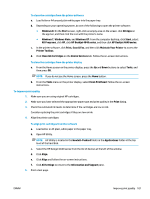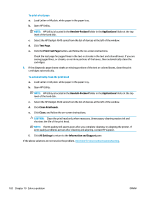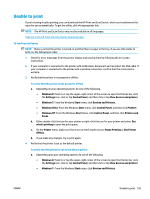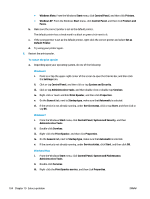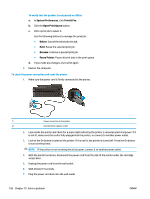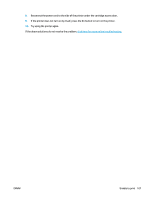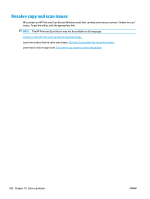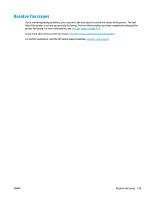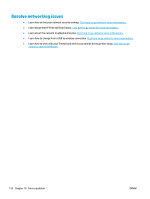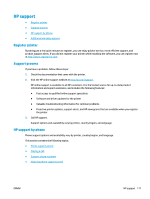HP Deskjet Ink Advantage 4640 User Guide - Page 112
System Preferences, Print & Fax, Open Print Queue, Delete, Resume, Pause Printer
 |
View all HP Deskjet Ink Advantage 4640 manuals
Add to My Manuals
Save this manual to your list of manuals |
Page 112 highlights
To verify that the product is not paused or offline a. In System Preferences, click Print & Fax. b. Click the Open Print Queue button. c. Click a print job to select it. Use the following buttons to manage the print job: ● Delete: Cancel the selected print job. ● Hold: Pause the selected print job. ● Resume: Continue a paused print job. ● Pause Printer: Pause all print jobs in the print queue. d. If you made any changes, try to print again. 4. Restart the computer. To check the power connection and reset the printer 1. Make sure the power cord is firmly connected to the printer. 1 Power connection to the printer 2 Connection to a power outlet 2. Look inside the printer and check for a green light indicating the printer is receiving electrical power. If it is not lit, make sure the cord is fully plugged into the printer, or connect to another power outlet. 3. Look at the On button located on the printer. If it is not lit, the printer is turned off. Press the On button to turn on the printer. NOTE: If the printer is not receiving electrical power, connect it to another power outlet. 4. With the printer turned on, disconnect the power cord from the side of the printer under the cartridge access door. 5. Unplug the power cord from the wall outlet. 6. Wait at least 15 seconds. 7. Plug the power cord back into the wall outlet. 106 Chapter 10 Solve a problem ENWW