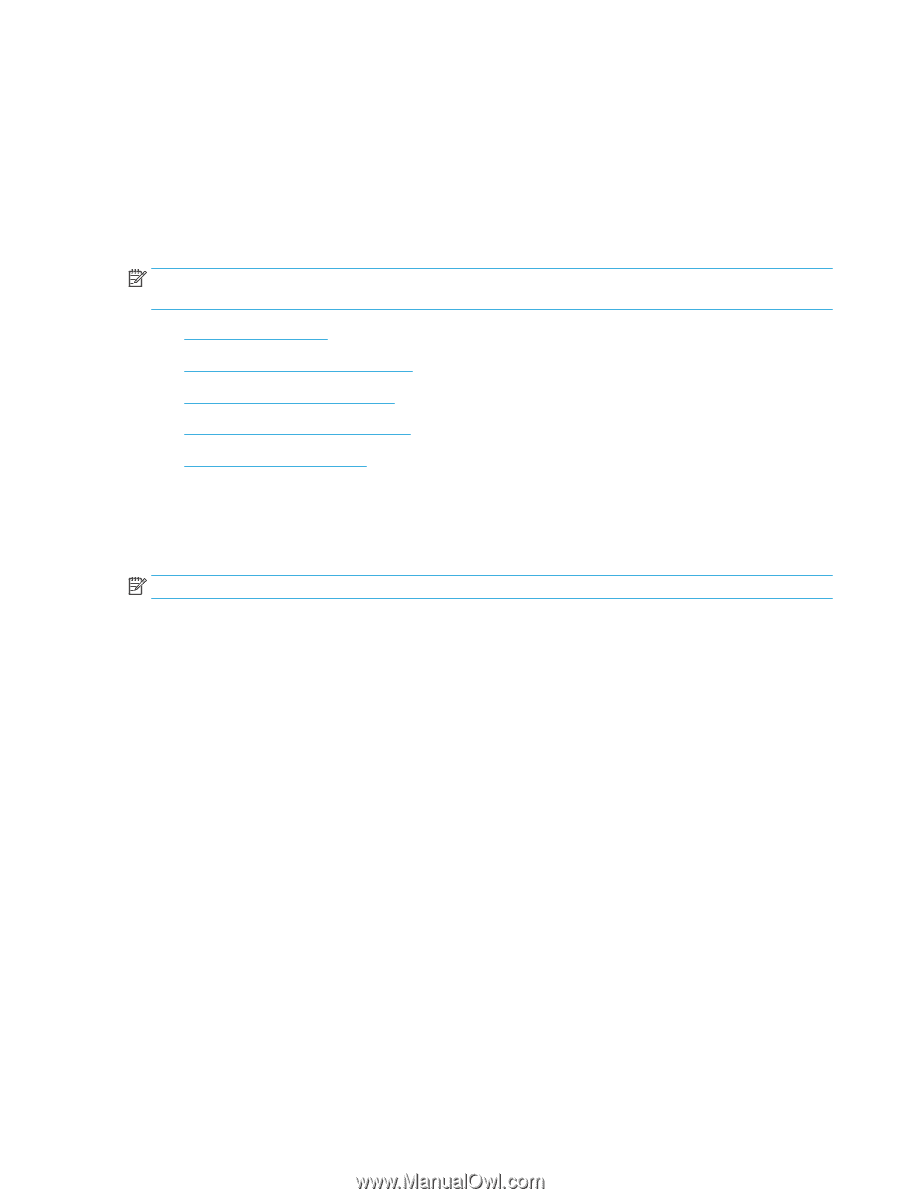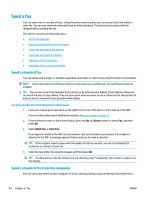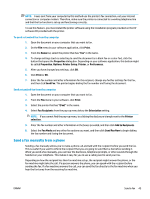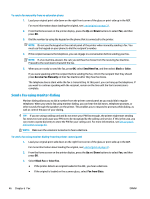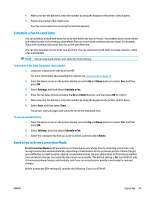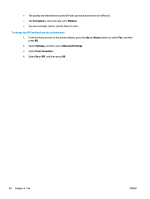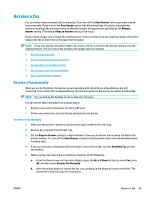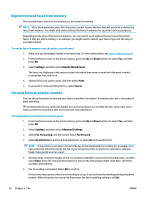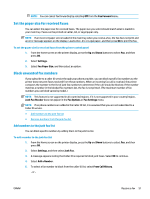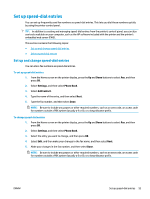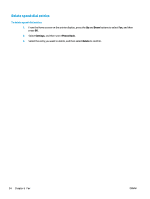HP Deskjet Ink Advantage 4640 User Guide - Page 55
Receive a fax, Receive a fax manually, Auto Answer, Rings to, Answer, Rings to Answer, Send New Fax
 |
View all HP Deskjet Ink Advantage 4640 manuals
Add to My Manuals
Save this manual to your list of manuals |
Page 55 highlights
Receive a fax You can receive faxes automatically or manually. If you turn off the Auto Answer option, you must receive faxes manually. If you turn on the Auto Answer option (the default setting), the printer automatically answers incoming calls and receives faxes after the number of rings that are specified by the Rings to Answer setting. (The default Rings to Answer setting is five rings.) If you receive a Legal-size or larger fax and the printer is not currently set to use Legal-size paper, the printer reduces the fax so that it fits on the paper that is loaded. NOTE: If you are copying a document when a fax arrives, the fax is stored in the printer memory until the copying finishes. This can reduce the number of fax pages stored in memory. ● Receive a fax manually ● Reprint received faxes from memory ● Forward faxes to another number ● Set the paper size for received faxes ● Block unwanted fax numbers Receive a fax manually When you are on the phone, the person you are speaking with can send you a fax while you are still connected. This is referred to as manual faxing. Use the instructions in this section to receive a manual fax. NOTE: You can pick up the handset to talk or listen for fax tones. You can receive faxes manually from a phone that is: ● Directly connected to the printer (on the 2_EXT port) ● On the same phone line, but not directly connected to the printer To receive a fax manually 1. Make sure the printer is turned on and you have paper loaded in the main tray. 2. Remove any originals from the ADF tray. 3. Set the Rings to Answer setting to a high number to allow you to answer the incoming call before the printer answers. Or, turn off the Auto Answer setting so that the printer does not automatically answer incoming calls. 4. If you are currently on the phone with the sender, instruct the sender to press Send New Fax on their fax machine. 5. When you hear fax tones from a sending fax machine, do the following: a. From the Home screen on the printer display, press the Up and Down buttons to select Fax, press OK, and then select Receive Fax Manually. b. After the printer begins to receive the fax, you can hang up the phone or remain on the line. The phone line is silent during fax transmission. ENWW Receive a fax 49