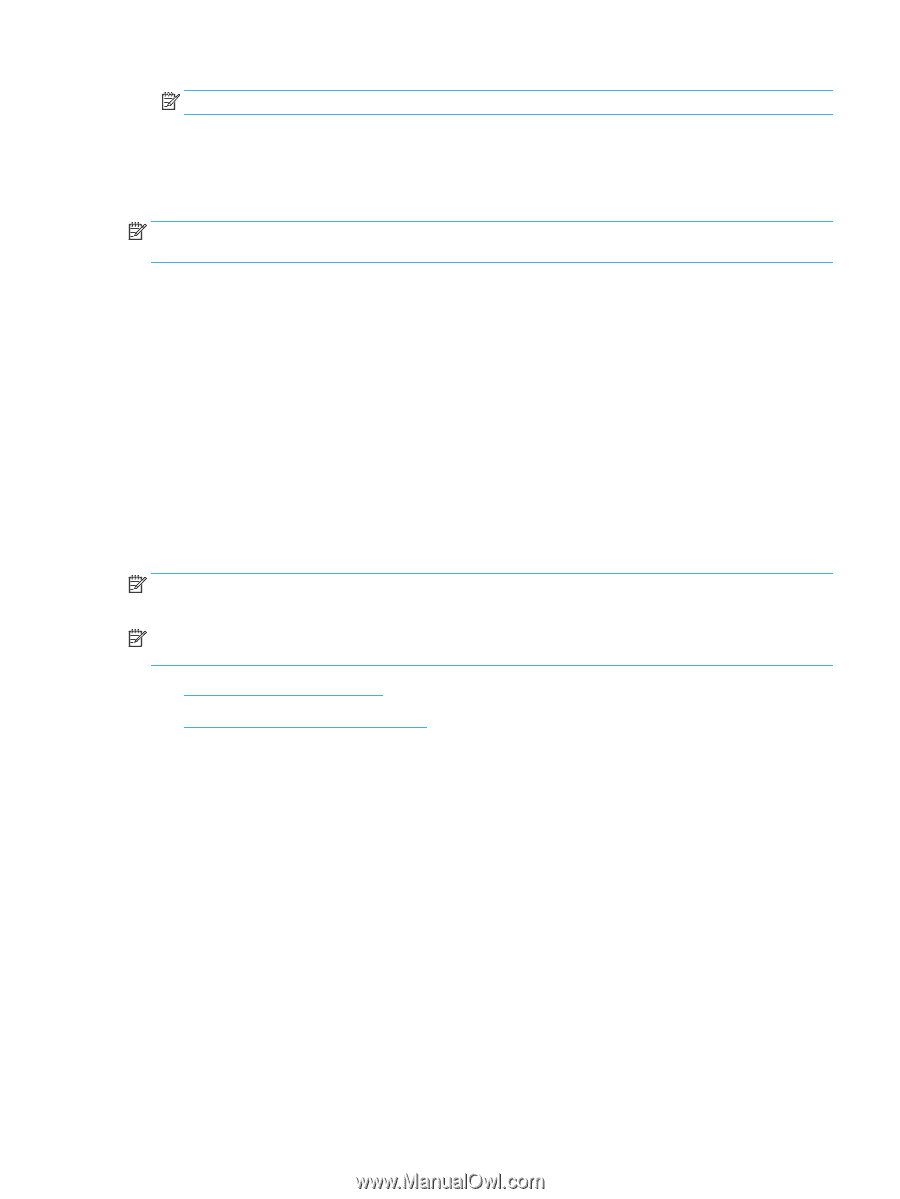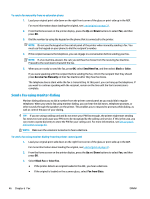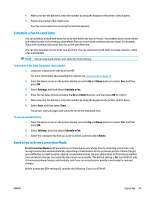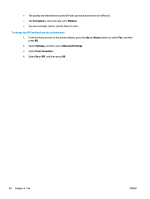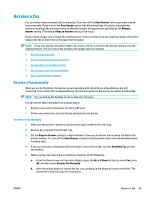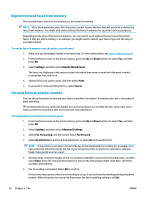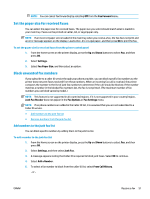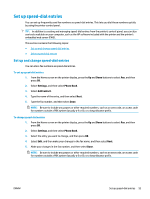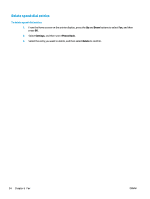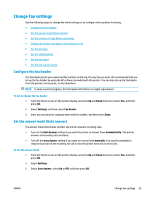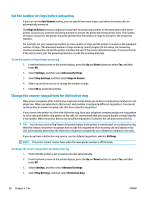HP Deskjet Ink Advantage 4640 User Guide - Page 57
Set the paper size for received faxes, Block unwanted fax numbers, Add numbers to the junk fax list
 |
View all HP Deskjet Ink Advantage 4640 manuals
Add to My Manuals
Save this manual to your list of manuals |
Page 57 highlights
NOTE: You can cancel fax forwarding by selecting Off from the Fax Forward menu. Set the paper size for received faxes You can select the paper size for received faxes. The paper size you select should match what is loaded in your main tray. Faxes can be printed on Letter, A4, or Legal paper only. NOTE: If an incorrect paper size is loaded in the main tray when you receive a fax, the fax does not print and an error message appears on the display. Load Letter, A4, or Legal paper, and then press OK to print the fax. To set the paper size for received faxes from the printer control panel 1. From the Home screen on the printer display, press the Up and Down buttons to select Fax, and then press OK. 2. Select Settings. 3. Select Fax Paper Size, and then select an option. Block unwanted fax numbers If you subscribe to a caller ID service through your phone provider, you can block specific fax numbers so the printer does not print faxes received from those numbers. When an incoming fax call is received, the printer compares the number to the list of junk fax numbers to determine if the call should be blocked. If the number matches a number in the blocked fax numbers list, the fax is not printed. (The maximum number of fax numbers you can block varies by model.) NOTE: This feature is not supported in all countries/regions. If it is not supported in your country/region, Junk Fax Blocker does not appear in the Fax Options or Fax Settings menu. NOTE: If no phone numbers are added in the Caller ID list, it is assumed that you are not subscribed to a Caller ID service. ● Add numbers to the junk fax list ● Remove numbers from the junk fax list Add numbers to the junk fax list You can block specific numbers by adding them to the junk fax list. To add a number to the junk fax list 1. From the Home screen on the printer display, press the Up and Down buttons to select Fax, and then press OK. 2. Select Settings, and then select Junk Fax. 3. A message appears stating that Caller ID is required to block junk faxes. Select OK to continue. 4. Select Add a Number. 5. To select a fax number to block from the caller ID list, select From Call History. - or - ENWW Receive a fax 51