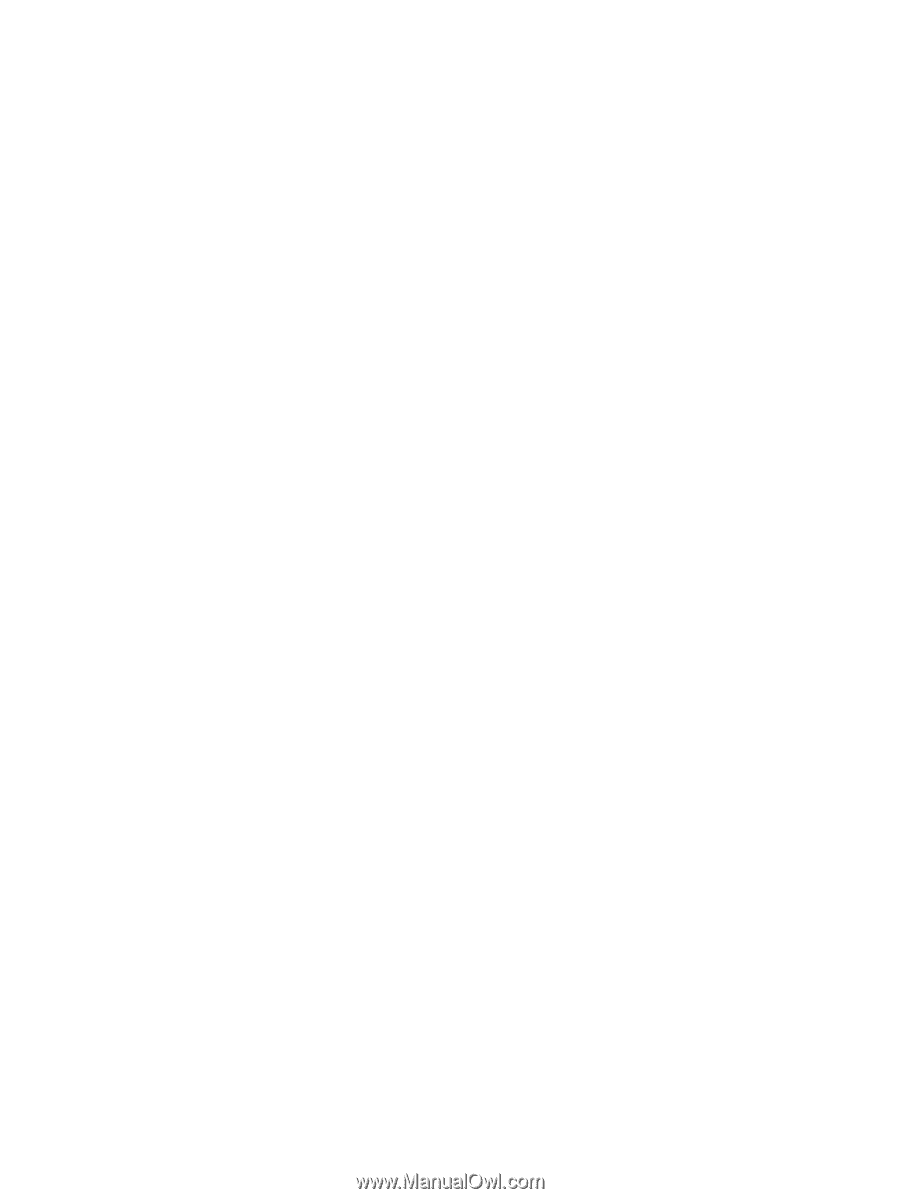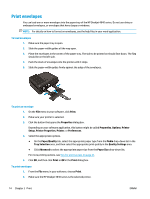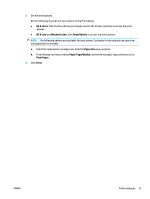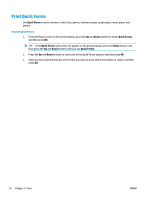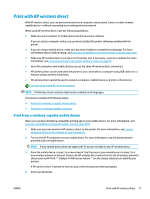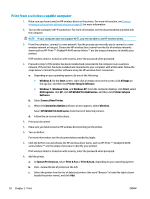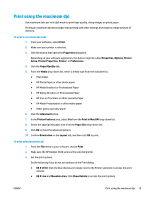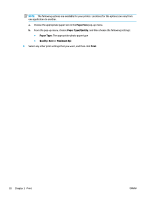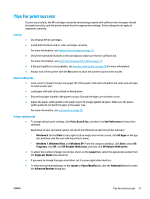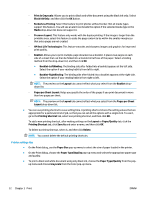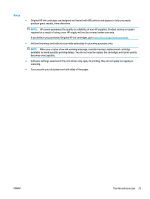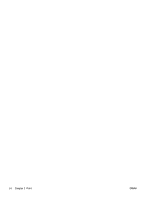HP Deskjet Ink Advantage 4640 User Guide - Page 25
Print using the maximum dpi
 |
View all HP Deskjet Ink Advantage 4640 manuals
Add to My Manuals
Save this manual to your list of manuals |
Page 25 highlights
Print using the maximum dpi Use maximum dots per inch (dpi) mode to print high-quality, sharp images on photo paper. Printing in maximum dpi takes longer than printing with other settings and requires a large amount of memory. To print in maximum dpi mode 1. From your software, select Print. 2. Make sure your printer is selected. 3. Click the button that opens the Properties dialog box. Depending on your software application, this button might be called Properties, Options, Printer Setup, Printer Properties, Printer, or Preferences. 4. Click the Paper/Quality tab. 5. From the Media drop-down list, select a media type from the available list. ● Plain Paper ● HP Photo Paper or other photo paper ● HP Matte Brochure or Professional Paper ● HP Glossy Brochure or Professional Paper ● HP Iron-on Transfers or other specialty Paper ● HP Matte Presentation or other matte paper ● Other glossy specialty paper 6. Click the Advanced button. 7. In the Printer Features area, select Yes from the Print in Max DPI drop-down list. 8. Select the appropriate paper size from the Paper Size drop-down list. 9. Click OK to close the advanced options. 10. Confirm Orientation on the Layout tab, and then click OK to print. To print using maximum dpi 1. From the File menu in your software, choose Print. 2. Make sure the HP Deskjet 4640 series is the selected printer. 3. Set the print options. Do the following if you do not see options on the Print dialog. ● OS X v10.6: Click the blue disclosure triangle next to the Printer selection to access the print options. ● OS X Lion and Mountain Lion: Click Show Details to access the print options. ENWW Print using the maximum dpi 19