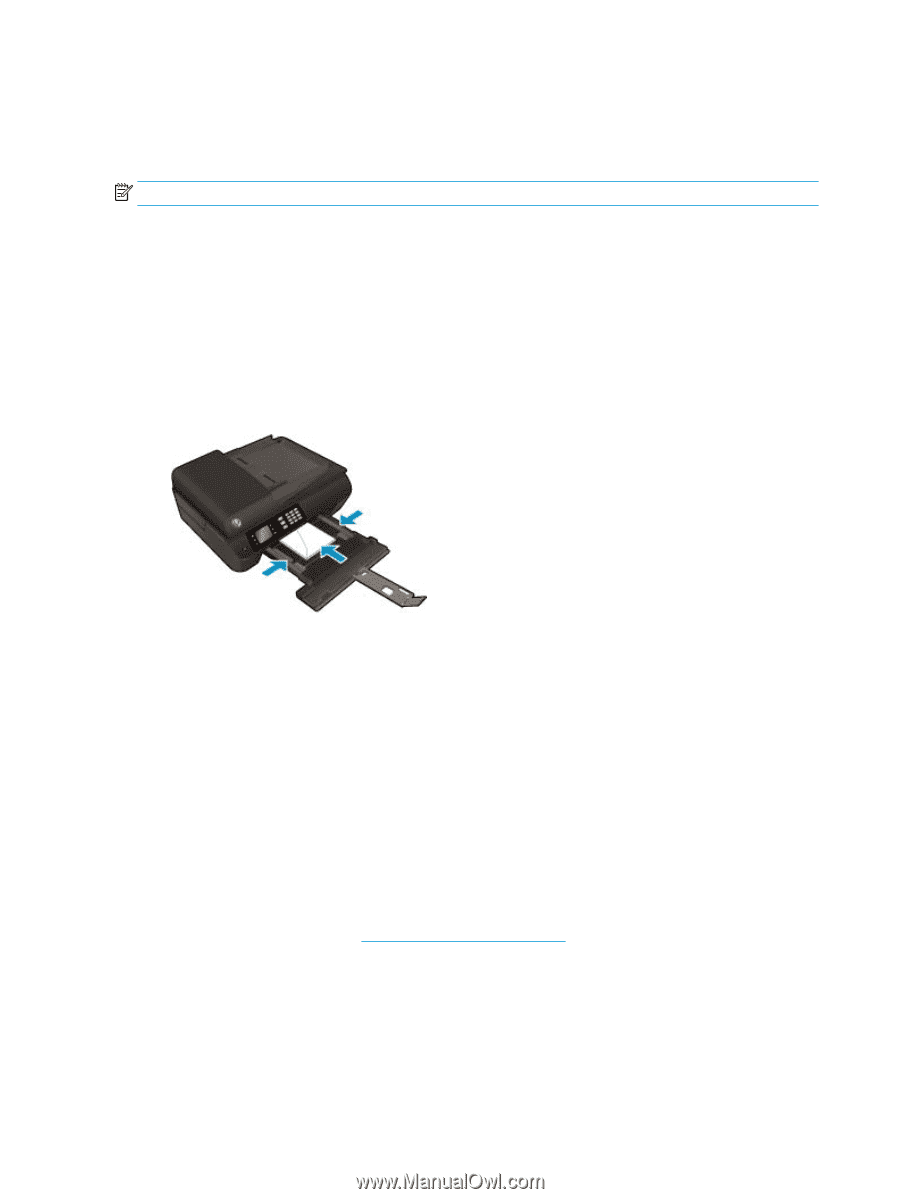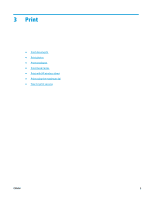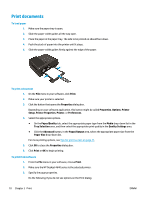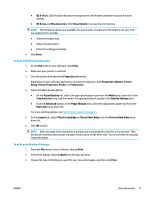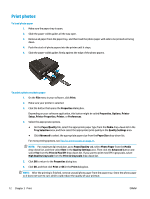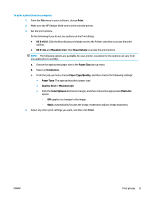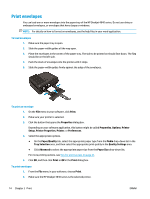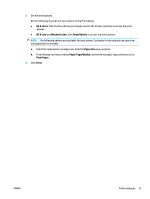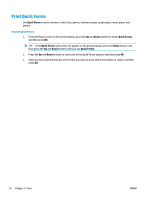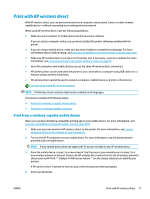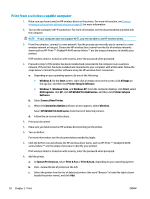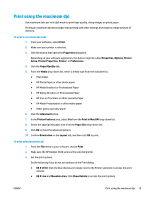HP Deskjet Ink Advantage 4640 User Guide - Page 20
Print envelopes, Print, Properties, Options, Setup, Printer Properties, Preferences, Paper/Quality
 |
View all HP Deskjet Ink Advantage 4640 manuals
Add to My Manuals
Save this manual to your list of manuals |
Page 20 highlights
Print envelopes You can load one or more envelopes into the paper tray of the HP Deskjet 4640 series. Do not use shiny or embossed envelopes, or envelopes that have clasps or windows. NOTE: For details on how to format on envelopes, see the help files in your word application. To load envelopes 1. Make sure the paper tray is open. 2. Slide the paper-width guides all the way open. 3. Place the envelopes in the center of the paper tray. The side to be printed on should face down. The flap should be on the left side. 4. Push the stack of envelopes into the printer until it stops. 5. Slide the paper-width guides firmly against the edge of the envelopes. To print an envelope 1. On the File menu in your software, click Print. 2. Make sure your printer is selected. 3. Click the button that opens the Properties dialog box. Depending on your software application, this button might be called Properties, Options, Printer Setup, Printer Properties, Printer, or Preferences. 4. Select the appropriate options. ● On the Paper/Quality tab, select the appropriate paper type from the Media drop-down list in the Tray Selection area, and then select the appropriate print quality in the Quality Settings area. ● Click Advanced to select the appropriate paper size from the Paper Size drop-down list. For more printing options, see Tips for print success on page 21. 5. Click OK, and then click Print or OK in the Print dialog box. To print envelopes 1. From the File menu in your software, choose Print. 2. Make sure the HP Deskjet 4640 series is the selected printer. 14 Chapter 3 Print ENWW