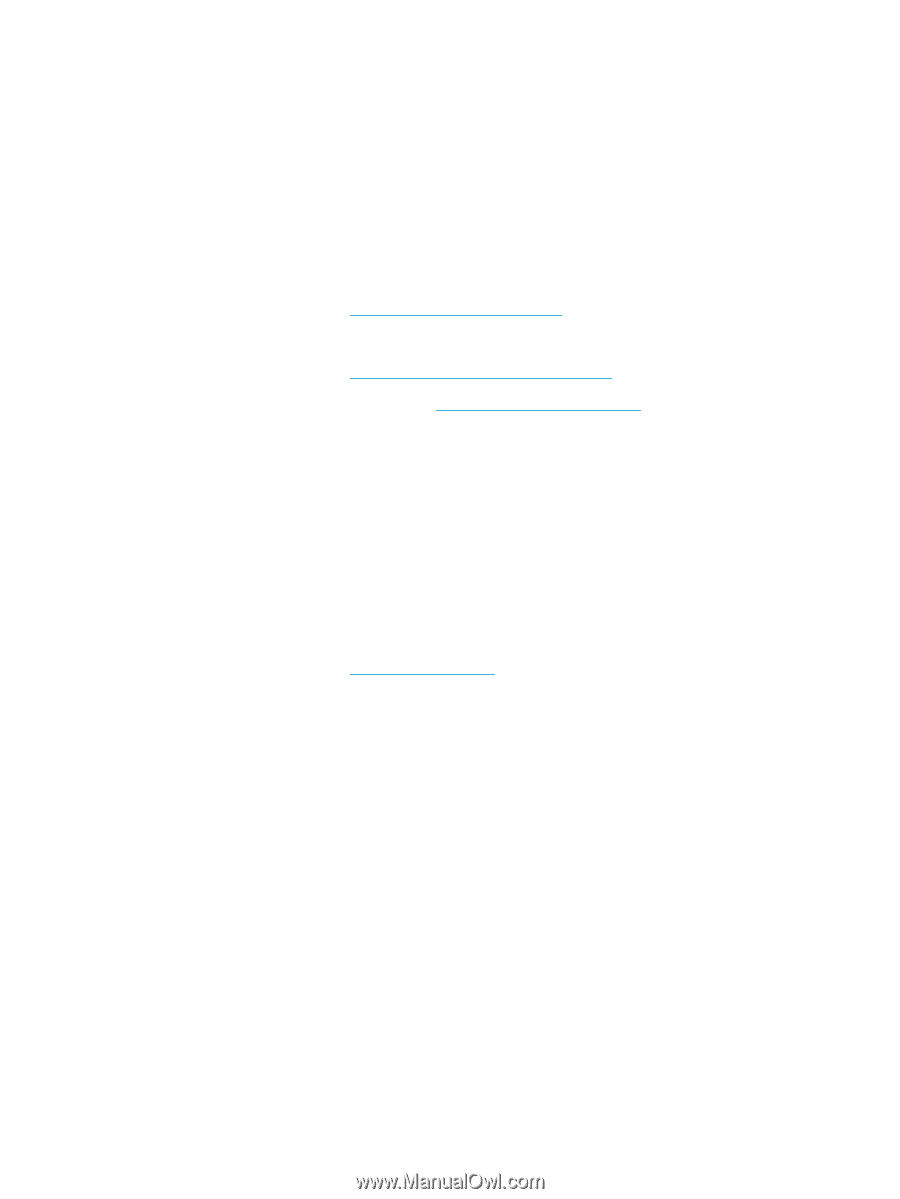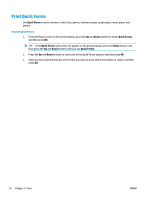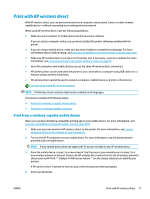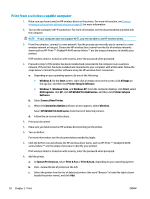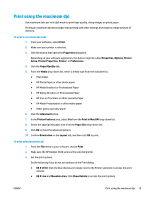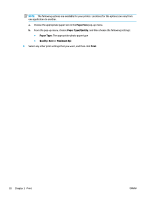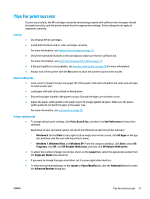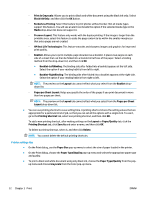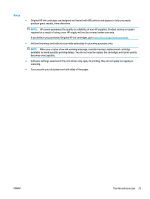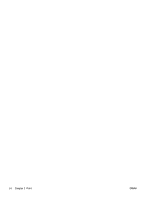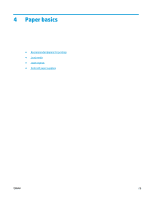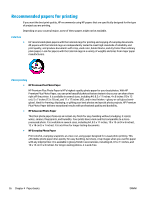HP Deskjet Ink Advantage 4640 User Guide - Page 27
Tips for print success, HP Deskjet 4640 series
 |
View all HP Deskjet Ink Advantage 4640 manuals
Add to My Manuals
Save this manual to your list of manuals |
Page 27 highlights
Tips for print success To print successfully, the HP cartridges should be functioning properly with sufficient ink, the paper should be loaded correctly, and the printer should have the appropriate settings. Print settings do not apply to copying or scanning. Ink tips ● ● ● ● ● Use Original HP ink cartridges. Install both the black and tri-color cartridges correctly. For more information, see Replace the cartridges on page 75. Check the estimated ink levels in the cartridges to make sure there is sufficient ink. For more information, see Check the estimated ink levels on page 72. If the print quality is not acceptable, see Improve print quality on page 98 for more information. Always turn off the printer with the On button to allow the printer to protect the nozzles. Paper loading tips ● Load a stack of paper (not just one page). All of the paper in the stack should be the same size and type to avoid a paper jam. ● Load paper with side to be printed on facing down. ● Ensure that paper loaded in the paper tray lays flat and the edges are not bent or torn. ● Adjust the paper-width guides in the paper tray to fit snugly against all paper. Make sure the paperwidth guides do not bend the paper in the paper tray. For more information, see Load media on page 28. Printer settings tips ● To change default print settings, click Print, Scan & Fax, and then click Set Preferences in the printer software. Depending on your operating system, do one of the following to open the printer software: ◦ Windows 8: On the Start screen, right-click an empty area on the screen, click All Apps on the app bar, and then click the icon with the printer's name. ◦ Windows 7, Windows Vista, and Windows XP: From the computer desktop, click Start, select All Programs, click HP, click HP Deskjet 4640 series, and then click HP Deskjet 4640 series. ● To select the number of pages to print per sheet, on the Layout tab, select the appropriate option from the Pages per Sheet drop-down list. ● If you want to change the page orientation, set it in your application interface. ● To view more printing settings, on the Layout or Paper/Quality tab, click the Advanced button to open the Advanced Options dialog box. ENWW Tips for print success 21