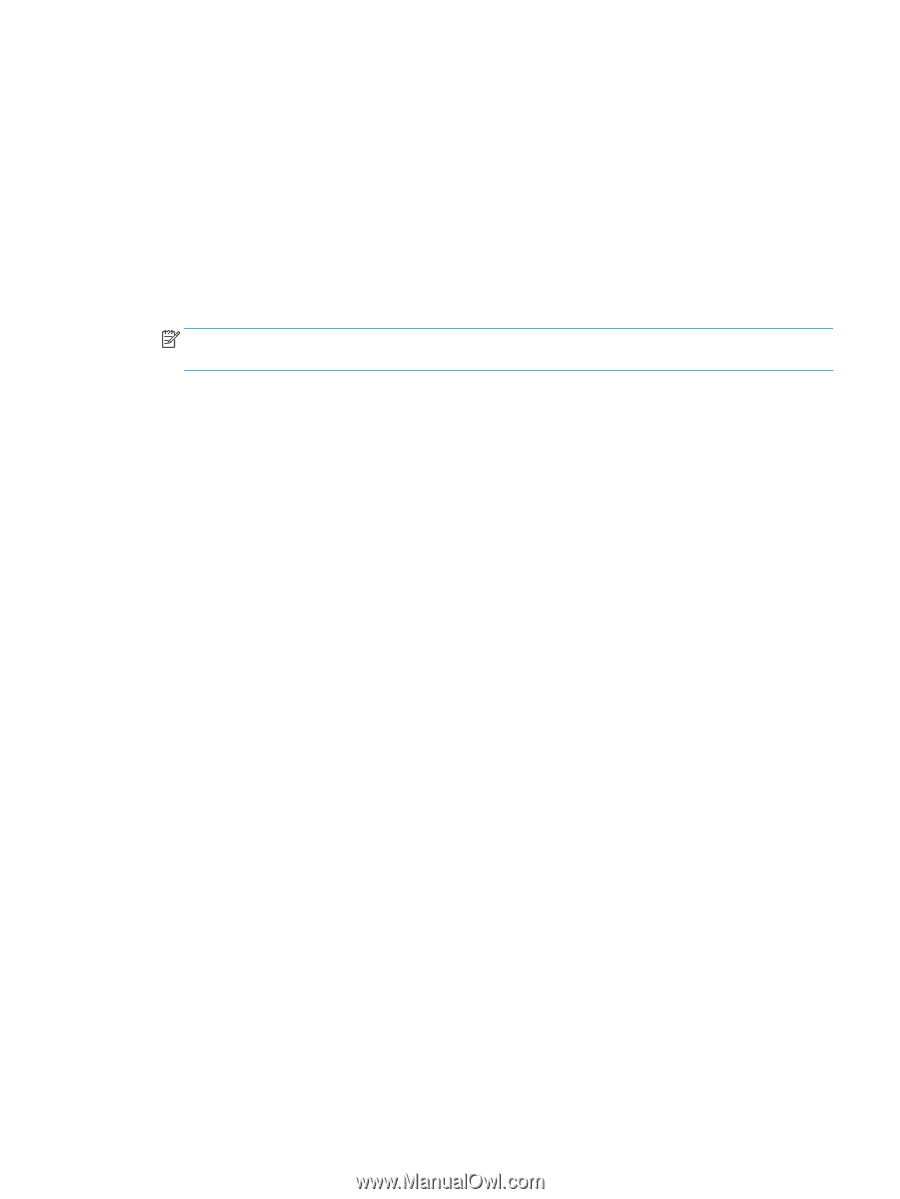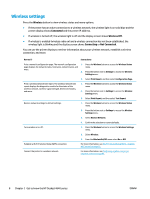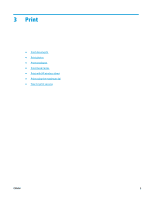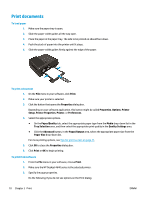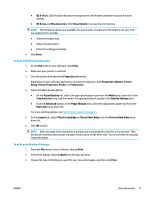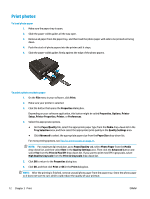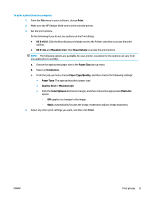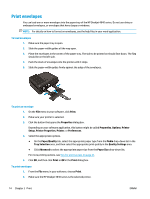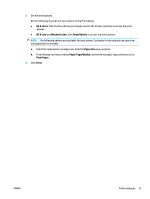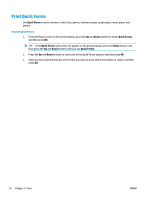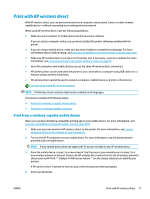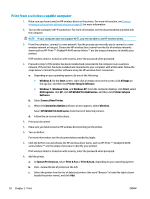HP Deskjet Ink Advantage 4640 User Guide - Page 19
Paper Type/Quality, OS X v10.6
 |
View all HP Deskjet Ink Advantage 4640 manuals
Add to My Manuals
Save this manual to your list of manuals |
Page 19 highlights
To print a photo from the computer 1. From the File menu in your software, choose Print. 2. Make sure the HP Deskjet 4640 series is the selected printer. 3. Set the print options. Do the following if you do not see options on the Print dialog. ● OS X v10.6: Click the blue disclosure triangle next to the Printer selection to access the print options. ● OS X Lion and Mountain Lion: Click Show Details to access the print options. NOTE: The following options are available for your printer. Locations for the options can vary from one application to another. a. Choose the appropriate paper size in the Paper Size pop-up menu. b. Select an Orientation. c. From the pop-up menu, choose Paper Type/Quality, and then choose the following settings: ● Paper Type: The appropriate photo paper type ● Quality: Best or Maximum dpi ● Click the Color Options disclosure triangle, and then choose the appropriate Photo Fix option. ◦ Off: applies no changes to the image. ◦ Basic: automatically focuses the image; moderately adjusts image sharpness. 4. Select any other print settings you want, and then click Print. ENWW Print photos 13