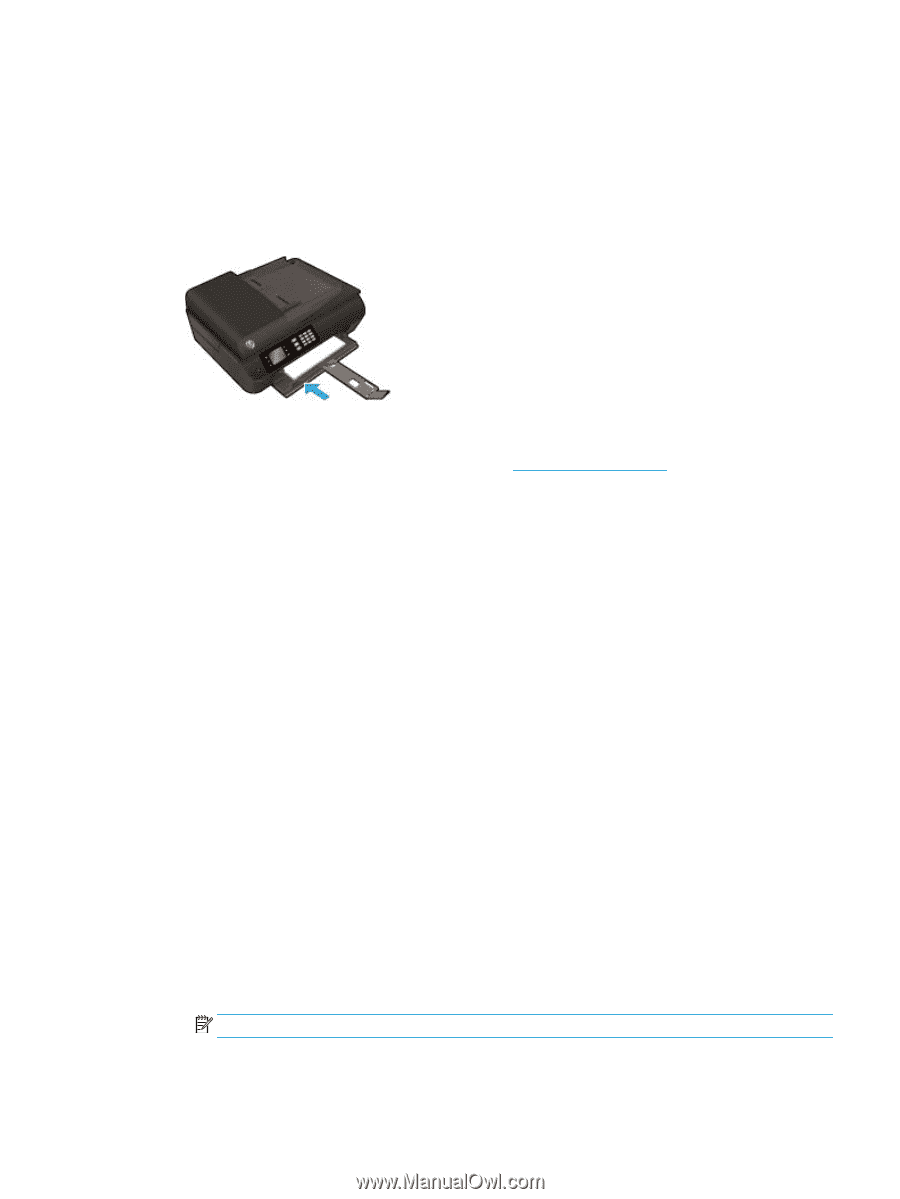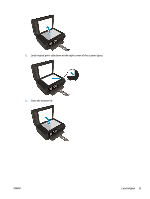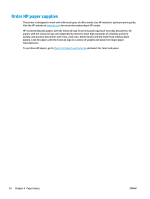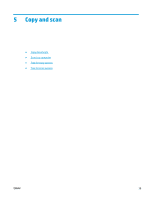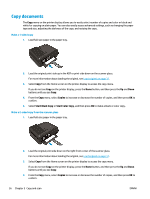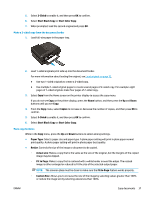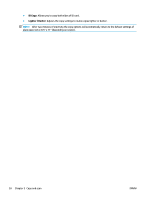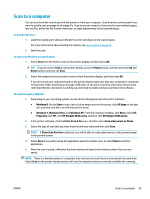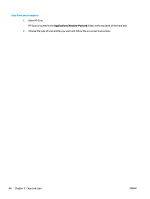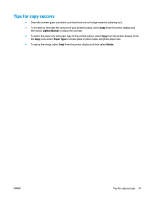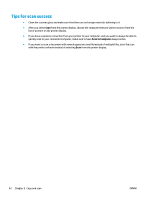HP Deskjet Ink Advantage 4640 User Guide - Page 43
Sided, Start Black Copy, Start Color Copy, Copies, Paper Type, Resize, Actual size, Fit
 |
View all HP Deskjet Ink Advantage 4640 manuals
Add to My Manuals
Save this manual to your list of manuals |
Page 43 highlights
5. Select 2-Sided to enable it, and then press OK to confirm. 6. Select Start Black Copy or Start Color Copy. 7. When prompted, load the second original and press OK. Make a 2-sided copy from the document feeder 1. Load full-size paper in the paper tray. 2. Load 1-sided originals print side up into the document feeder. For more information about loading the original, see Load original on page 32. ● Use two 1-sided originals to create a 2-sided copy. ● Use multiple 1-sided original pages to create several pages of 2-sided copy. For example: eight pages of 1-sided originals make four pages of 2-sided copy. 3. Select Copy from the Home screen on the printer display to access the copy menu. If you do not see Copy on the printer display, press the Home button, and then press the Up and Down buttons until you see Copy. 4. From the Copy menu, select Copies to increase or decrease the number of copies, and then press OK to confirm. 5. Select 2-Sided to enable it, and then press OK to confirm. 6. Select Start Black Copy or Start Color Copy. More copy features While in the Copy menu, press the Up and Down buttons to select among settings. ● Paper Type: Selects paper size and paper type. A plain paper setting will print in plain paper normal print quality. A photo paper setting will print in photo paper best quality. ● Resize: Controls the size of the image or document to be copied. ◦ Actual size: Makes a copy that is the same as the size of the original, but the margins of the copied image may be clipped. ◦ Fit to Page: Makes a copy that is centered with a white border around the edges. The resized image is either enlarged or reduced to fit the size of the selected output paper. NOTE: The scanner glass must be clean to make sure the Fit to Page feature works properly. ◦ Custom Size: Allows you to increase the size of the image by selecting values greater than 100% or reduce the image size by selecting values less than 100%. ENWW Copy documents 37