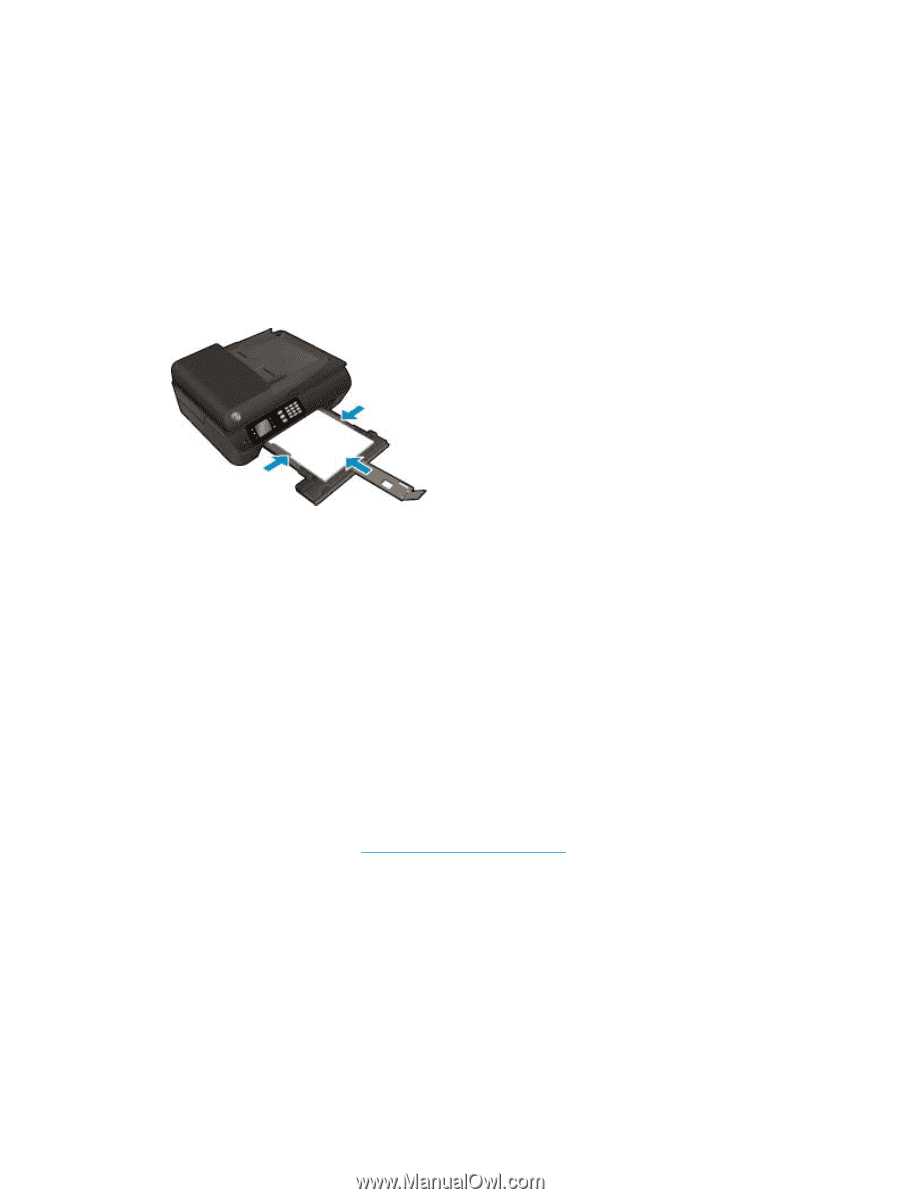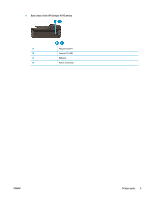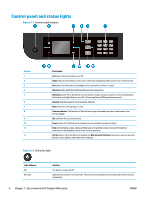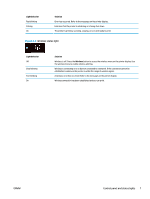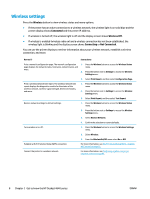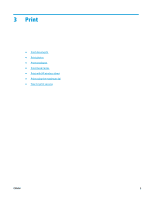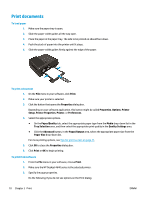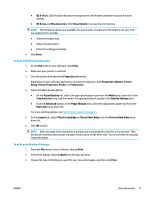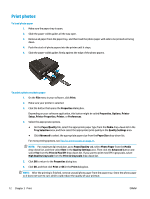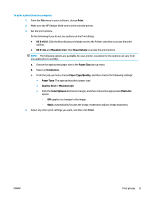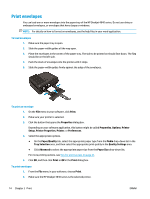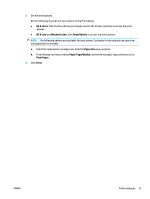HP Deskjet Ink Advantage 4640 User Guide - Page 16
Print documents, Tray Selection
 |
View all HP Deskjet Ink Advantage 4640 manuals
Add to My Manuals
Save this manual to your list of manuals |
Page 16 highlights
Print documents To load paper 1. Make sure the paper tray is open. 2. Slide the paper-width guides all the way open. 3. Place the paper in the paper tray. The side to be printed on should face down. 4. Push the stack of paper into the printer until it stops. 5. Slide the paper-width guides firmly against the edge of the paper. To print a document 1. On the File menu in your software, click Print. 2. Make sure your printer is selected. 3. Click the button that opens the Properties dialog box. Depending on your software application, this button might be called Properties, Options, Printer Setup, Printer Properties, Printer, or Preferences. 4. Select the appropriate options. ● On the Paper/Quality tab, select the appropriate paper type from the Media drop-down list in the Tray Selection area, and then select the appropriate print quality in the Quality Settings area. ● Click the Advanced button, in the Paper/Output area, select the appropriate paper size from the Paper Size drop-down list. For more printing options, see Tips for print success on page 21. 5. Click OK to close the Properties dialog box. 6. Click Print or OK to begin printing. To print from software 1. From the File menu in your software, choose Print. 2. Make sure the HP Deskjet 4640 series is the selected printer. 3. Specify the page properties. Do the following if you do not see options on the Print dialog. 10 Chapter 3 Print ENWW