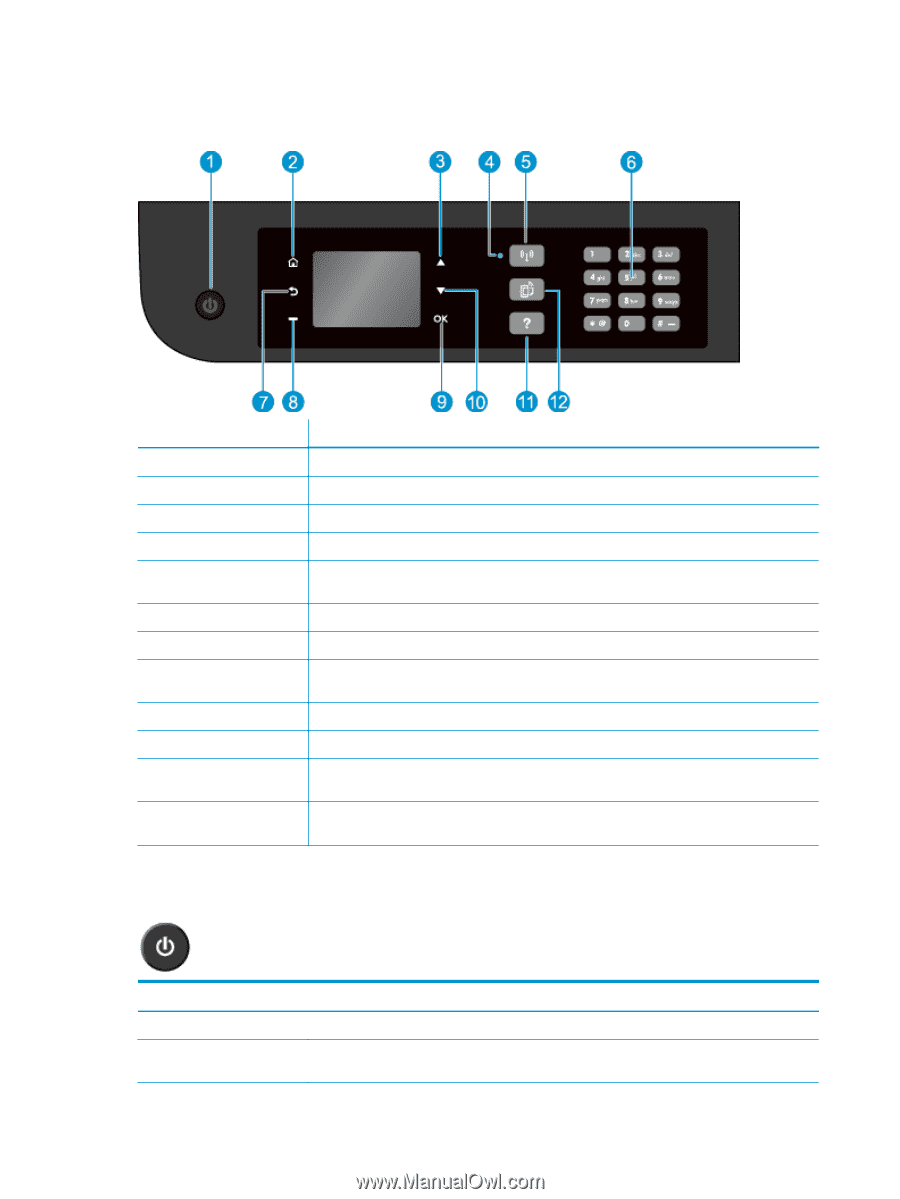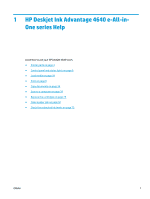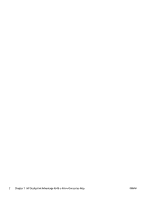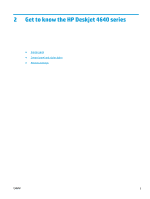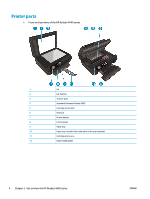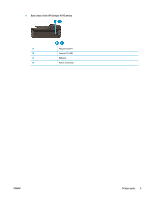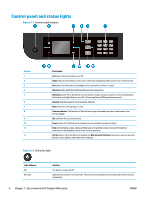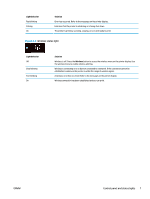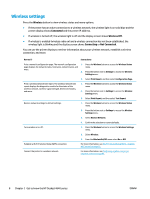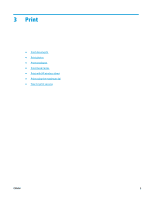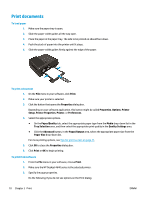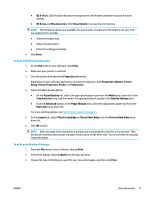HP Deskjet Ink Advantage 4640 User Guide - Page 12
Control panel and status lights,
 |
View all HP Deskjet Ink Advantage 4640 manuals
Add to My Manuals
Save this manual to your list of manuals |
Page 12 highlights
Control panel and status lights Figure 2-1 Control panel features Feature 1 2 3 4 5 6 7 8 9 10 11 12 Description On button: Turns the printer on or off. Home: Returns to the Home screen, the screen that is displayed when you first turn on the printer. Up button: Use this button to navigate menus and select number of copies. Wireless status light: Blue light indicates wireless connection. Wireless button: Press the button to view wireless status and menu options. Press and hold down the button until light blinks to start Wi-Fi Protected Setup (WPS) push button mode. Keypad: Use the keypad to enter numbers and text. Back: Returns to the previous screen. Selection button: The function of this button changes depending on what is displayed on the printer display. OK: Confirms the current selection. Down button: Use this button to navigate menus and select number of copies. Help: On the Home screen, shows all Help topics. On another screen, shows information or animation on the display to assist in the current operation. ePrint button: Press the button to display the Web Services Settings menu where you can view the printer's email address and make ePrint settings. Figure 2-2 On button light Light behavior Off Dimmed Solution The printer is powered off. Indicates the printer is in Sleep mode. The printer automatically enters Sleep mode after 5 minutes of inactivity. 6 Chapter 2 Get to know the HP Deskjet 4640 series ENWW