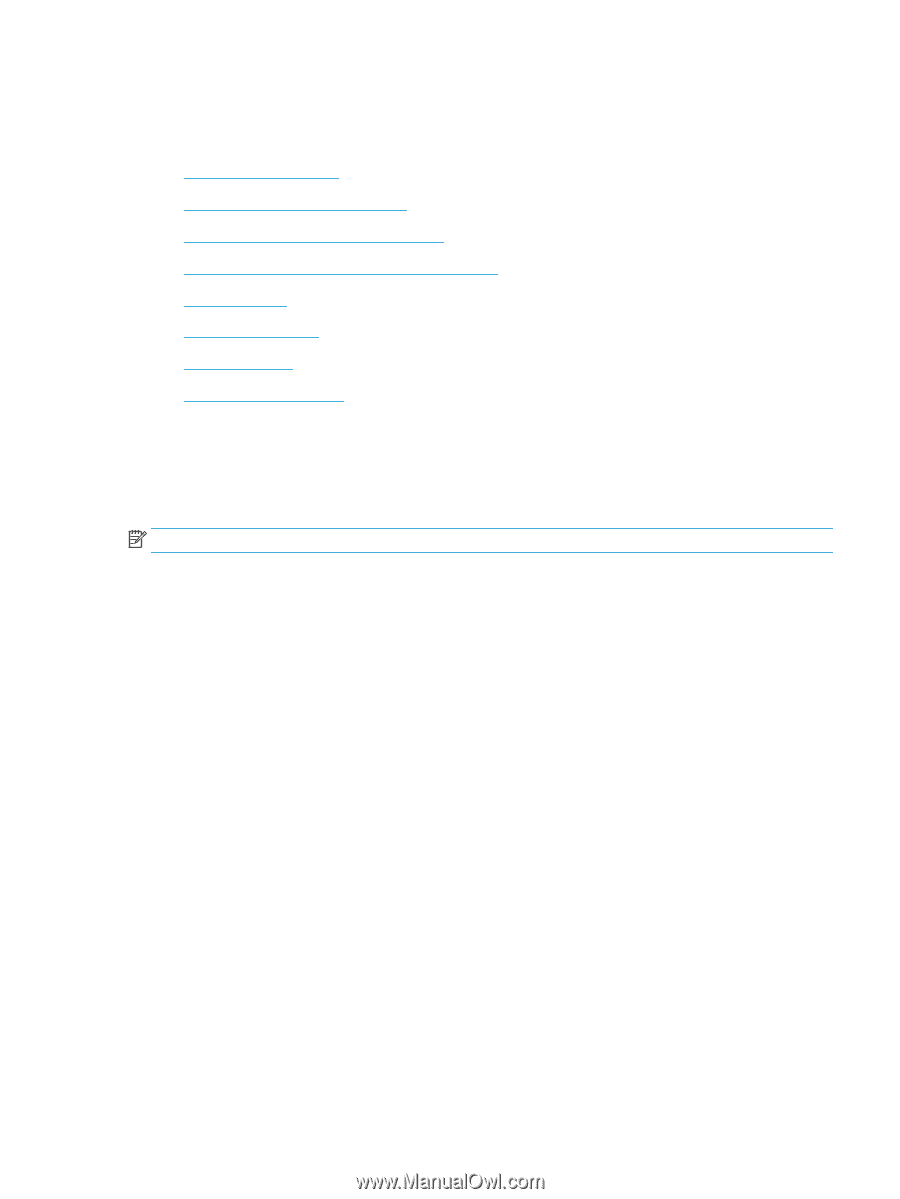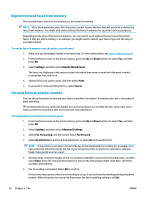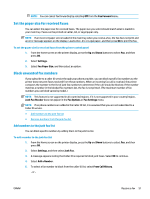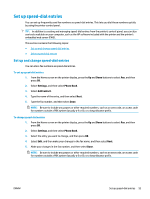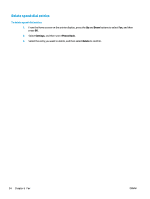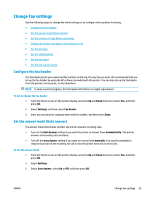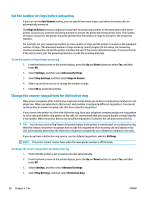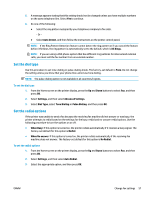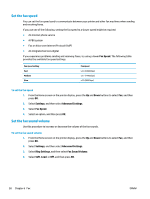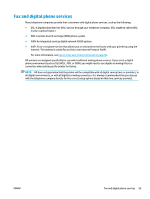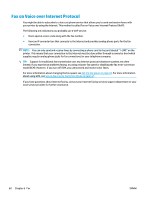HP Deskjet Ink Advantage 4640 User Guide - Page 61
Change fax settings, Con the fax header, Set the answer mode (Auto answer), Settings, Fax Header
 |
View all HP Deskjet Ink Advantage 4640 manuals
Add to My Manuals
Save this manual to your list of manuals |
Page 61 highlights
Change fax settings Use the following steps to change the initial settings or to configure other options for faxing. ● Configure the fax header ● Set the answer mode (Auto answer) ● Set the number of rings before answering ● Change the answer ring pattern for distinctive ring ● Set the dial type ● Set the redial options ● Set the fax speed ● Set the fax sound volume Configure the fax header The fax header prints your name and fax number on the top of every fax you send. HP recommends that you set up the fax header by using the HP software provided with the printer. You can also set up the fax header from the printer control panel, as described here. NOTE: In some countries/regions, the fax header information is a legal requirement. To set or change the fax header 1. From the Home screen on the printer display, press the Up and Down buttons to select Fax, and then press OK. 2. Select Settings, and then select Fax Header. 3. Enter your personal or company name and fax number, and then select Done. Set the answer mode (Auto answer) The answer mode determines whether the printer answers incoming calls. ● Turn on the Auto Answer setting if you want the printer to answer faxes automatically. The printer answers all incoming calls and faxes. ● Turn off the Auto Answer setting if you want to receive faxes manually. You must be available to respond in person to the incoming fax call or else the printer does not receive faxes. To set the answer mode 1. From the Home screen on the printer display, press the Up and Down buttons to select Fax, and then press OK. 2. Select Settings. 3. Select Auto Answer, select On or Off, and then press OK. ENWW Change fax settings 55