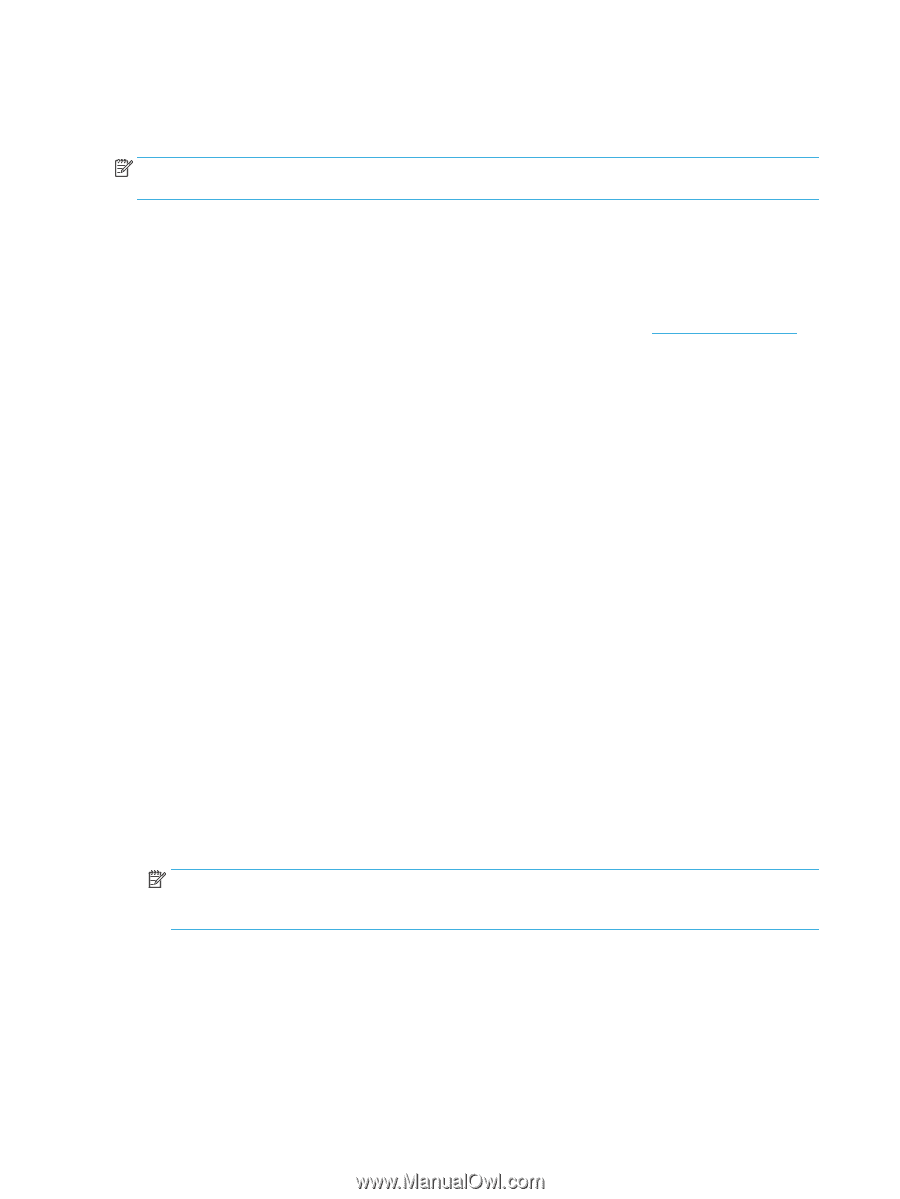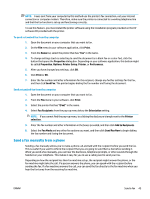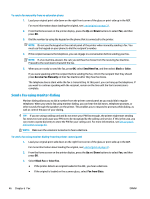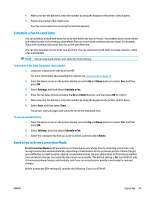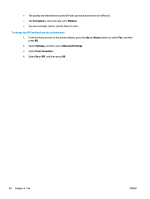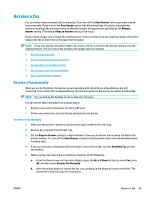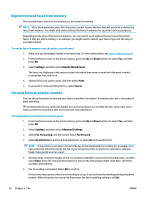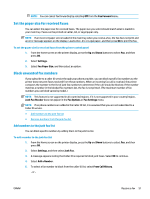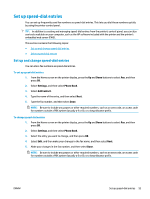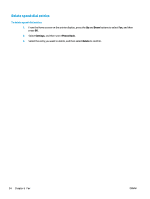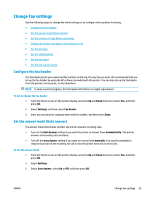HP Deskjet Ink Advantage 4640 User Guide - Page 56
Reprint received faxes from memory, Forward faxes to another number, Settings, Reprint Missed Faxes
 |
View all HP Deskjet Ink Advantage 4640 manuals
Add to My Manuals
Save this manual to your list of manuals |
Page 56 highlights
Reprint received faxes from memory The received faxes, which are not printed out, are stored in memory. NOTE: After the memory becomes full, the printer cannot receive the new fax until you print or delete the faxes from memory. You might also want to delete the faxes in memory for security or privacy purposes. Depending on the sizes of the faxes in memory, you can reprint up to eight of the most recently printed faxes, if they are still in memory. For example, you might need to reprint your faxes if you lost the copy of your last printout. To reprint faxes in memory from the printer control panel 1. Make sure you have paper loaded in the main tray. For more information, see Load media on page 28. 2. From the Home screen on the printer display, press the Up and Down buttons to select Fax, and then press OK. 3. Select Settings, and then select Reprint Missed Faxes. The faxes are displayed in the reverse order from which they were received with the most recently received fax first, and so on. 4. Select the fax you want to print, and then select Print. 5. If you want to stop reprinting the fax, select Cancel. Forward faxes to another number You can set up the printer to forward your faxes to another fax number. A received color fax is forwarded in black and white. HP recommends that you verify the number you are forwarding to is a working fax line. Send a test fax to make sure the fax machine is able to receive your forwarded faxes. To forward faxes from the printer control panel 1. From the Home screen on the printer display, press the Up and Down buttons to select Fax, and then press OK. 2. Select Settings, and then select Advanced Settings. 3. Select Fax Forwarding, and then select Select Fax Forward. 4. Select On with Print to print and forward the fax, or select On to forward the fax. NOTE: If the printer is not able to forward the fax to the designated fax machine (for example, if it is not turned on), the printer prints the fax. If you set up the printer to print error reports for received faxes, it also prints an error report. 5. At the prompt, enter the number of the fax machine intended to receive the forwarded faxes, and then select Done. Enter the required information for each of the following prompts: start date, start time, end date, and end time. 6. Fax forwarding is activated. Select OK to confirm. If the printer loses power when fax forwarding is set up, it saves the fax forwarding setting and phone number. When the power is restored to the printer, the fax forwarding setting is still On. 50 Chapter 6 Fax ENWW