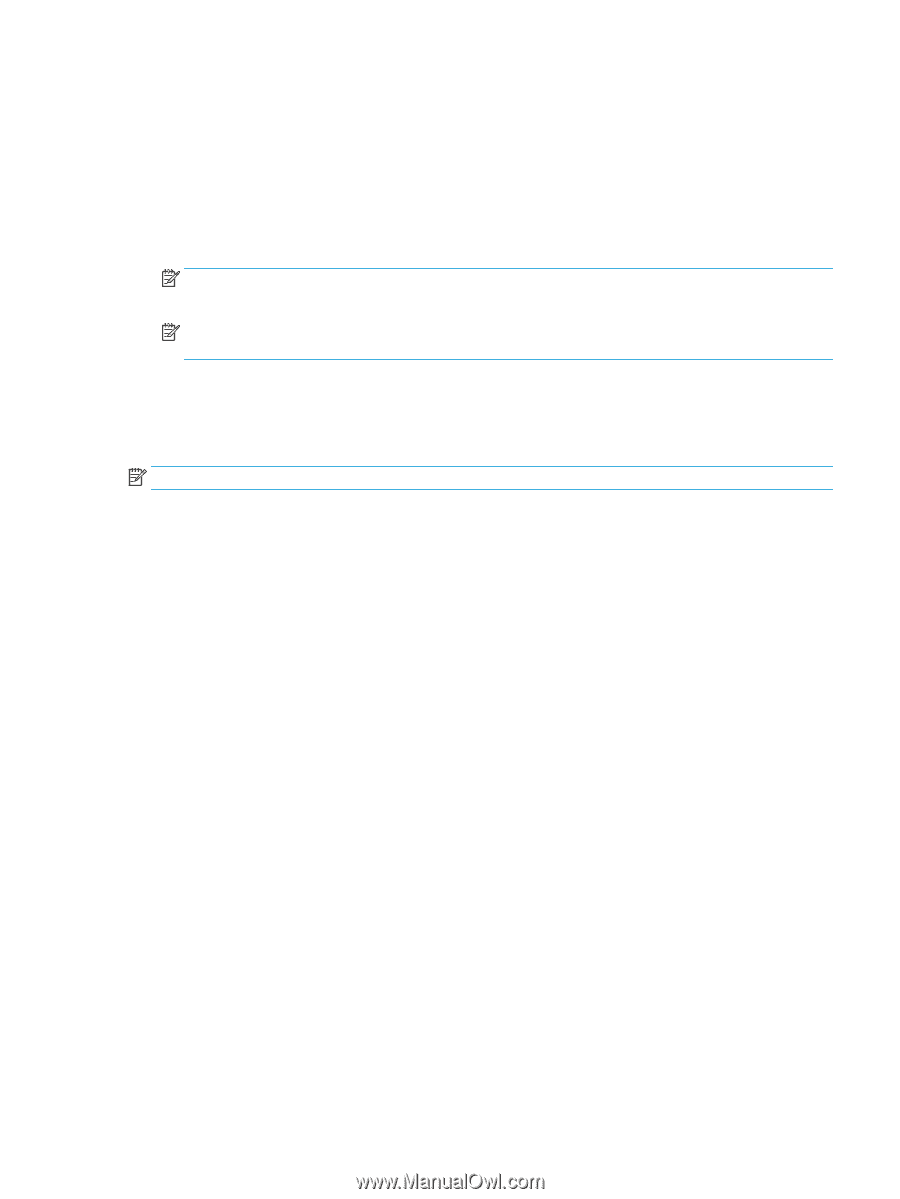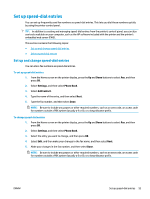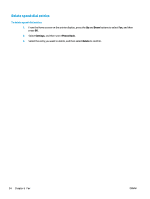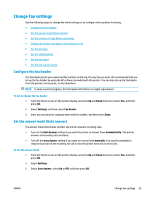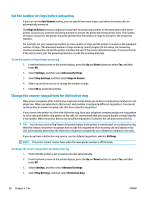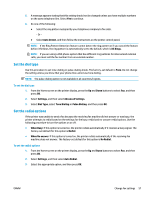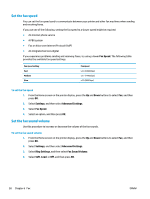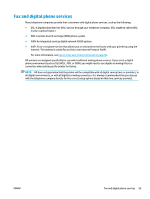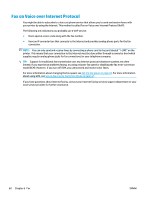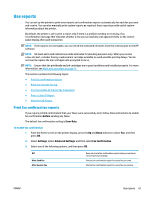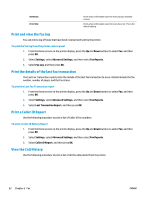HP Deskjet Ink Advantage 4640 User Guide - Page 63
Set the dial type, Set the redial options, Auto Detect, All Rings, Settings, Advanced Settings
 |
View all HP Deskjet Ink Advantage 4640 manuals
Add to My Manuals
Save this manual to your list of manuals |
Page 63 highlights
5. A message appears stating that this setting should not be changed unless you have multiple numbers on the same telephone line. Select Yes to continue. 6. Do one of the following: ● Select the ring pattern assigned by your telephone company to fax calls. - Or ● Select Auto Detect, and then follow the instructions on the printer control panel. NOTE: If the Ring Pattern Detection feature cannot detect the ring pattern or if you cancel the feature before it finishes, the ring pattern is automatically set to the default, which is All Rings. NOTE: If you are using a PBX phone system that has different ring patterns for internal and external calls, you must call the fax number from an external number. Set the dial type Use this procedure to set tone-dialing or pulse-dialing mode. The factory-set default is Tone. Do not change the setting unless you know that your phone line cannot use tone dialing. NOTE: The pulse-dialing option is not available in all countries/regions. To set the dial type 1. From the Home screen on the printer display, press the Up and Down buttons to select Fax, and then press OK. 2. Select Settings, and then select Advanced Settings. 3. Select Dial Type, select Tone Dialing or Pulse Dialing, and then press OK. Set the redial options If the printer was unable to send a fax because the receiving fax machine did not answer or was busy, the printer attempts to redial based on the settings for the busy-redial and no-answer-redial options. Use the following procedure to turn the options on or off. ● When Busy: If this option is turned on, the printer redials automatically if it receives a busy signal. The factory-set default for this option is Redial. ● When No answer: If this option is turned on, the printer redials automatically if the receiving fax machine does not answer. The factory-set default for this option is No Redial. To set the redial options 1. From the Home screen on the printer display, press the Up and Down buttons to select Fax, and then press OK. 2. Select Settings, and then select Auto Redial. 3. Select the appropriate option, and then press OK. ENWW Change fax settings 57