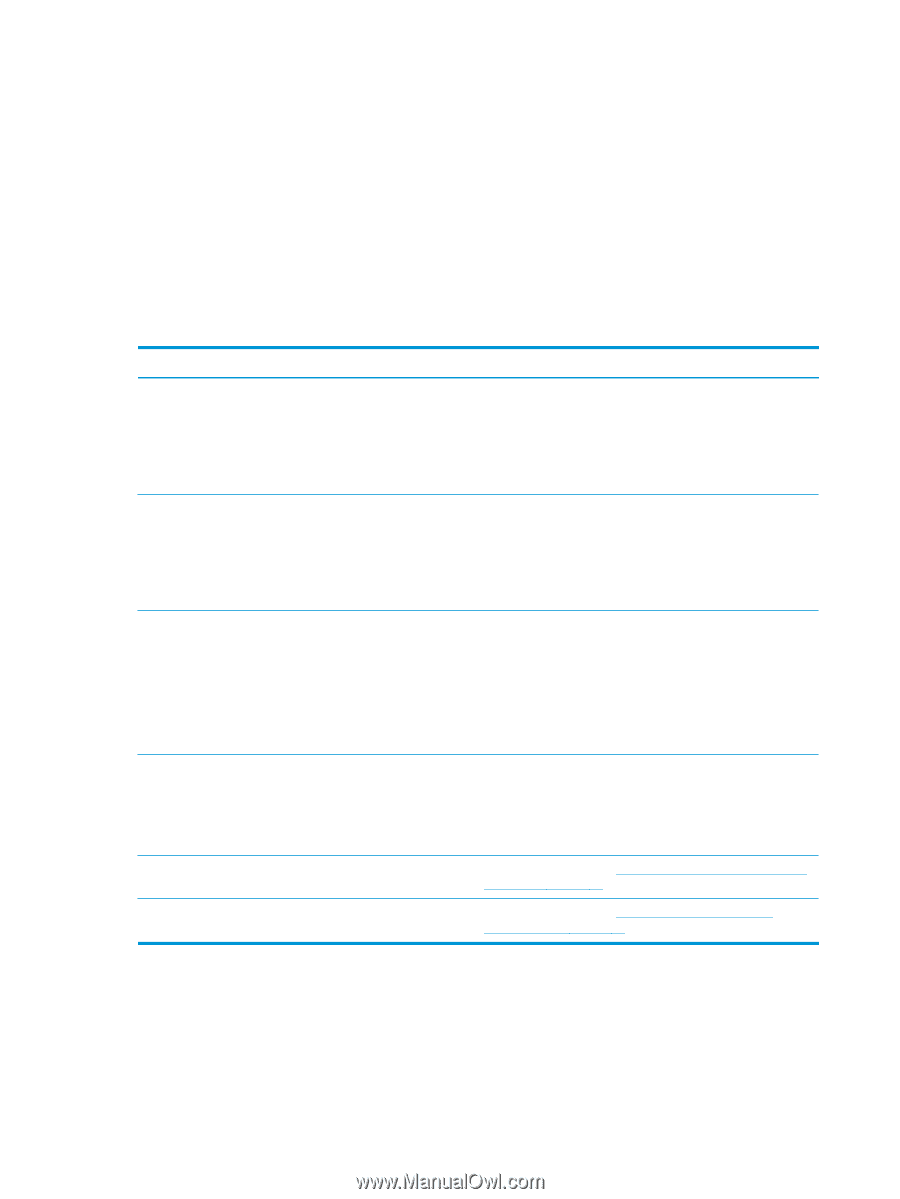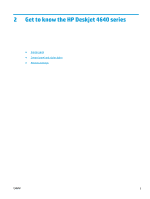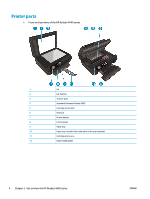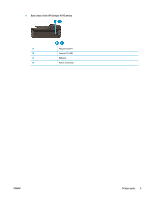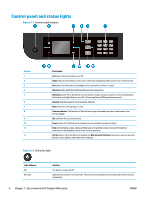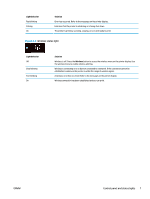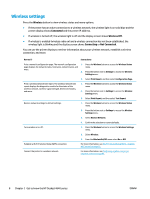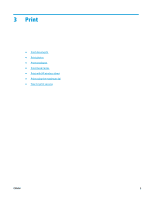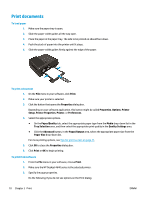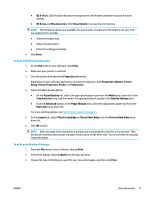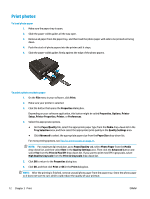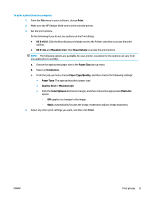HP Deskjet Ink Advantage 4640 User Guide - Page 14
Wireless settings, Wireless, Connected, Wireless Off, Not Connected
 |
View all HP Deskjet Ink Advantage 4640 manuals
Add to My Manuals
Save this manual to your list of manuals |
Page 14 highlights
Wireless settings Press the Wireless button to view wireless status and menu options. ● If the printer has an active connection to a wireless network, the wireless light is on solid blue and the printer display shows Connected and the printer IP address. ● If wireless is turned off, the wireless light is off and the display screen shows Wireless Off. ● If wireless is enabled (wireless radio on) and a wireless connection has not been established, the wireless light is blinking and the display screen shows Connecting or Not Connected. You can use the printer display to retrieve information about your wireless network, establish a wireless connection, and more. How do I? Instructions Print a network configuration page. The network configuration 1. Press the Wireless button to access the Wireless Status page displays the network status, hostname, network name, and menu. more. 2. Press the button next to Settings to access the Wireless Settings menu. 3. Select Print Report, and then select Configuration Page. Print a wireless network test report. The wireless network test report displays the diagnostics results for the status of the wireless network, wireless signal strength, detected networks, and more. 1. Press the Wireless button to access the Wireless Status menu. 2. Press the button next to Settings to access the Wireless Settings menu. 3. Select Print Report, and then select Test Report. Restore network settings to default settings. 1. Press the Wireless button to access the Wireless Status menu. 2. Press the button next to Settings to access the Wireless Settings menu. 3. Select Restore Defaults. 4. Confirm the selection to restore defaults. Turn wireless on or off. 1. Press the Wireless button to access the Wireless Settings menu. 2. Select Wireless. 3. From the Wireless On/Off menu select On or Off. Establish a Wi-Fi Protected Setup (WPS) connection. For more information, see Wi-Fi Protected Setup (WPS - requires WPS router) on page 82. Connect the printer to a wireless network. For more information, see Traditional wireless connection (requires router) on page 83. 8 Chapter 2 Get to know the HP Deskjet 4640 series ENWW