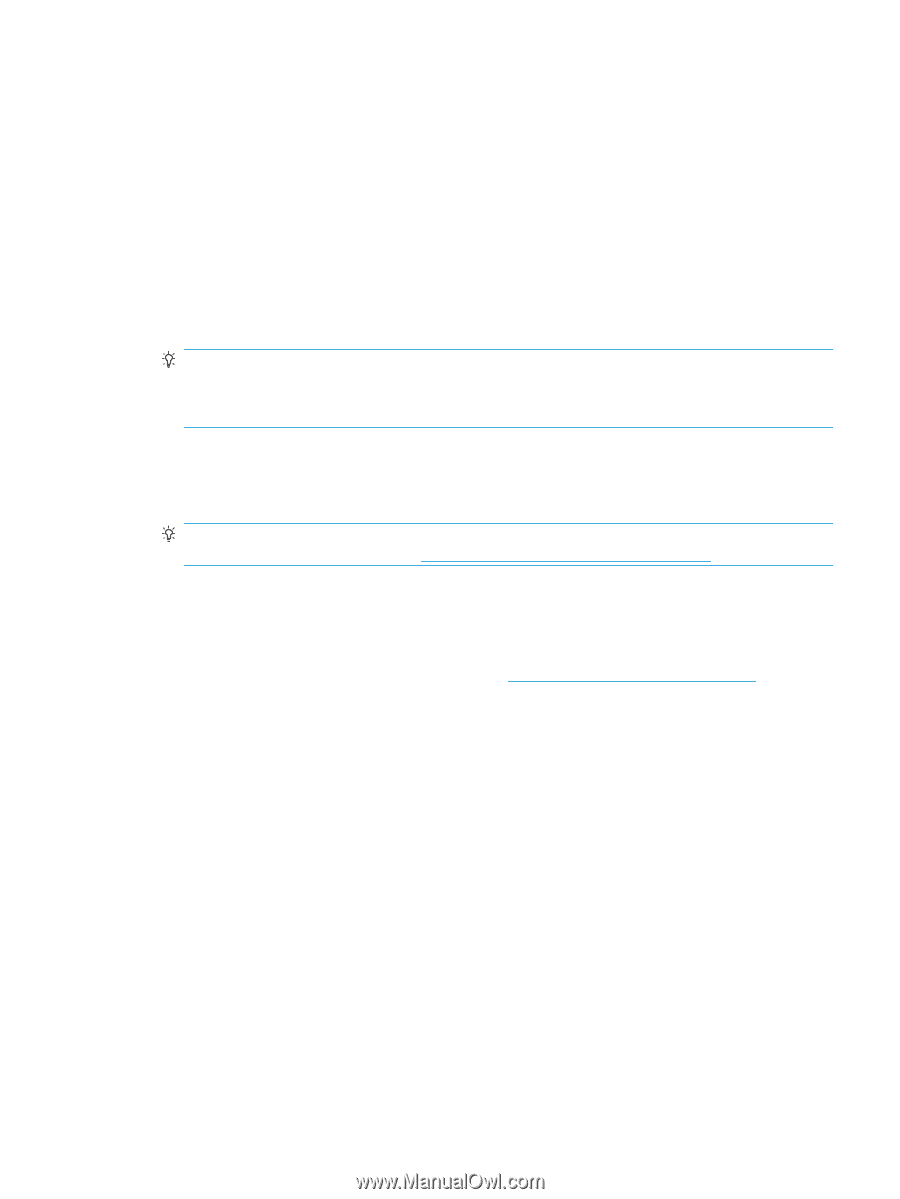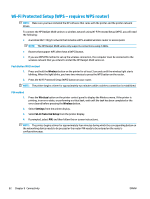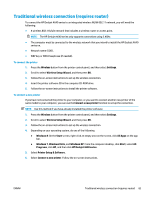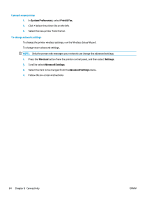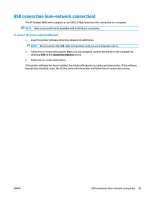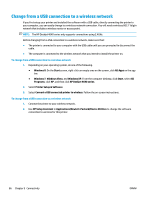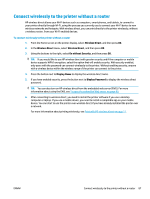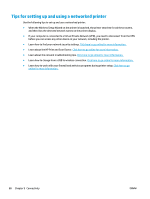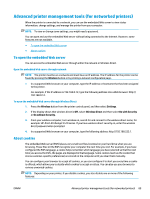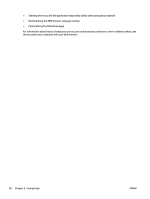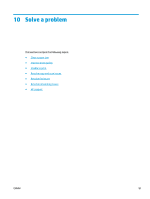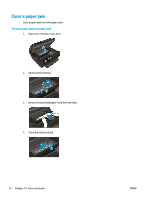HP Deskjet Ink Advantage 4640 User Guide - Page 93
Connect wirelessly to the printer without a router
 |
View all HP Deskjet Ink Advantage 4640 manuals
Add to My Manuals
Save this manual to your list of manuals |
Page 93 highlights
Connect wirelessly to the printer without a router HP wireless direct allows your Wi-Fi devices such as computers, smart phones, and tablets, to connect to your printer directly through Wi-Fi, using the process you currently use to connect your Wi-Fi device to new wireless networks and hotspots. With wireless direct, you can print directly to the printer wirelessly, without a wireless router, from your Wi-Fi enabled devices. To connect wirelessly to the printer without a router 1. From the Home screen on the printer display, select Wireless Direct, and then press OK. 2. In the Wireless Direct menu, select Wireless Direct, and then press OK. 3. Using the buttons to the right, select On without Security, and then press OK. TIP: If you would like to use HP wireless direct with greater security and if the computer or mobile device supports WPA2 encryption, select the option that will enable security. With security enabled, only users with the password can connect wirelessly to the printer. Without enabling security, anyone with a wireless device within the wireless range of the printer can connect to the printer. 4. Press the button next to Display Name to display the wireless direct name. 5. If you have enabled security, press the button next to Display Password to display the wireless direct password. TIP: You can also turn on HP wireless direct from the embedded web server (EWS). For more information about using the EWS, see To open the embedded Web server on page 89. 6. After connecting to wireless direct, you need to install the printer software if you use a desktop computer or laptop. If you use a mobile device, you need to install a compatible app on your mobile device. You can start to use the printer over wireless direct if you have already installed the printer over a network. For more information about printing wirelessly, see Print with HP wireless direct on page 17. ENWW Connect wirelessly to the printer without a router 87