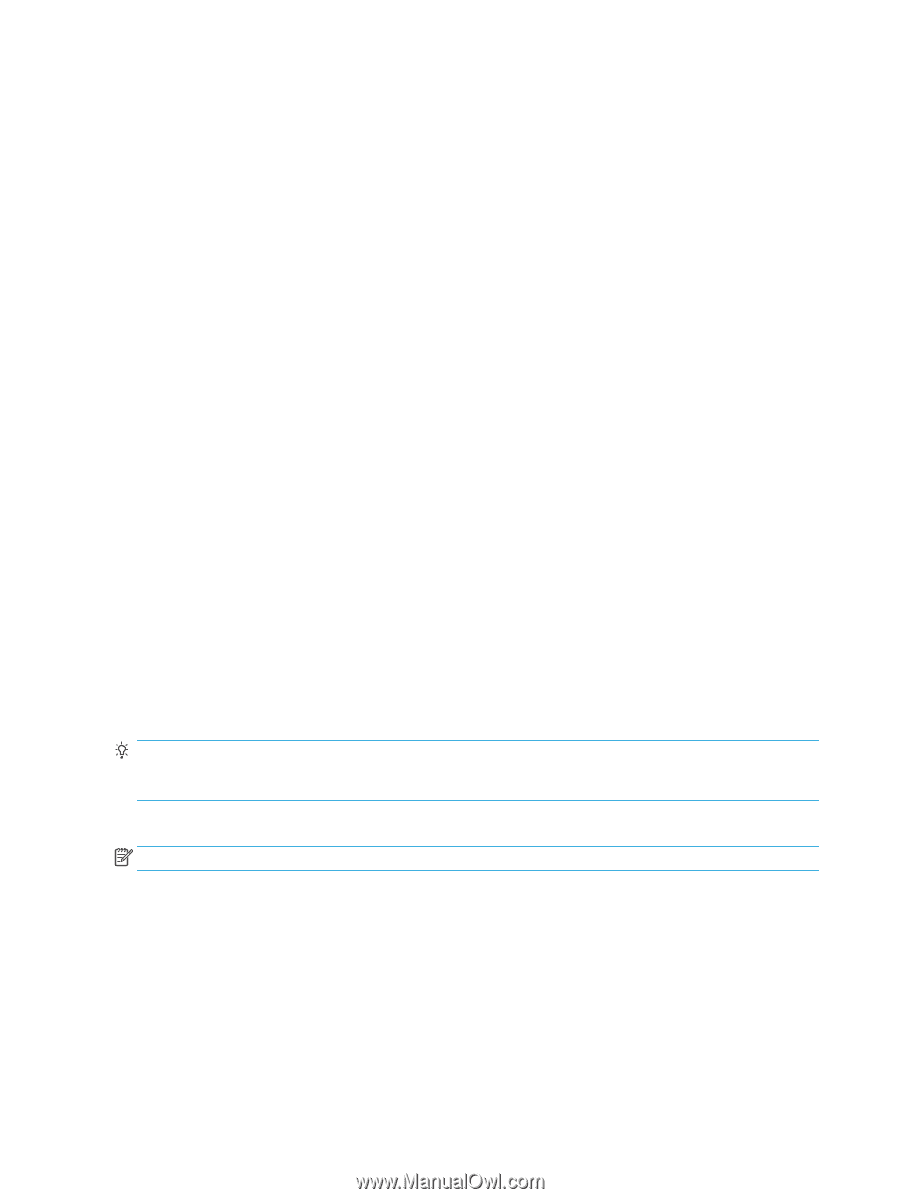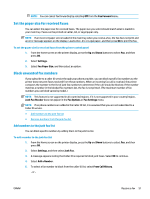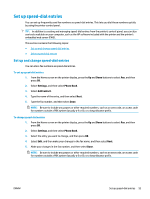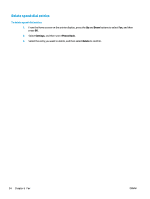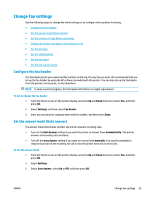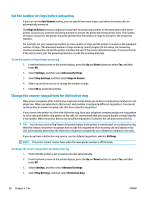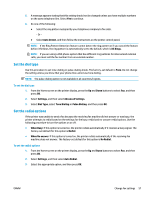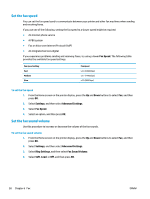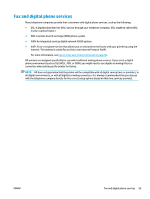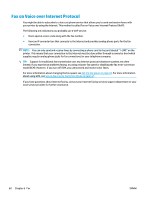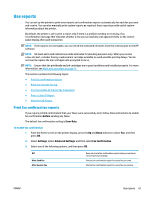HP Deskjet Ink Advantage 4640 User Guide - Page 62
Set the number of rings before answering, Change the answer ring pattern for distinctive ring
 |
View all HP Deskjet Ink Advantage 4640 manuals
Add to My Manuals
Save this manual to your list of manuals |
Page 62 highlights
Set the number of rings before answering If you turn on the Auto Answer setting, you can specify how many rings occur before incoming calls are automatically answered. The Rings to Answer setting is important if you have an answering machine on the same phone line as the printer, because you want the answering machine to answer the phone before the printer does. The number of rings to answer for the printer should be greater than the number of rings to answer for the answering machine. For example, set your answering machine to a low number of rings and the printer to answer in the maximum number of rings. (The maximum number of rings varies by country/region.) In this setup, the answering machine answers the call and the printer monitors the line. If the printer detects fax tones, it receives the fax. If the call is a voice call, the answering machine records the incoming message. To set the number of rings before answering 1. From the Home screen on the printer display, press the Up and Down buttons to select Fax, and then press OK. 2. Select Settings, and then select Advanced Settings. 3. Select Ring Settings, and then select Rings to Answer. 4. Select up and down arrows to change the number of rings. 5. Select OK to accept the setting. Change the answer ring pattern for distinctive ring Many phone companies offer a distinctive ring feature that allows you to have several phone numbers on one phone line. When you subscribe to this service, each number is assigned a different ring pattern. You can set up the printer to answer incoming calls that have a specific ring pattern. If you connect the printer to a line with distinctive ring, have your telephone company assign one ring pattern to voice calls and another ring pattern to fax calls. HP recommends that you request double or triple rings for a fax number. When the printer detects the specified ring pattern, it answers the call and receives the fax. TIP: You can also use the Ring Pattern Detection feature in the printer's control panel to set distinctive ring. With this feature, the printer recognizes and records the ring pattern of an incoming call and, based on this call, automatically determines the distinctive ring pattern assigned by your telephone company to fax calls. If you do not have a distinctive ring service, use the default ring pattern, which is All Rings. NOTE: The printer cannot receive faxes when the main phone number is off the hook. To change the answer ring pattern for distinctive ring 1. Verify that the printer is set to answer fax calls automatically. 2. From the Home screen on the printer display, press the Up and Down buttons to select Fax, and then press OK. 3. Select Settings, and then select Advanced Settings. 4. Select Ring Settings, and then select Distinctive Ring. 56 Chapter 6 Fax ENWW