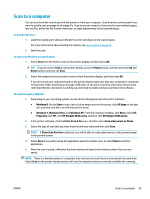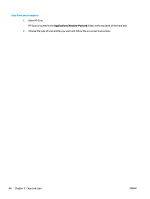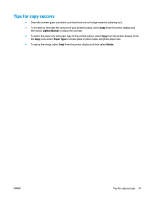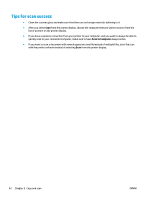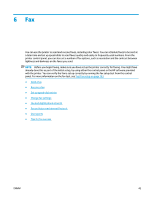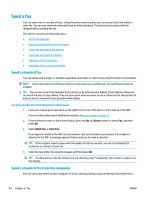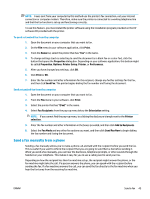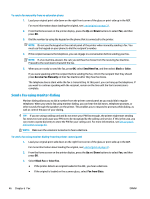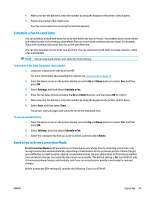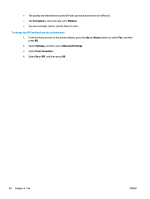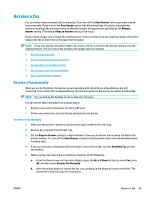HP Deskjet Ink Advantage 4640 User Guide - Page 50
Send a fax, Send a standard fax, Send a standard fax from the computer
 |
View all HP Deskjet Ink Advantage 4640 manuals
Add to My Manuals
Save this manual to your list of manuals |
Page 50 highlights
Send a fax You can send a fax in a variety of ways. Using the printer control panel, you can send a black-and-white or color fax. You can also send a fax manually from an attached phone. This allows you to speak with the recipient before sending the fax. This section contains the following topics: ● Send a standard fax ● Send a standard fax from the computer ● Send a fax manually from a phone ● Send a fax using monitor dialing ● Schedule a fax to send later ● Send a fax in Error Correction Mode Send a standard fax You can easily send a single- or multiple-page black-and-white or color fax by using the printer control panel. NOTE: If you need printed confirmation that your faxes were successfully sent, fax confirmation must be enabled. TIP: You can also send a fax manually from a phone or by using monitor dialing. These features allow you to control the pace of your dialing. They are also useful when you want to use a calling card to charge the call and you have to respond to tone prompts while dialing. To send a standard fax from the printer control panel 1. Load your original print-side down on the right front corner of the glass or print-side up in the ADF. For more information about loading the original, see Load original on page 32. 2. From the Home screen on the printer display, press the Up and Down buttons to select Fax, and then press OK. 3. Select Black Fax or Color Fax. If an original is loaded in the ADF, the document is sent to the number you entered. If no original is detected in the ADF, a message appears that promts you to make a selection. TIP: If the recipient reports issues with the quality of the fax you sent, you can try changing the resolution or contrast of your fax. 4. Enter the fax number by using the keypad, and then press OK. TIP: To add a pause in the fax number you are entering, press * repeatedly, until a dash (-) appears on the display. Send a standard fax from the computer You can send a document on your computer as a fax, without printing a copy and faxing it from the printer. 44 Chapter 6 Fax ENWW