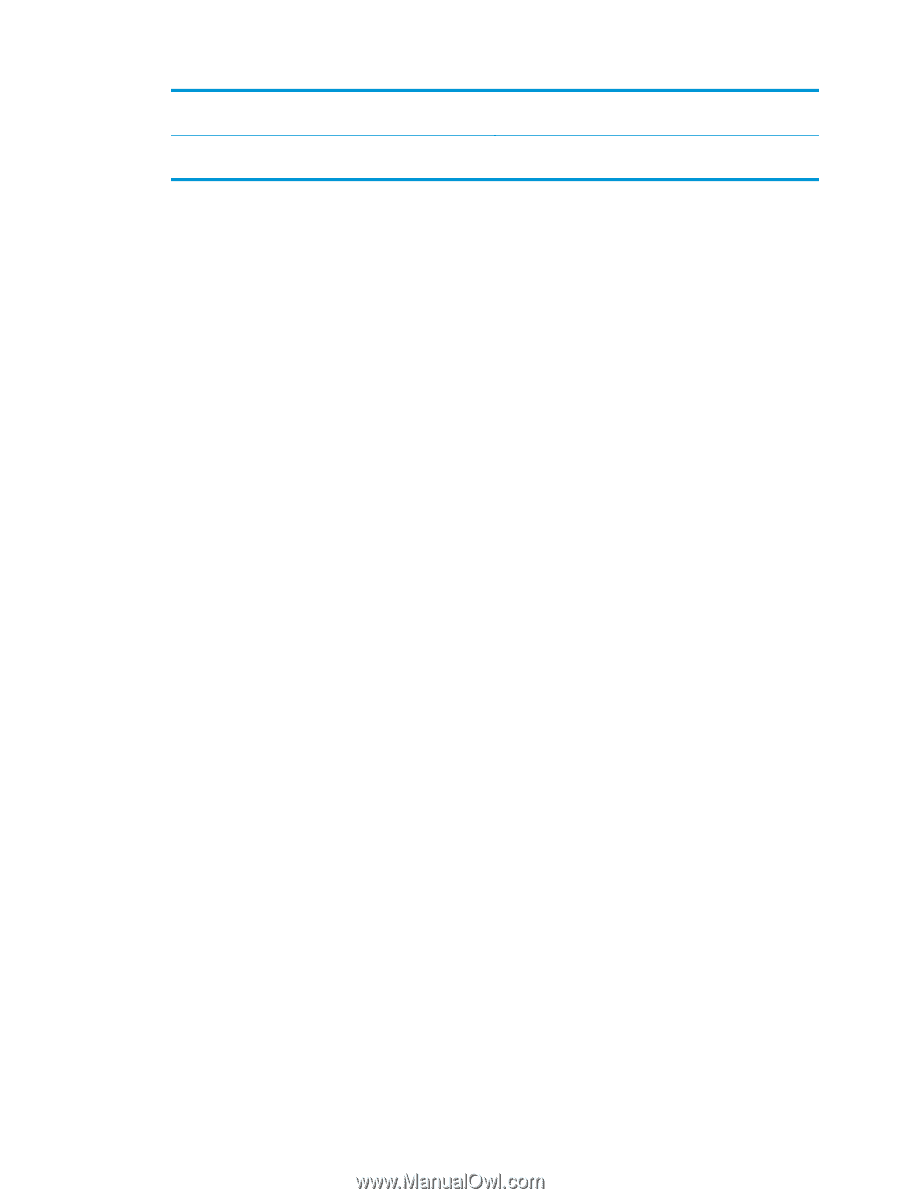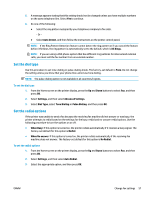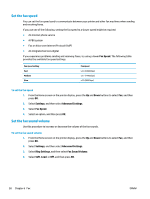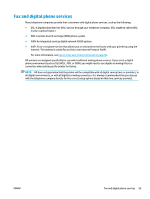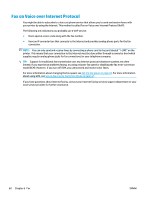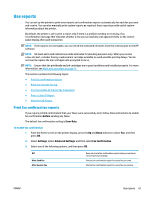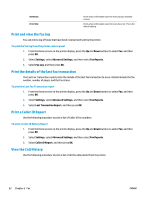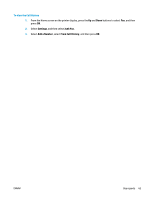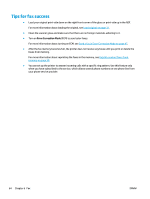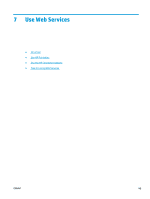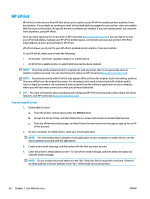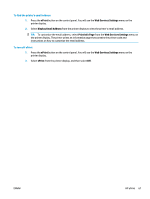HP Deskjet Ink Advantage 4640 User Guide - Page 68
Print and view the fax log, Print the details of the last fax transaction, Print a Caller ID Report
 |
View all HP Deskjet Ink Advantage 4640 manuals
Add to My Manuals
Save this manual to your list of manuals |
Page 68 highlights
On Always Error Only Prints a fax confirmation report for every fax you send and receive. Prints a fax confirmation report for every fax error. This is the default setting. Print and view the fax log You can print a log of faxes that have been received and sent by the printer. To print the fax log from the printer control panel 1. From the Home screen on the printer display, press the Up and Down buttons to select Fax, and then press OK. 2. Select Settings, select Advanced Settings, and then select Fax Reports. 3. Select Fax Log, and then press OK. Print the details of the last fax transaction The Last Fax Transaction report prints the details of the last fax transaction to occur. Details include the fax number, number of pages, and the fax status. To print the Last Fax Transaction report 1. From the Home screen on the printer display, press the Up and Down buttons to select Fax, and then press OK. 2. Select Settings, select Advanced Settings, and then select Fax Reports. 3. Select Last Transaction Report, and then press OK. Print a Caller ID Report Use the following procedure to print a list of Caller ID fax numbers. To print a Caller ID History Report 1. From the Home screen on the printer display, press the Up and Down buttons to select Fax, and then press OK. 2. Select Settings, select Advanced Settings, and then select Fax Reports. 3. Select Caller ID Report, and then press OK. View the Call History Use the following procedure to print a list of all the calls placed from the printer. 62 Chapter 6 Fax ENWW