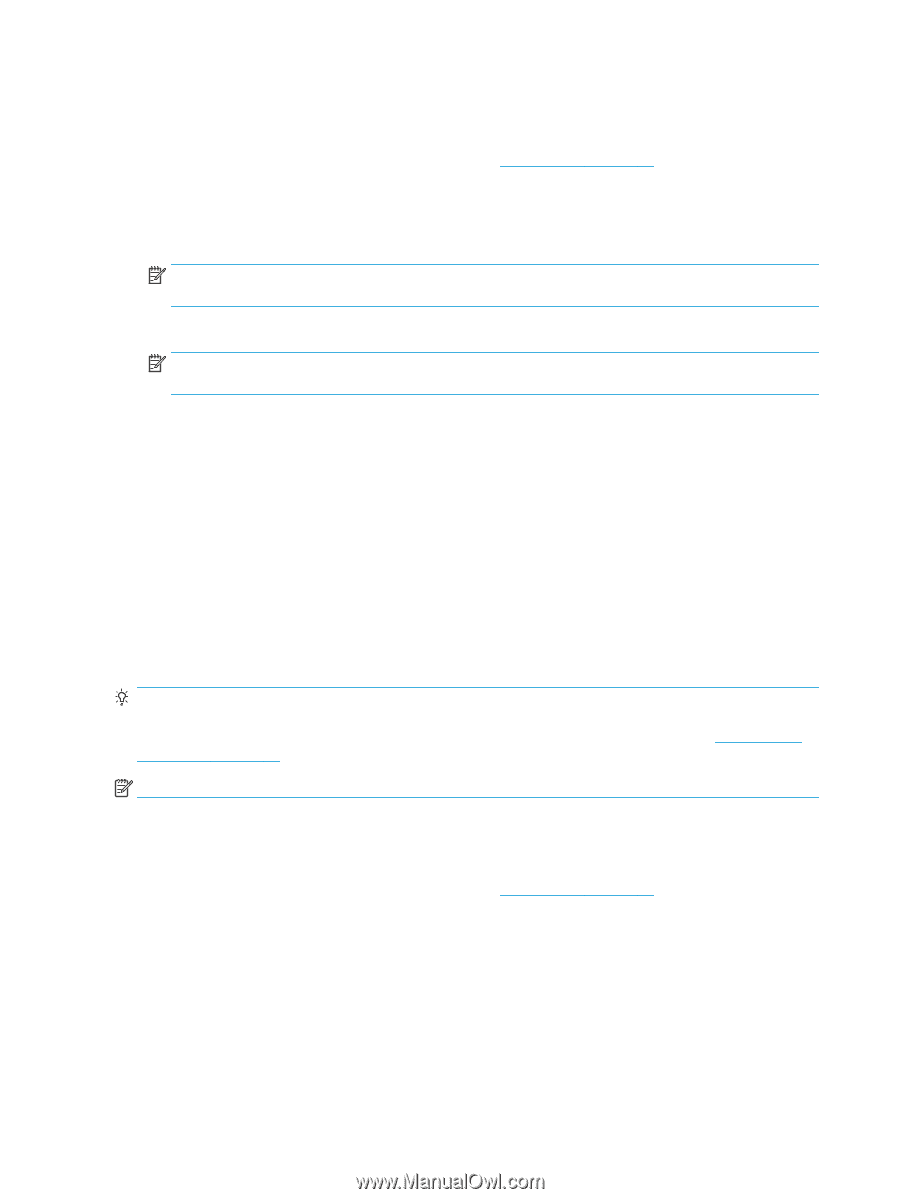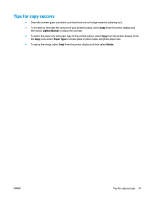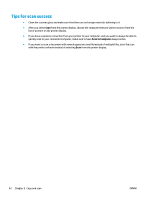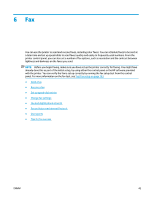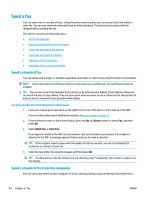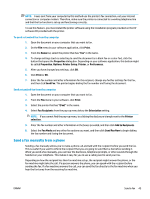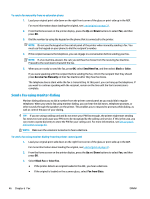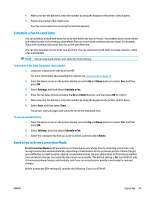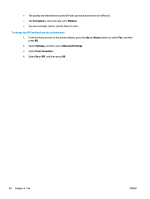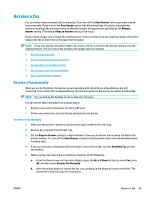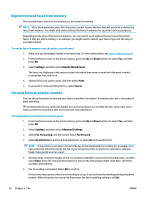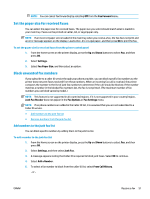HP Deskjet Ink Advantage 4640 User Guide - Page 52
Send a fax using monitor dialing, Send New Fax, Black, Color, Receive Fax Manually, Black Fax
 |
View all HP Deskjet Ink Advantage 4640 manuals
Add to My Manuals
Save this manual to your list of manuals |
Page 52 highlights
To send a fax manually from an extension phone 1. Load your original print-side down on the right front corner of the glass or print-side up in the ADF. For more information about loading the original, see Load original on page 32. 2. From the Home screen on the printer display, press the Up and Down buttons to select Fax, and then press OK. 3. Dial the number by using the keypad on the phone that is connected to the printer. NOTE: Do not use the keypad on the control panel of the printer when manually sending a fax. You must use the keypad on your phone to dial the recipient's number. 4. If the recipient answers the telephone, you can engage in a conversation before sending your fax. NOTE: If a fax machine answers the call, you will hear fax tones from the receiving fax machine. Proceed to the next step to transmit the fax. 5. When you are ready to send the fax, press OK, select Send New Fax, and then select Black or Color. If you were speaking with the recipient before sending the fax, inform the recipient that they should press Receive Fax Manually on their fax machine after they hear fax tones. The telephone line is silent while the fax is transmitting. At this point, you can hang up the telephone. If you want to continue speaking with the recipient, remain on the line until the fax transmission is complete. Send a fax using monitor dialing Monitor dialing allows you to dial a number from the printer control panel as you would dial a regular telephone. When you send a fax using monitor dialing, you can hear the dial tones, telephone prompts, or other sounds through the speakers on the printer. This enables you to respond to prompts while dialing, as well as control the pace of your dialing. TIP: If you are using a calling card and do not enter your PIN fast enough, the printer might start sending fax tones too soon and cause your PIN not to be recognized by the calling card service. If this is the case, you can create a speed dial entry to store the PIN for your calling card. For more information, see Set up speeddial entries on page 53. NOTE: Make sure the volume is turned on to hear a dial tone. To send a fax using monitor dialing from the printer control panel 1. Load your original print-side down on the right front corner of the glass or print-side up in the ADF. For more information about loading the original, see Load original on page 32. 2. From the Home screen on the printer display, press the Up and Down buttons to select Fax, and then press OK. 3. Select Black Fax or Color Fax. ● If the printer detects an original loaded in the ADF, you hear a dial tone. ● If the original is loaded on the scanner glass, select Fax from Glass. 46 Chapter 6 Fax ENWW