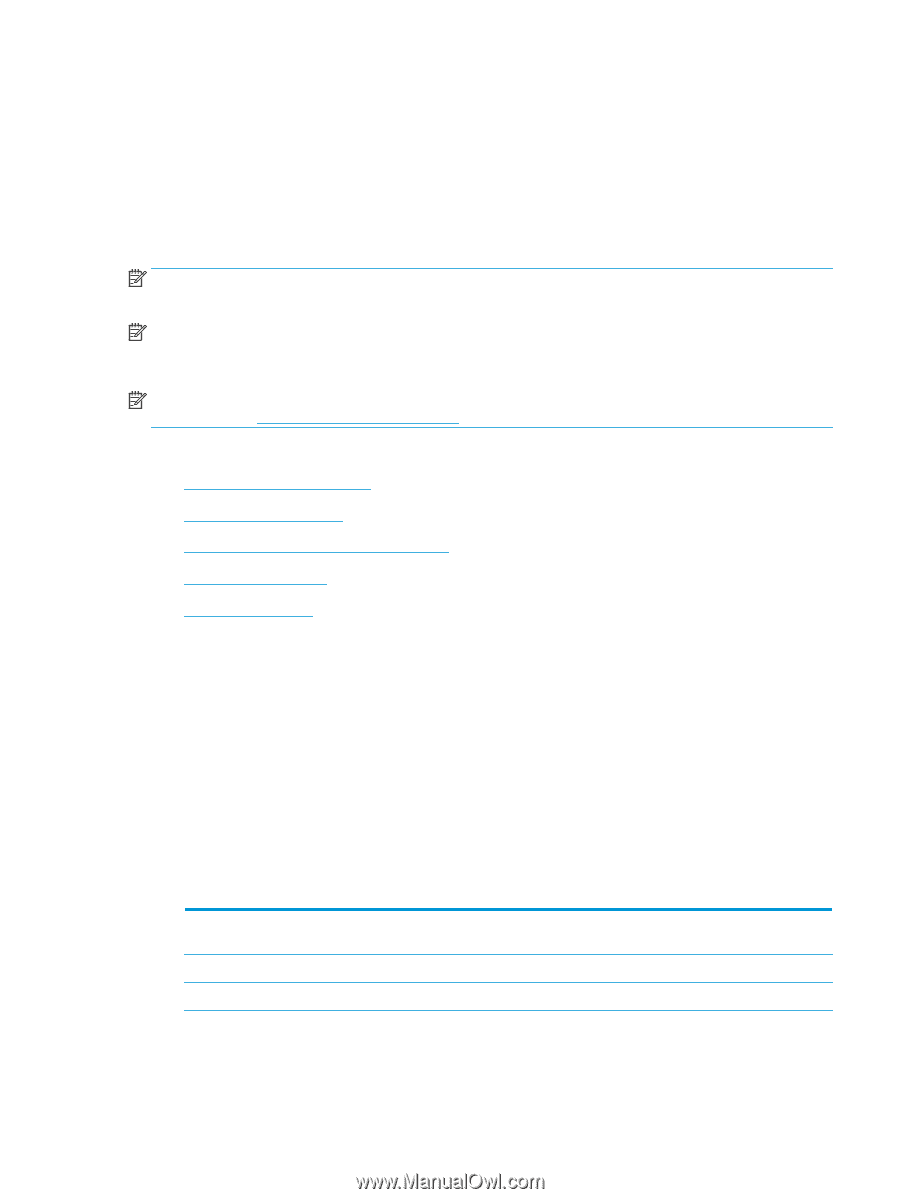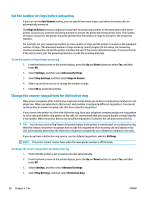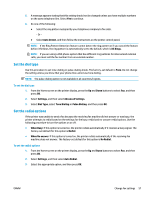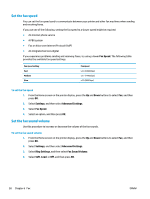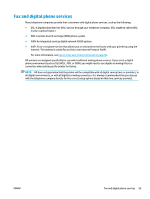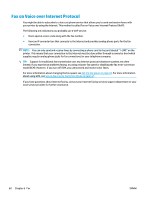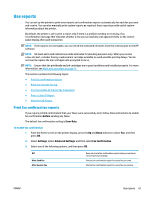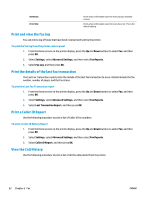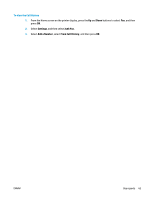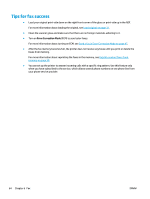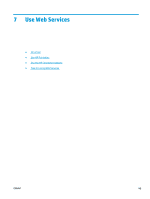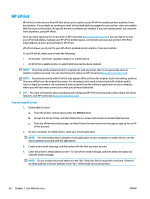HP Deskjet Ink Advantage 4640 User Guide - Page 67
Use reports, Print fax confirmation reports, before, Error Only, Settings, Advanced Settings
 |
View all HP Deskjet Ink Advantage 4640 manuals
Add to My Manuals
Save this manual to your list of manuals |
Page 67 highlights
Use reports You can set up the printer to print error reports and confirmation reports automatically for each fax you send and receive. You can also manually print system reports as required; these reports provide useful system information about the printer. By default, the printer is set to print a report only if there is a problem sending or receiving a fax. A confirmation message that indicates whether a fax was successfully sent appears briefly on the control panel display after each transaction. NOTE: If the reports are not legible, you can check the estimated ink levels from the control panel or the HP software. NOTE: Ink level alerts and indicators provide estimates for planning purposes only. When you receive a low-ink alert, consider having a replacement cartridge available to avoid possible printing delays. You do not need to replace the ink cartridges until prompted to do so. NOTE: Ensure that the printheads and ink cartridges are in good conditions and installed properly. For more information, see Work with cartridges on page 71. This section contains the following topics: ● Print fax confirmation reports ● Print and view the fax log ● Print the details of the last fax transaction ● Print a Caller ID Report ● View the Call History Print fax confirmation reports If you require printed confirmation that your faxes were successfully sent, follow these instructions to enable fax confirmation before sending any faxes. The default fax confirmation setting is Error Only. To enable fax confirmation 1. From the Home screen on the printer display, press the Up and Down buttons to select Fax, and then press OK. 2. Select Settings, select Advanced Settings, and then select Fax Confirmation. 3. Select one of the following options, and then press OK. Off After Send Fax After Receive Fax Does not print a fax confirmation report when you send and receive faxes successfully. Prints a fax confirmation report for every fax you send. Prints a fax confirmation report for every fax you receive. ENWW Use reports 61