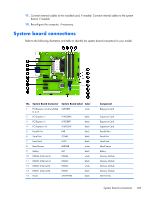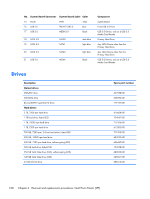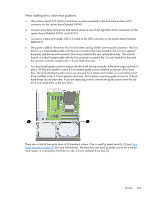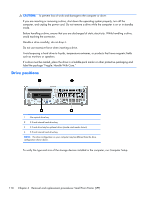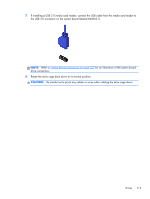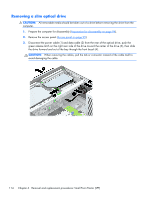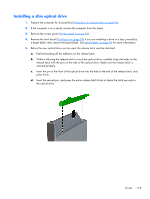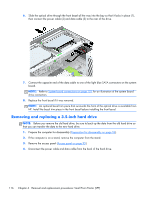HP EliteDesk 800 Maintenance and Service Guide - HP EliteDesk 800 G1 Tower, HP - Page 123
Disconnect the drive cables from the rear of the drive, or, if you are removing a media card
 |
View all HP EliteDesk 800 manuals
Add to My Manuals
Save this manual to your list of manuals |
Page 123 highlights
Removing a 3.5-inch device CAUTION: All removable media should be taken out of a drive before removing the drive from the computer. 1. Prepare the computer for disassembly (Preparation for disassembly on page 94). 2. Remove the access panel (Access panel on page 95). 3. Remove the front bezel (Front bezel on page 96). 4. Rotate the drive cage to its upright position. 5. Disconnect the drive cables from the rear of the drive, or, if you are removing a media card reader, disconnect the USB cable from the system board as indicated in the following illustration. 6. Press inward on the release lever at the rear of the drive (1) and slide the drive out of the rear of the drive bay (2). Drives 111
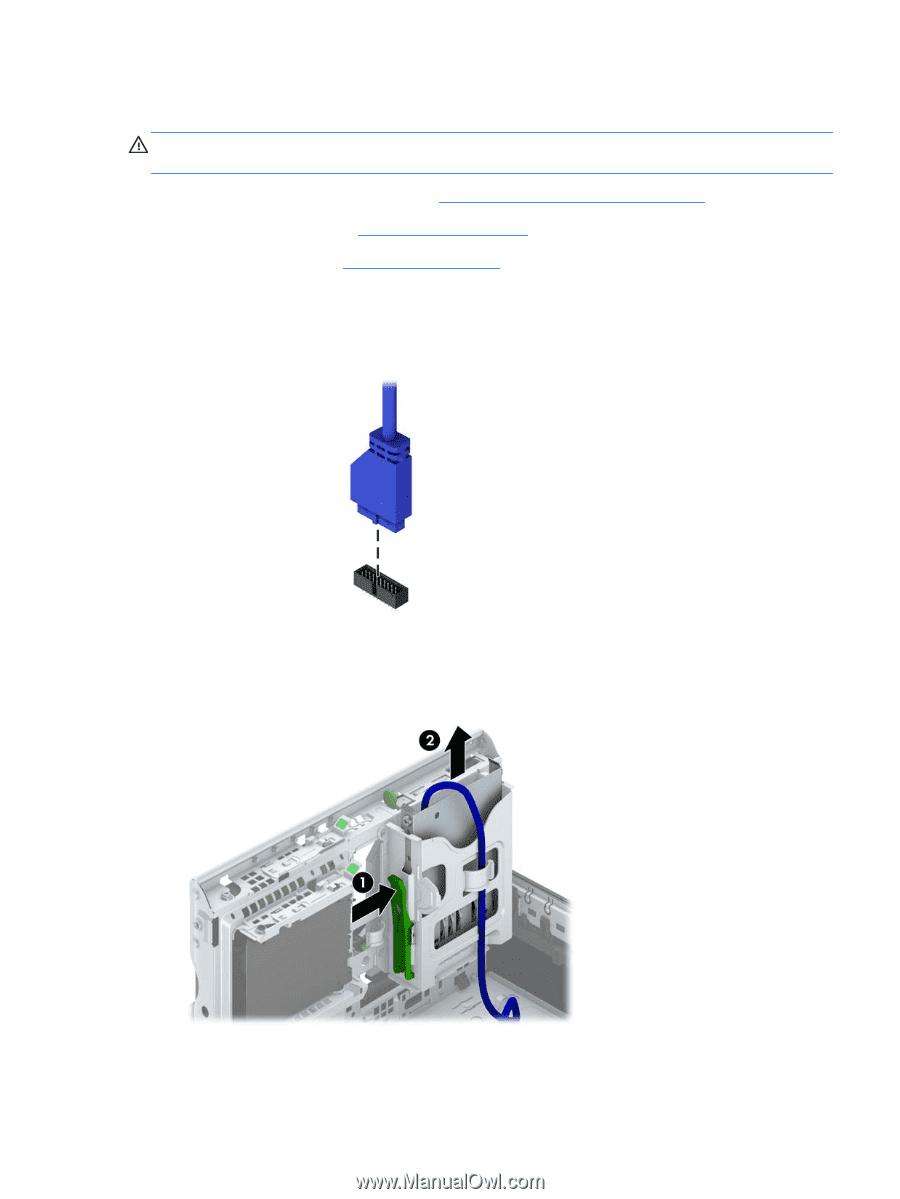
Removing a 3.5-inch device
CAUTION:
All removable media should be taken out of a drive before removing the drive from the
computer.
1.
Prepare the computer for disassembly (
Preparation for disassembly
on page
94
).
2.
Remove the access panel (
Access panel
on page
95
).
3.
Remove the front bezel (
Front bezel
on page
96
).
4.
Rotate the drive cage to its upright position.
5.
Disconnect the drive cables from the rear of the drive, or, if you are removing a media card
reader, disconnect the USB cable from the system board as indicated in the following illustration.
6.
Press inward on the release lever at the rear of the drive (1) and slide the drive out of the rear of
the drive bay (2).
Drives
111