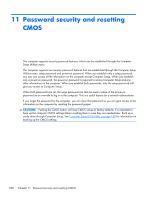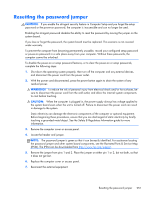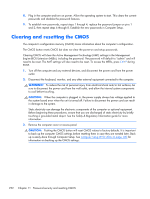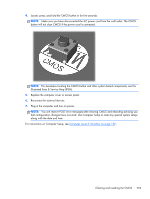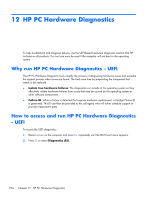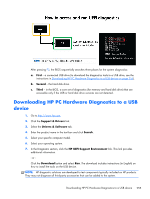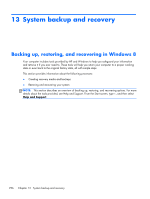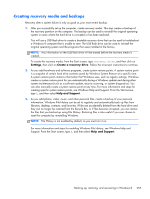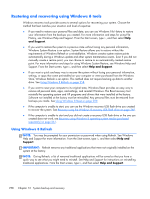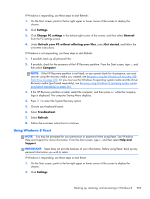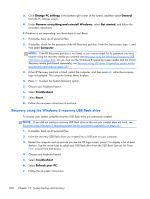HP EliteDesk 800 Maintenance and Service Guide - HP EliteDesk 800 G1 Tower, HP - Page 267
Downloading HP PC Hardware Diagnostics to a USB device, First, Second, Third, Support & Drivers
 |
View all HP EliteDesk 800 manuals
Add to My Manuals
Save this manual to your list of manuals |
Page 267 highlights
After pressing F2, the BIOS sequentially searches three places for the system diagnostics: a. First - a connected USB drive (to download the diagnostics tools to a USB drive, see the instructions in Downloading HP PC Hardware Diagnostics to a USB device on page 255). b. Second - the hard disk drive. c. Third - in the BIOS, a core set of diagnostics (for memory and hard disk drive) that are accessible only if the USB or hard disk drive versions are not detected. Downloading HP PC Hardware Diagnostics to a USB device 1. Go to http://www.hp.com. 2. Click the Support & Drivers link. 3. Select the Drivers & Software tab. 4. Enter the product name in the text box and click Search. 5. Select your specific computer model. 6. Select your operating system. 7. In the Diagnostic section, click the HP UEFI Support Environment link. This link provides additional information. - or Click the Download button and select Run. The download includes instructions (in English) on how to install the tools on the USB device. NOTE: HP diagnostic solutions are developed to test components typically included on HP products. They may not diagnose all third-party accessories that can be added to the system. Downloading HP PC Hardware Diagnostics to a USB device 255