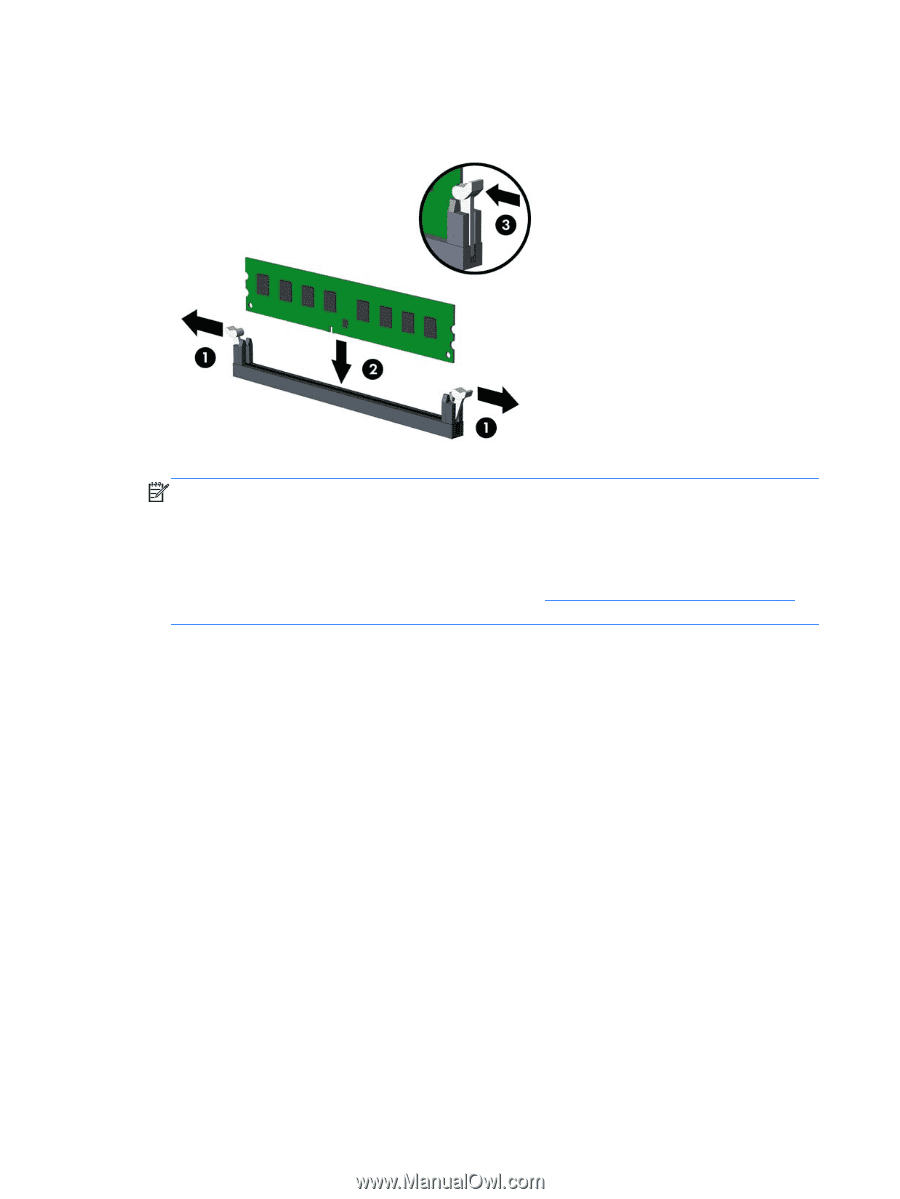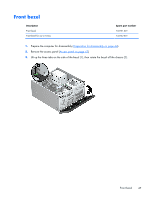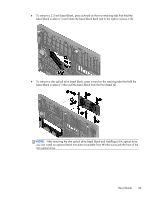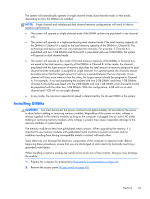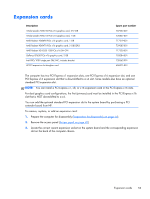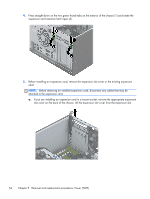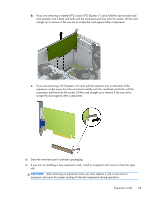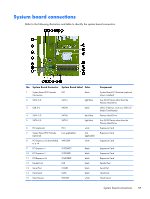HP EliteDesk 800 Maintenance and Service Guide - HP EliteDesk 800 G1 Tower, HP - Page 64
Push the module down into the socket, ensuring that the module is fully inserted and properly
 |
View all HP EliteDesk 800 manuals
Add to My Manuals
Save this manual to your list of manuals |
Page 64 highlights
3. Open both latches of the memory module socket (1), and insert the memory module into the socket (2). NOTE: A memory module can be installed in only one way. Match the notch on the module with the tab on the memory socket. Populate the black DIMM sockets before the white DIMM sockets. For maximum performance, populate the sockets so that the memory capacity is spread as equally as possible between Channel A and Channel B. Refer to Populating DIMM sockets on page 50 for more information. 4. Push the module down into the socket, ensuring that the module is fully inserted and properly seated. Make sure the latches are in the closed position (3). 5. Repeat steps 3 and 4 to install any additional modules. The computer should automatically recognize the additional memory the next time you turn on the computer. 52 Chapter 5 Removal and replacement procedures: Tower (TWR)