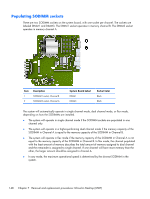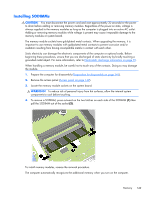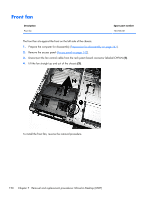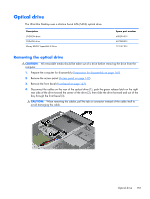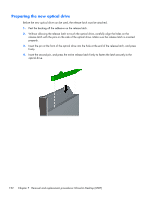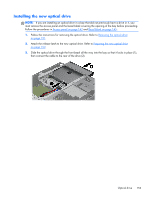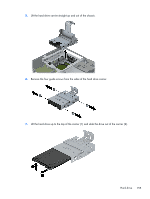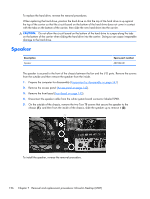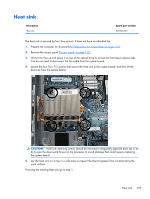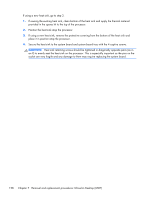HP EliteDesk 800 Maintenance and Service Guide - HP EliteDesk 800 G1 Tower, HP - Page 165
Installing the new optical drive, Follow the instructions for removing the optical drive. Refer
 |
View all HP EliteDesk 800 manuals
Add to My Manuals
Save this manual to your list of manuals |
Page 165 highlights
Installing the new optical drive NOTE: If you are installing an optical drive in a bay that did not previously have a drive in it, you must remove the access panel and the bezel blank covering the opening of the bay before proceeding. Follow the procedures in Access panel on page 142 and Bezel blank on page 145. 1. Follow the instructions for removing the optical drive. Refer to Removing the optical drive on page 151. 2. Attach the release latch to the new optical drive. Refer to Preparing the new optical drive on page 152. 3. Slide the optical drive through the front bezel all the way into the bay so that it locks in place (1), then connect the cable to the rear of the drive (2). Optical drive 153
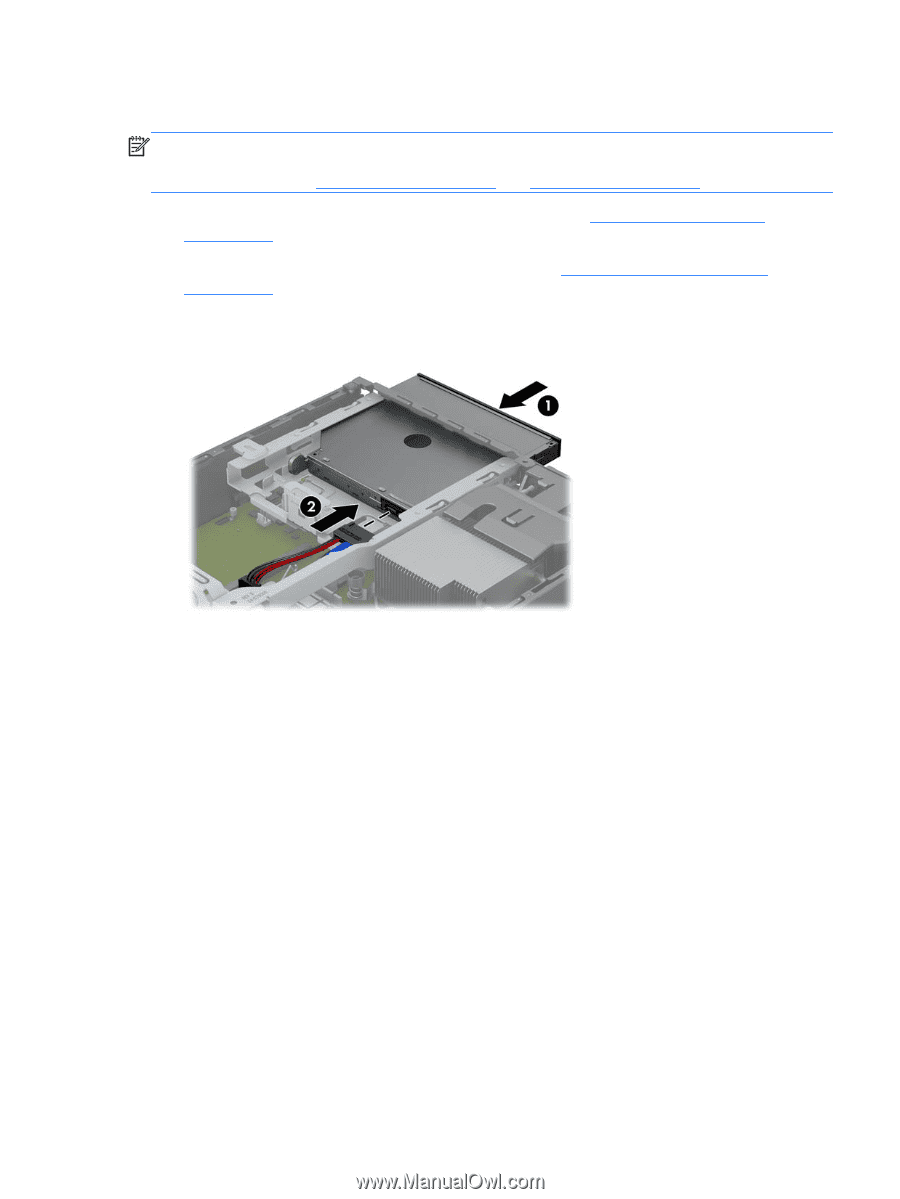
Installing the new optical drive
NOTE:
If you are installing an optical drive in a bay that did not previously have a drive in it, you
must remove the access panel and the bezel blank covering the opening of the bay before proceeding.
Follow the procedures in
Access panel
on page
142
and
Bezel blank
on page
145
.
1.
Follow the instructions for removing the optical drive. Refer to
Removing the optical drive
on page
151
.
2.
Attach the release latch to the new optical drive. Refer to
Preparing the new optical drive
on page
152
.
3.
Slide the optical drive through the front bezel all the way into the bay so that it locks in place (1),
then connect the cable to the rear of the drive (2).
Optical drive
153