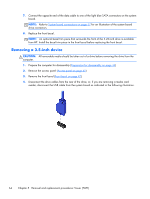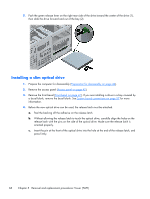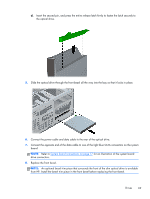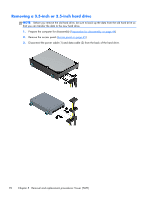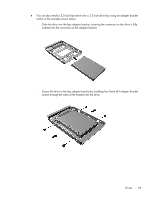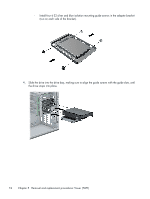HP EliteDesk 800 Maintenance and Service Guide - HP EliteDesk 800 G1 Tower, HP - Page 81
drive connectors., Replace the front bezel.
 |
View all HP EliteDesk 800 manuals
Add to My Manuals
Save this manual to your list of manuals |
Page 81 highlights
d. Insert the second pin, and press the entire release latch firmly to fasten the latch securely to the optical drive. 5. Slide the optical drive through the front bezel all the way into the bay so that it locks in place. 6. Connect the power cable and data cable to the rear of the optical drive. 7. Connect the opposite end of the data cable to one of the light blue SATA connectors on the system board. NOTE: Refer to System board connections on page 57 for an illustration of the system board drive connectors. 8. Replace the front bezel. NOTE: An optional bezel trim piece that surrounds the front of the slim optical drive is available from HP. Install the bezel trim piece in the front bezel before replacing the front bezel. Drives 69
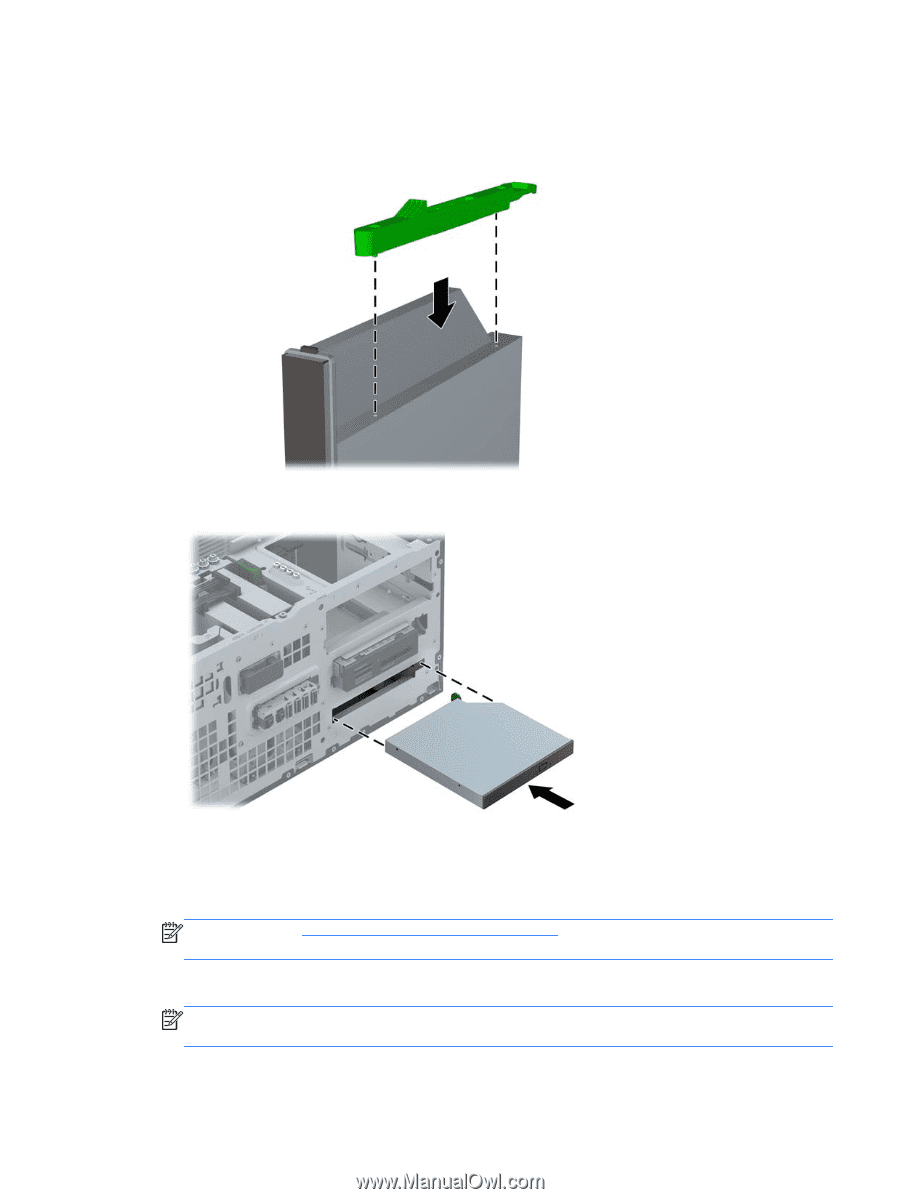
d.
Insert the second pin, and press the entire release latch firmly to fasten the latch securely to
the optical drive.
5.
Slide the optical drive through the front bezel all the way into the bay so that it locks in place.
6.
Connect the power cable and data cable to the rear of the optical drive.
7.
Connect the opposite end of the data cable to one of the light blue SATA connectors on the system
board.
NOTE:
Refer to
System board connections
on page
57
for an illustration of the system board
drive connectors.
8.
Replace the front bezel.
NOTE:
An optional bezel trim piece that surrounds the front of the slim optical drive is available
from HP. Install the bezel trim piece in the front bezel before replacing the front bezel.
Drives
69