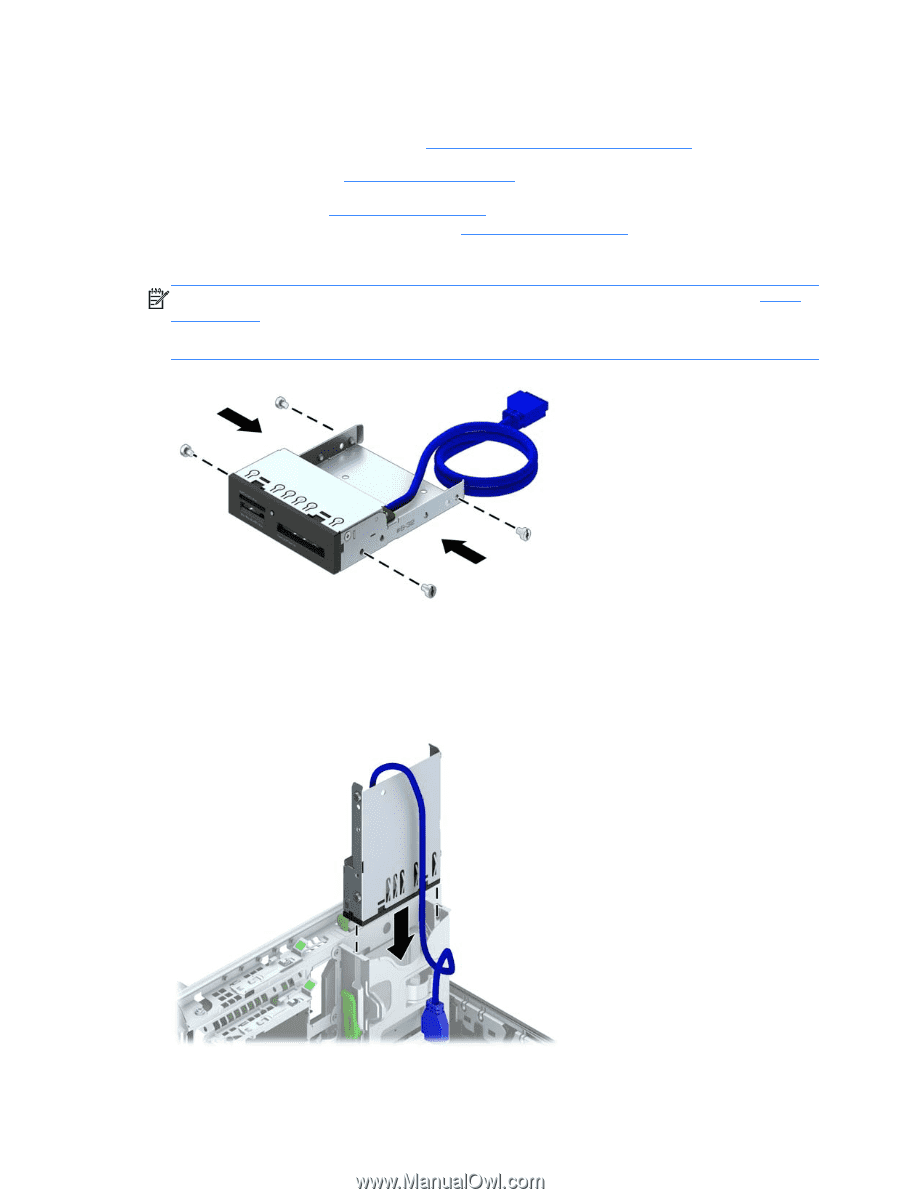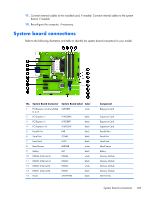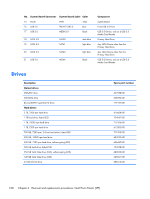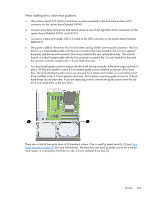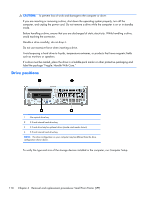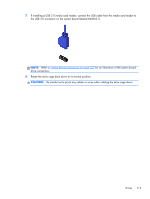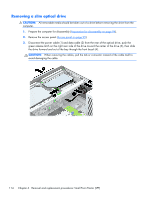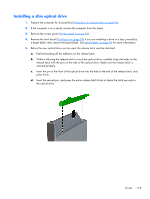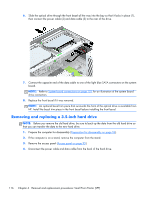HP EliteDesk 800 Maintenance and Service Guide - HP EliteDesk 800 G1 Tower, HP - Page 124
for an illustration of the extra guide screws location.
 |
View all HP EliteDesk 800 manuals
Add to My Manuals
Save this manual to your list of manuals |
Page 124 highlights
Installing a 3.5-inch device 1. Prepare the computer for disassembly (Preparation for disassembly on page 94). 2. Remove the access panel (Access panel on page 95). 3. Remove the front bezel (Front bezel on page 96). If you are installing a drive in a bay covered by a bezel blank, remove the bezel blank. See Bezel blanks on page 99 for more information. 4. Install 6-32 guide screws in the holes on each side of the drive. NOTE: HP has supplied four extra 6-32 guide screws on top of the drive cage. Refer to Drives on page 108 for an illustration of the extra guide screws location. When replacing a drive, transfer the four 6-32 guide screws from the old drive to the new one. 5. Rotate the drive cage to its upright position. 6. Slide the drive into the drive bay, making sure to align the guide screws with the guide slots, until the drive snaps into place. 112 Chapter 6 Removal and replacement procedures: Small Form Factor (SFF)