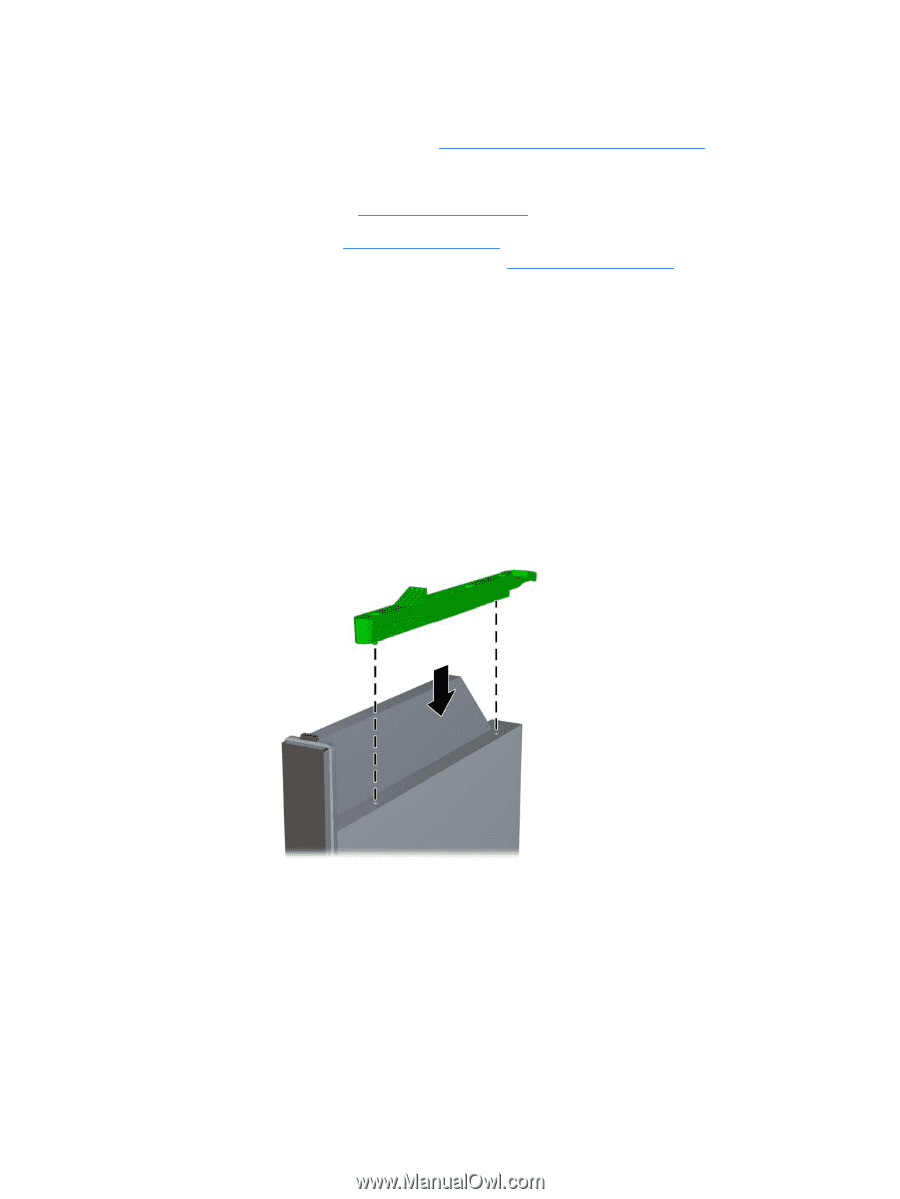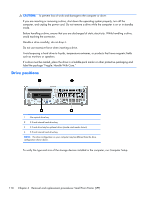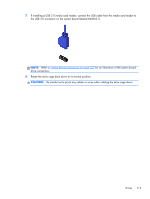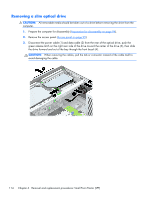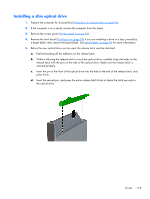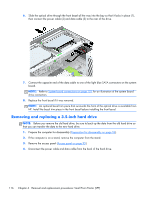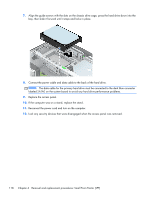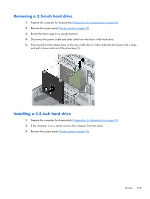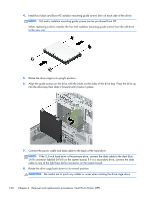HP EliteDesk 800 Maintenance and Service Guide - HP EliteDesk 800 G1 Tower, HP - Page 127
release latch with the pins on the side of the optical drive. Make sure the release latch is
 |
View all HP EliteDesk 800 manuals
Add to My Manuals
Save this manual to your list of manuals |
Page 127 highlights
Installing a slim optical drive 1. Prepare the computer for disassembly (Preparation for disassembly on page 94). 2. If the computer is on a stand, remove the computer from the stand. 3. Remove the access panel (Access panel on page 95). 4. Remove the front bezel (Front bezel on page 96) if you are installing a drive in a bay covered by a bezel blank, then remove the bezel blank. See Bezel blanks on page 99 for more information. 5. Before the new optical drive can be used, the release latch must be attached. a. Peel the backing off the adhesive on the release latch. b. Without allowing the release latch to touch the optical drive, carefully align the holes on the release latch with the pins on the side of the optical drive. Make sure the release latch is oriented properly. c. Insert the pin at the front of the optical drive into the hole at the end of the release latch, and press firmly. d. Insert the second pin, and press the entire release latch firmly to fasten the latch securely to the optical drive. Drives 115