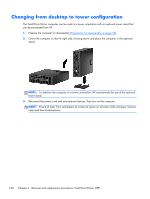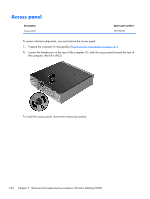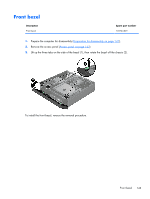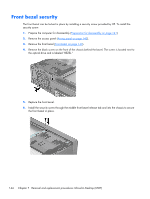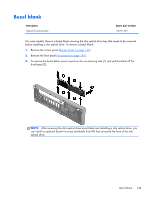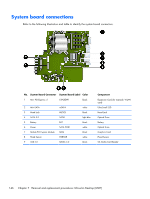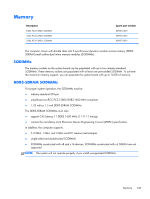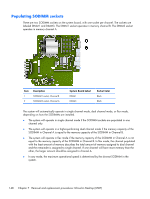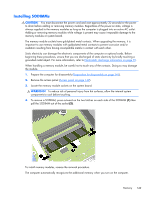HP EliteDesk 800 Maintenance and Service Guide - HP EliteDesk 800 G1 Tower, HP - Page 156
the optical drive and is labeled BEZEL
 |
View all HP EliteDesk 800 manuals
Add to My Manuals
Save this manual to your list of manuals |
Page 156 highlights
Front bezel security The front bezel can be locked in place by installing a security screw provided by HP. To install the security screw: 1. Prepare the computer for disassembly (Preparation for disassembly on page 141). 2. Remove the access panel (Access panel on page 142). 3. Remove the front bezel (Front bezel on page 143). 4. Remove the black screw on the front of the chassis behind the bezel. The screw is located next to the optical drive and is labeled "BEZEL." 5. Replace the front bezel. 6. Install the security screw through the middle front bezel release tab and into the chassis to secure the front bezel in place. 144 Chapter 7 Removal and replacement procedures: Ultra-slim Desktop (USDT)
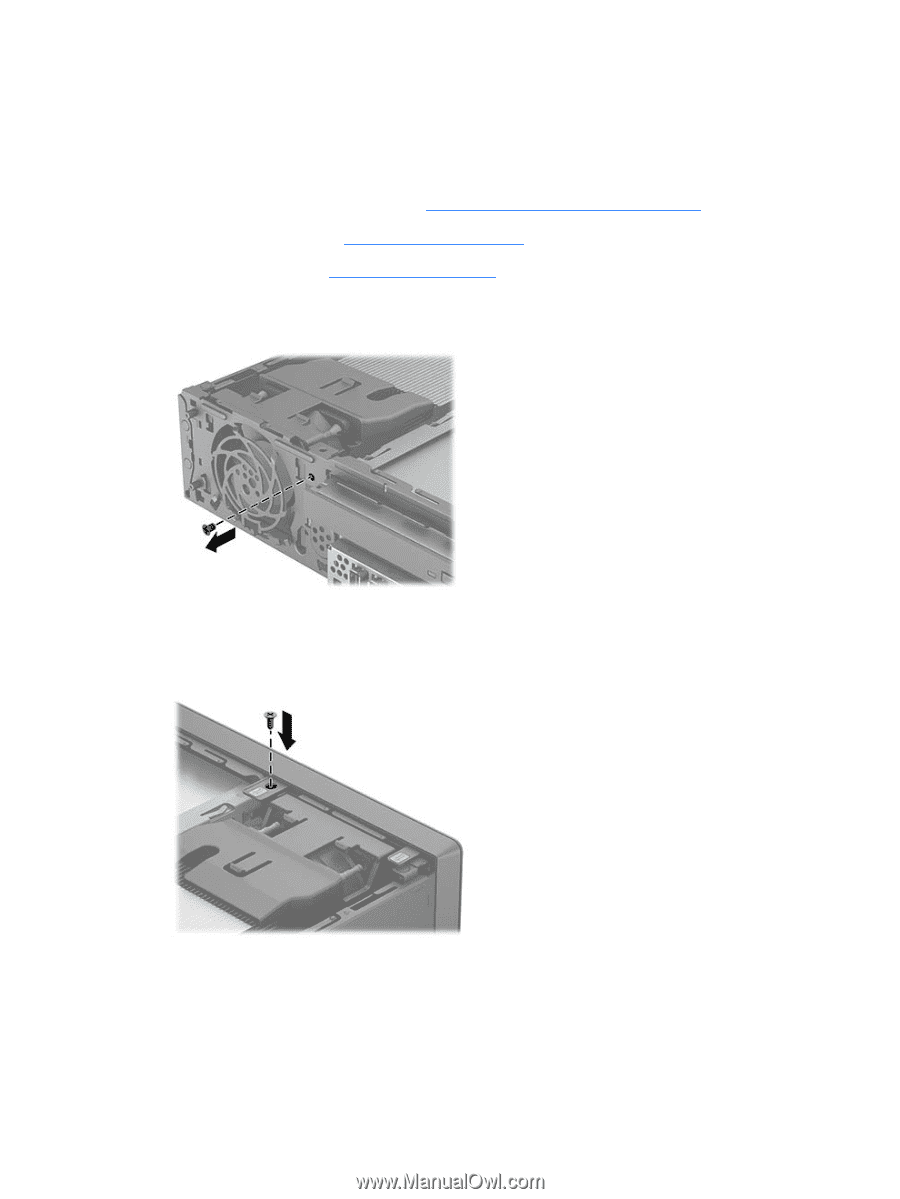
Front bezel security
The front bezel can be locked in place by installing a security screw provided by HP. To install the
security screw:
1.
Prepare the computer for disassembly (
Preparation for disassembly
on page
141
).
2.
Remove the access panel (
Access panel
on page
142
).
3.
Remove the front bezel (
Front bezel
on page
143
).
4.
Remove the black screw on the front of the chassis behind the bezel. The screw is located next to
the optical drive and is labeled "BEZEL."
5.
Replace the front bezel.
6.
Install the security screw through the middle front bezel release tab and into the chassis to secure
the front bezel in place.
144
Chapter 7
Removal and replacement procedures: Ultra-slim Desktop (USDT)