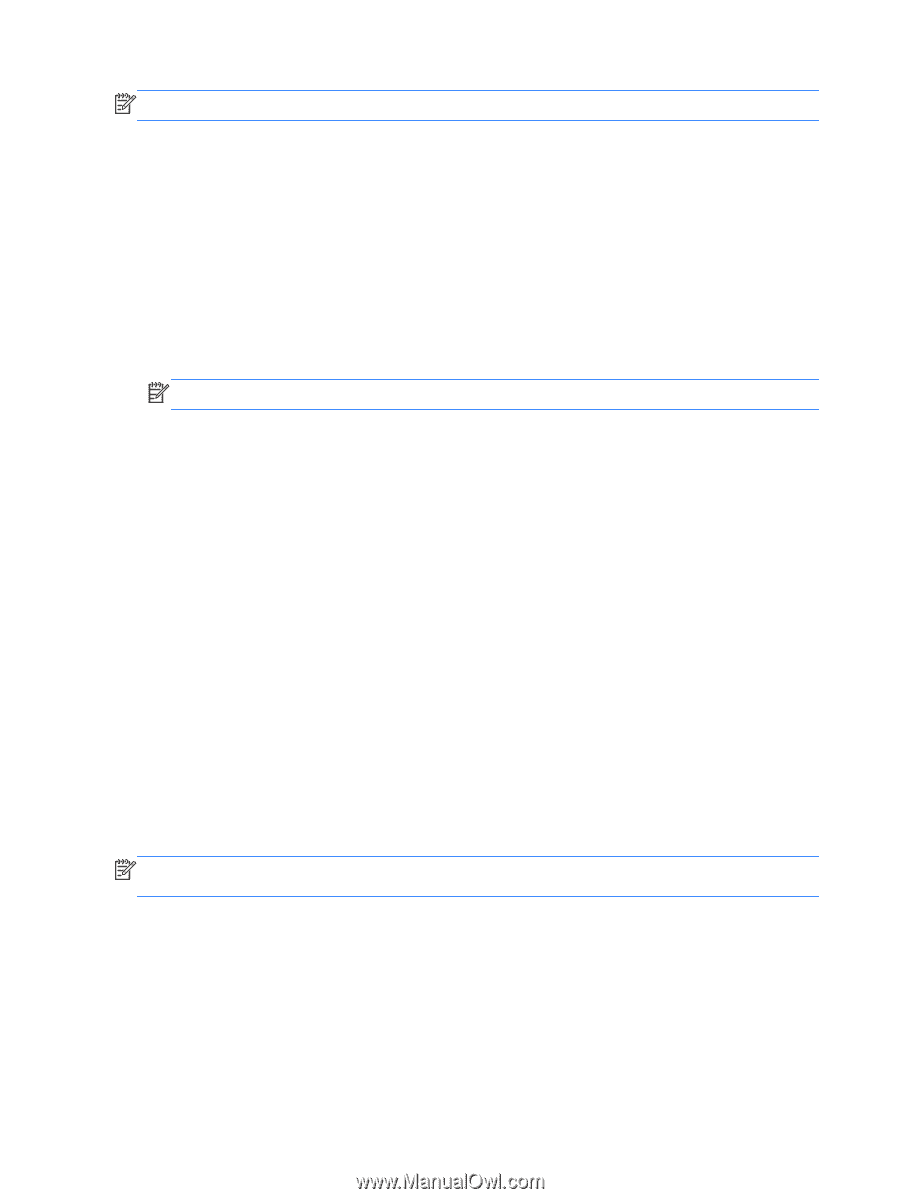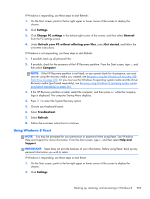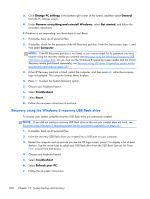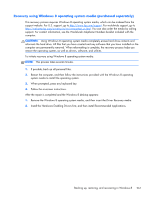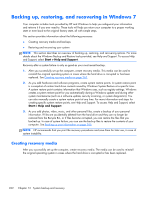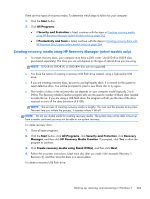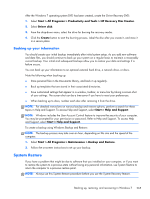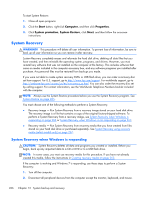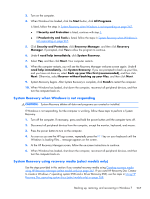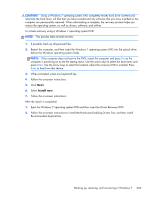HP EliteDesk 800 Maintenance and Service Guide - HP EliteDesk 800 G1 Tower, HP - Page 276
Creating recovery discs with HP Recovery Disc Creator (select models only), Creating recovery discs
 |
View all HP EliteDesk 800 manuals
Add to My Manuals
Save this manual to your list of manuals |
Page 276 highlights
NOTE: You must use a USB flash drive with a capacity of at least 8 GB. 1. Close all open programs. 2. Insert the USB flash drive into a USB port on the computer. 3. Click the Start button, click All Programs, click Security and Protection, click Recovery Manager, and then click Recovery Media Creation. 4. Click Create recovery media with a USB flash drive, and then click Next. 5. Select the USB flash drive from the list of media. The program will let you know how much storage is required to create the recovery drive. If the USB flash drive does not have enough storage capacity, it will appear grayed out, and you must replace it with a larger USB flash drive. Click Next. NOTE: Recovery Media Creation formats the USB flash drive, deleting any files on it. 6. Follow the on-screen instructions. When the process is complete, label the USB flash drive and store it in a secure place. Creating recovery discs with HP Recovery Disc Creator (select models only) HP Recovery Disc Creator is a software program that offers an alternative way to create recovery discs on select models. After you successfully set up the computer, you can create recovery discs using HP Recovery Disc Creator. The recovery discs allows you to reinstall your original operating system as well as select drivers and applications if the hard drive becomes corrupted. HP Recovery Disc Creator creates two kinds of recovery discs: ● Windows 7 operating system DVD-Installs the operating system without additional drivers or applications. ● Driver Recovery DVD-Installs specific drivers and applications only, in the same way that the HP Software Setup utility installs drivers and applications. To create recovery discs, your computer must have a DVD writer. Use any of the following types of discs (purchased separately): DVD+R, DVD+R DL, DVD-R, DVD-R DL, or DVD±RW. The discs you use will depend on the type of optical drive you are using. Creating recovery discs NOTE: The Windows 7 operating system DVD can be created only once. Thereafter, the option to create that media will not be available after you create a Windows DVD. To create the Windows DVD: 1. Select Start > All Programs > Productivity and Tools > HP Recovery Disc Creator. 2. Select Windows disk. 3. From the drop-down menu, select the drive for burning the recovery media. 4. Click the Create button to start the burning process. Label the disc after you create it, and store it in a secure place. 264 Chapter 13 System backup and recovery