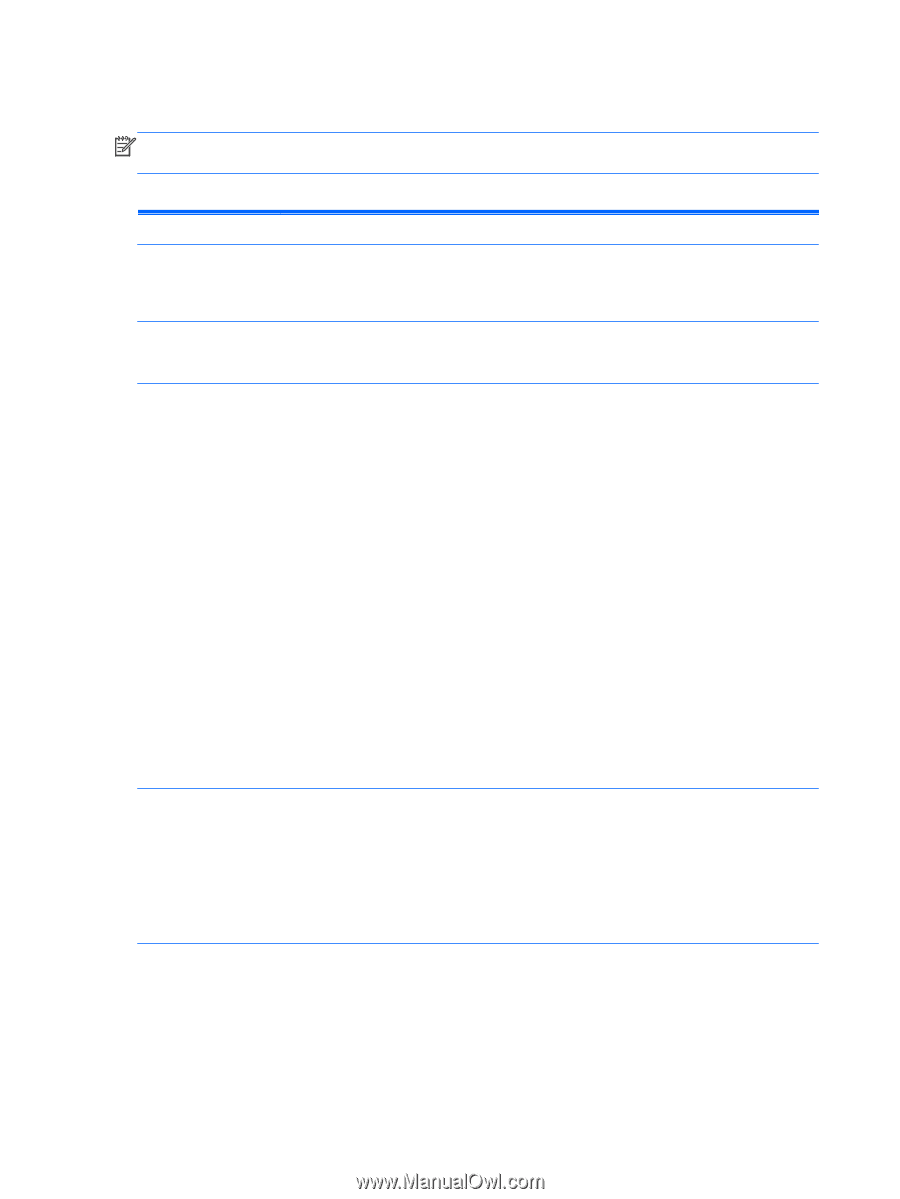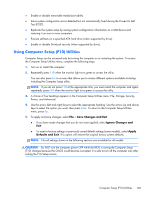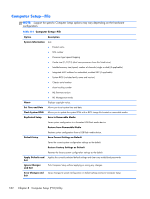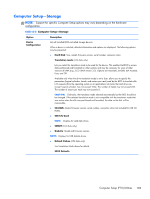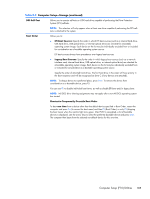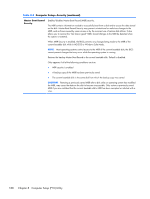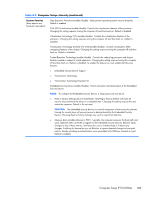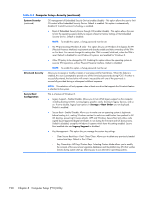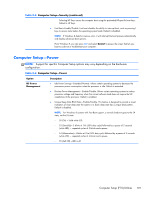HP EliteDesk 800 Maintenance and Service Guide - HP EliteDesk 800 G1 Tower, HP - Page 198
Computer Setup—Security, Table 8-3
 |
View all HP EliteDesk 800 manuals
Add to My Manuals
Save this manual to your list of manuals |
Page 198 highlights
Computer Setup-Security NOTE: Support for specific Computer Setup options may vary depending on the hardware configuration. Table 8-3 Computer Setup-Security Option Setup Password Description Allows you to set and enable a setup (administrator) password. Power-On Password Password Options NOTE: If the setup password is set, it is required to change Computer Setup options, flash the ROM, and make changes to certain plug and play settings under Windows. Allows you to set and enable a power-on password. The power-on password prompt appears after a power cycle or reboot. If the user does not enter the correct power-on password, the unit will not boot. Allows you to enable/disable: (This selection appears only if a power-on password or setup password is set.) ● Lock Legacy Resources (determines whether or not Windows Device Manager is allowed to change resource settings for serial and parallel ports). ● Stringent security (enabling the stringent password disables the ability to reset the password by moving the jumper on the system board). Default is disabled. CAUTION: If you enable the stringent security feature and you forget the setup password or the power-on password, the computer is inaccessible and can no longer be used. If you lose or forget the password, the system board must be replaced. This scenario is not covered under warranty. To prevent the computer from becoming permanently unusable, record your configured setup password or power-on password in a safe place away from your computer. Without these passwords, the computer cannot be unlocked. ● Setup Browse Mode (appears if a setup password is set) (allows viewing, but not changing, the F10 Setup Options without entering setup password). Default is enabled. ● Password prompt on F9 & F12 (requires setup password to use these boot functions). Default is enabled. Smart Cover ● Network Server Mode. Default is disabled. Allows you to: ● Lock/unlock the Cover Lock. ● Set the Cover Removal Sensor to Disable/Notify User/Setup Password. NOTE: Notify User alerts the user that the sensor has detected that the cover has been removed. Setup Password requires that the setup password be entered to boot the computer if the sensor detects that the cover has been removed. 186 Chapter 8 Computer Setup (F10) Utility