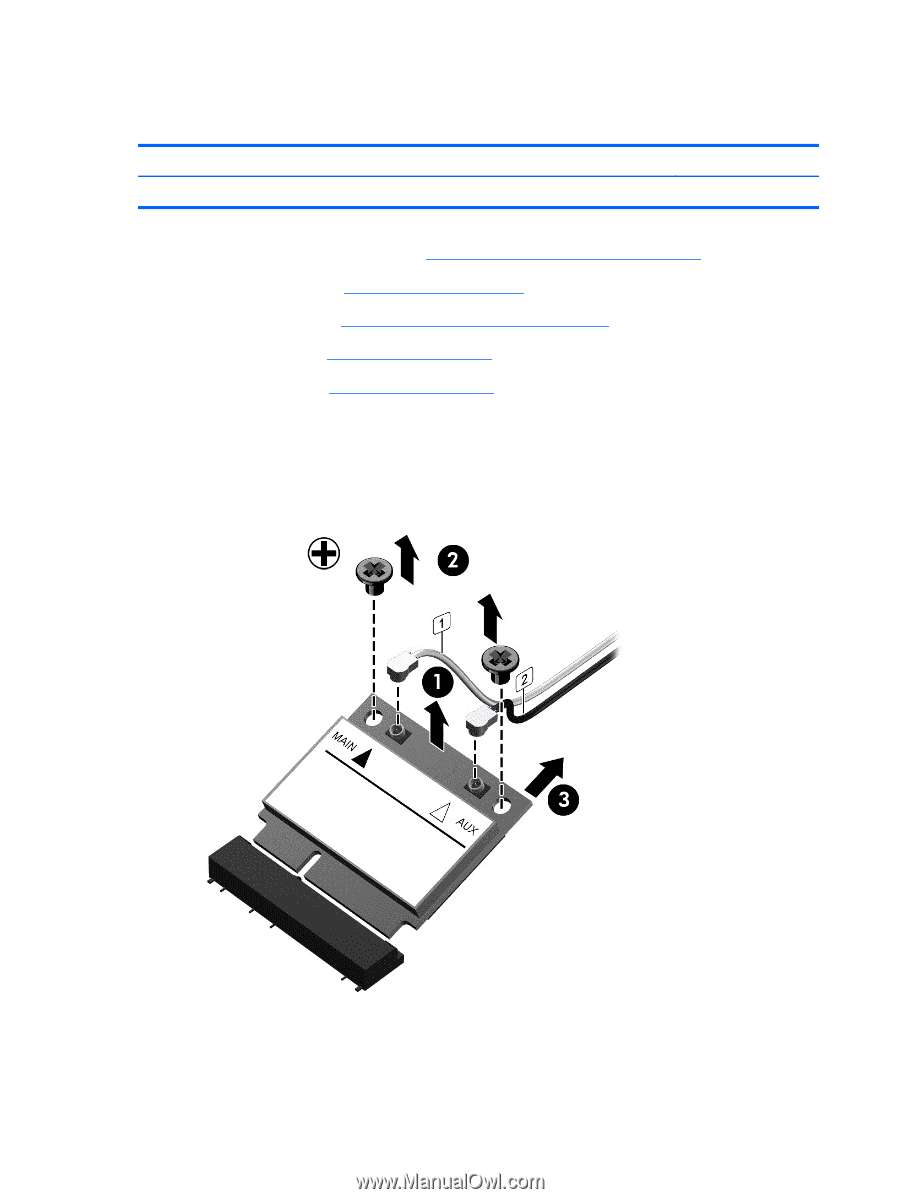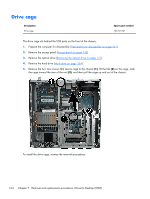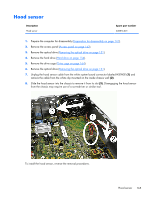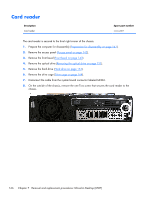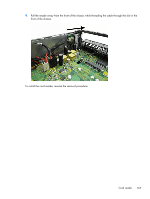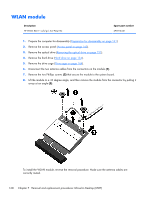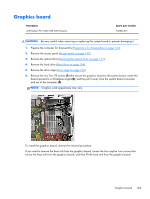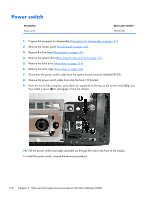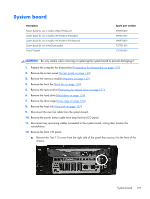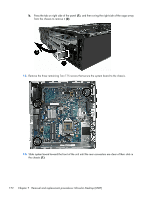HP EliteDesk 800 Maintenance and Service Guide - HP EliteDesk 800 G1 Tower, HP - Page 180
WLAN module
 |
View all HP EliteDesk 800 manuals
Add to My Manuals
Save this manual to your list of manuals |
Page 180 highlights
WLAN module Description HP WLAN 802.11 a/b/g/n 2x2 PCIe NIC Spare part number 695915-001 1. Prepare the computer for disassembly (Preparation for disassembly on page 141). 2. Remove the access panel (Access panel on page 142). 3. Remove the optical drive (Removing the optical drive on page 151). 4. Remove the hard drive (Hard drive on page 154). 5. Remove the drive cage (Drive cage on page 164). 6. Disconnect the two antenna cables from the connectors on the module (1). 7. Remove the two Phillips screws (2) that secure the module to the system board. 8. Lift the module to a 45 degree angle, and then remove the module from the connector by pulling it away at an angle (3). To install the WLAN module, reverse the removal procedure. Make sure the antenna cables are correctly routed. 168 Chapter 7 Removal and replacement procedures: Ultra-slim Desktop (USDT)