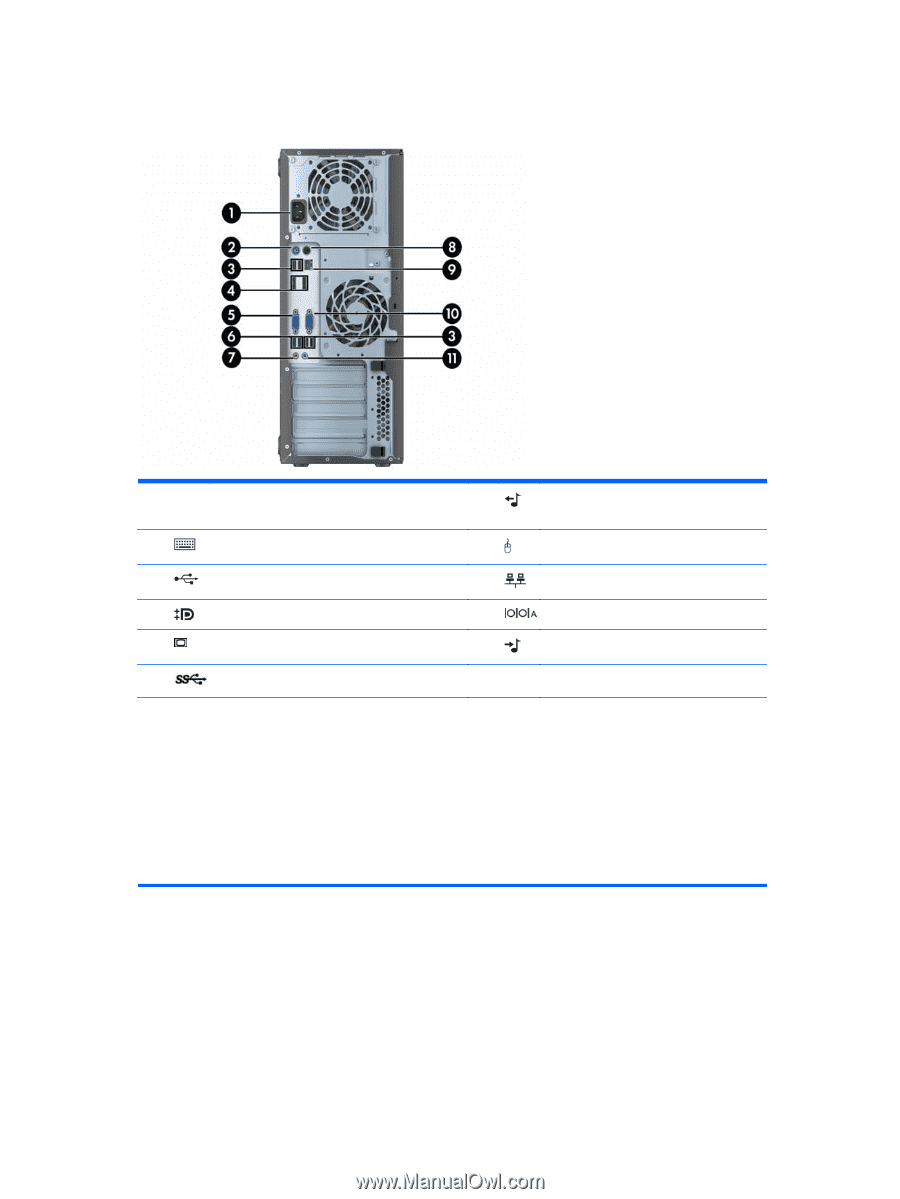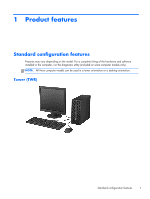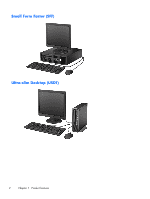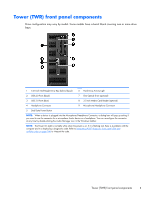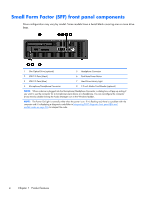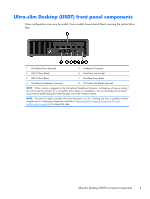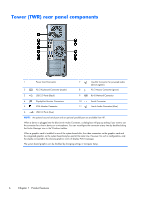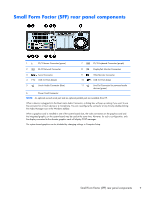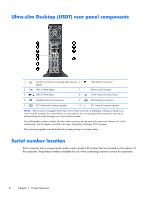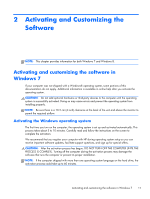HP EliteDesk 800 Maintenance and Service Guide - HP EliteDesk 800 G1 Tower, HP - Page 18
Tower (TWR) rear panel components
 |
View all HP EliteDesk 800 manuals
Add to My Manuals
Save this manual to your list of manuals |
Page 18 highlights
Tower (TWR) rear panel components 1 Power Cord Connector 2 PS/2 Keyboard Connector (purple) 7 Line-Out Connector for powered audio devices (green) 8 PS/2 Mouse Connector (green) 3 USB 2.0 Ports (black) 9 RJ-45 Network Connector 4 DisplayPort Monitor Connectors 5 VGA Monitor Connector 10 Serial Connector 11 Line-In Audio Connector (blue) 6 USB 3.0 Ports (blue) NOTE: An optional second serial port and an optional parallel port are available from HP. When a device is plugged into the blue Line-In Audio Connector, a dialog box will pop up asking if you want to use the connector for a line-in device or a microphone. You can reconfigure the connector at any time by double-clicking the Audio Manager icon in the Windows taskbar. When a graphics card is installed in one of the system board slots, the video connectors on the graphics card and the integrated graphics on the system board may be used at the same time. However, for such a configuration, only the display connected to the discrete graphics card will display POST messages. The system board graphics can be disabled by changing settings in Computer Setup. 6 Chapter 1 Product features