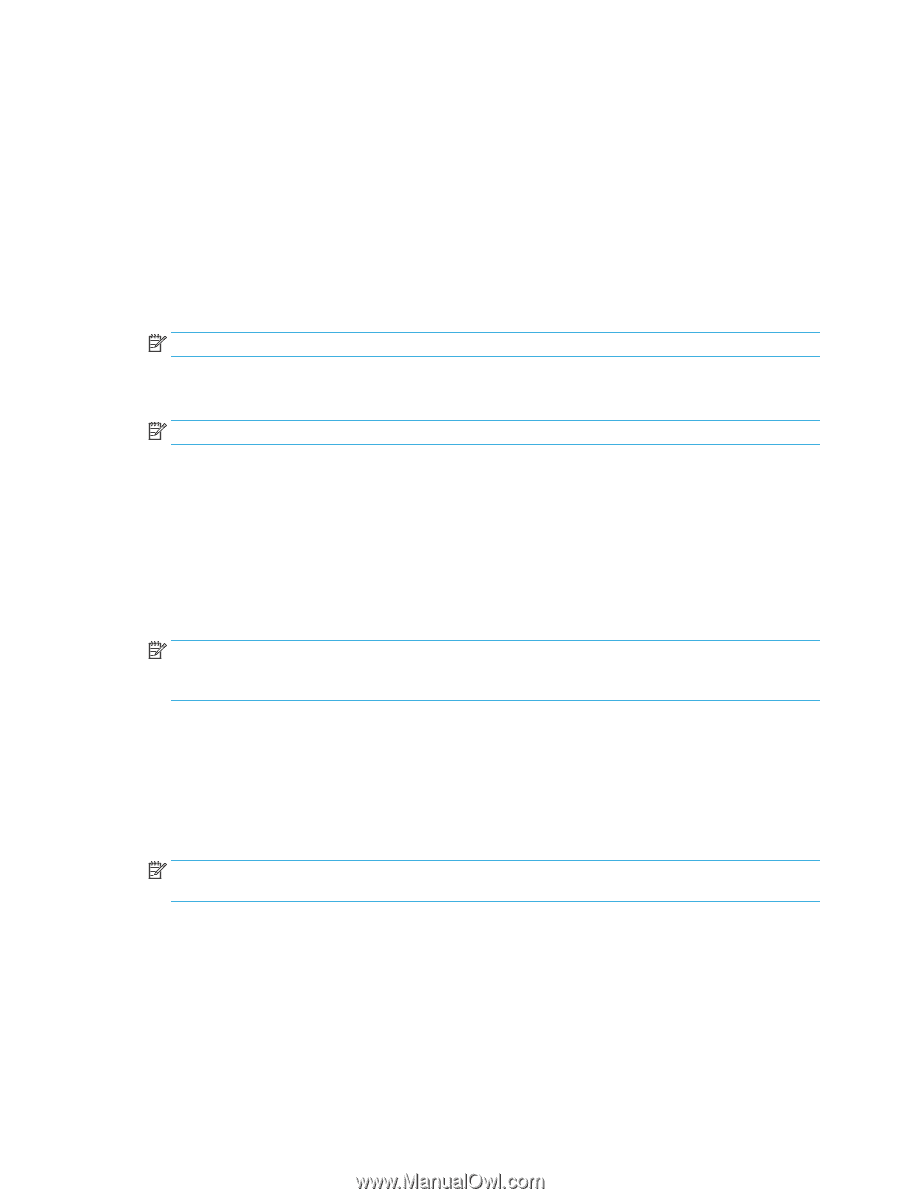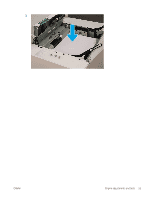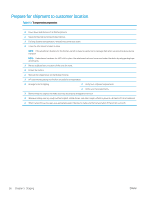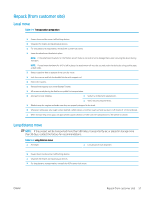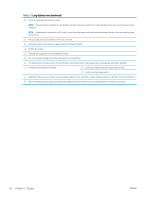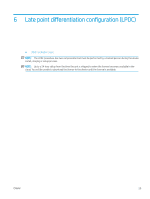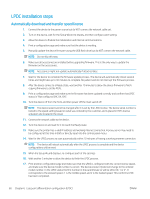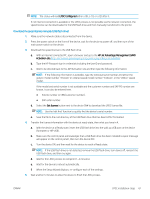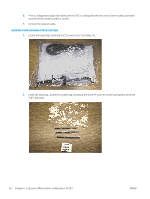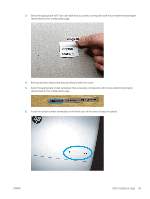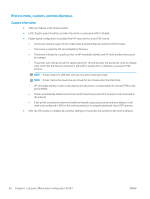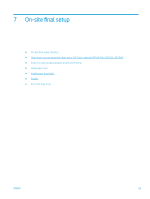HP LaserJet Managed MFP E82540-E82560 On-Site Installation Guide - Page 66
LPDC installation steps, Automatically download and transfer speed license
 |
View all HP LaserJet Managed MFP E82540-E82560 manuals
Add to My Manuals
Save this manual to your list of manuals |
Page 66 highlights
LPDC installation steps Automatically download and transfer speed license 1. Connect the device to the power source but do NOT connect the network cable yet. 2. Turn on the device, wait for the Setup Wizard to display, and then configure each setting. 3. Allow the device to finalize the initialization and internal communications. 4. Print a configuration page and make sure that the device is working. 5. Manually update the device firmware using the USB flash drive but do NOT connect the network cable. NOTE: Do not skip this step. 6. Make sure all accessories are installed before upgrading firmware. This is the only way to update the firmware on the accessories. NOTE: Accessories might not update automatically if attached later. 7. Wait for the device to complete the firmware update process. The device will automatically reboot several times and might take up to 30 minutes to complete. Be patient and do not interrupt the firmware process. 8. After the device comes to a Ready state, wait another 10 minutes to allow the device firmware to finish copying firmware to all the PCAs. 9. Print a configuration page and make sure the firmware has been updated correctly and confirm that LPDC status is "Not configured (XX, XX, XX)". 10. Turn the device off from the front and then power off the main switch off. NOTE: The device speed cannot be changed after it is set by the LPDC license. The device serial number is locked to the speed setting based on what was ordered by the customer and is placed in HPI's license activation site located in the cloud. 11. Connect the network cable to the device. 12. Turn the device on and wait for it to reach the Ready state. 13. Make sure the printer has a valid IP address and working internet connection. A proxy server may need to be configured at this time in EWS or directly input into the control panel menu. 14. Wait for the LPDC process to start automatically within 10 minutes of having a working internet connection. NOTE: The device will reboot automatically after the LPDC process is complete and the device configurations will be reset. 15. When the Setup Wizard displays, re-configure each of the settings. 16. Wait another 5 minutes to allow the device to finish the LPDC process. 17. Print another configuration page and make sure that the LPDC is configured with the correct license speed, and make sure the device model number is correct. The device product model will change to the ordered model number. In the LPDC status the first number in the parentheses (x) will be either (0, 1 or 2". 0 corresponds to the slowest speed,; 1 is the middle speed; and 2 is the fastest speed. This conforms LPDC has been completed. 60 Chapter 6 Late point differentiation configuration (LPDC) ENWW