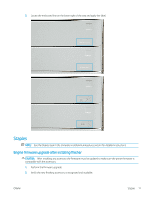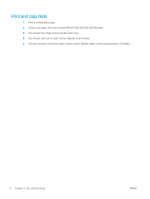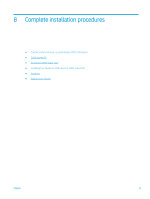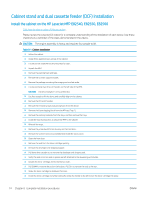HP LaserJet Managed MFP E82540-E82560 On-Site Installation Guide - Page 82
-sheet HCI, Install the 2000-sheet HCI on the HP Color LaserJet MFP E87640, E87650, E87660
 |
View all HP LaserJet Managed MFP E82540-E82560 manuals
Add to My Manuals
Save this manual to your list of manuals |
Page 82 highlights
2000-sheet HCI Install the 2000-sheet HCI on the HP Color LaserJet MFP E87640, E87650, E87660 . Click here to view a video of this procedure. Please review the LaserJet A3 videos for a complete understanding of the installation of each device. Use these checklists as a reminder of the steps demonstrated in the videos. Table 8-2 2000-sheet HCI installation ❑ Unpack the 2000-sheet HCI (high capacity input). ❑ Remove the packing foam and tape. NOTE: The 2000-sheet HCI comes configured for A4 paper size, follow these steps to convert to letter LTR size. ❑ Locate the paper guides at the front and the rear that need to be moved. ❑ Remove one screw on top and remove the right rear guide. NOTE: The locating slots and tabs on the top and the tabs on the bottom of guide. NOTE: The A4/LTR slots in the bottom of the tray. ❑ Align the guide to the LTR locations at the top and on the bottom. ❑ Reinstall the screw to secure the guide. ❑ Perform the same steps for the front right guide. ❑ Remove one screw which secure the front left guide at the bottom.. NOTE: This is a plastic tapping screw. Be sure not to over-tighten when reinstalling. ❑ Remove the front left guide and not the tabs on the bottom and the corresponding LTR and A4 slots on the bottom of the tray. ❑ Align the guide to the LTR locations at the bottom. ❑ Reinstall the screw. TIP: When reinstalling, turn the screw CCW first and then CW to find the original threads. ❑ Remove one screw which secures the left rear guide at the bottom. ❑ Remove the guide and lay flat in the tray. ❑ Note the A4/LTR alignment bracket on the rear of the guide. ❑ Remove one screw and rotate the bracket to the LTR orientation. ❑ Replace the self-tapping screw. Be careful to start correctly and don't over-tighten. NOTE: If the guides need to be adjusted AFTER the MFP is installed, access to the rear guides requires that the 2000-sheet HCI tray rails be release to allow the tray to extend out further. ❑ Locate the thumbscrews which are used to attach the MFP to the 2000-sheet HCI. Set these aside for later. ❑ Unpack the MFP. ❑ Remove packing foam and tape. ❑ Remove the scanner support bracket. ❑ Remove the package containing the drum units and set aside. 76 Chapter 8 Complete installation procedures ENWW