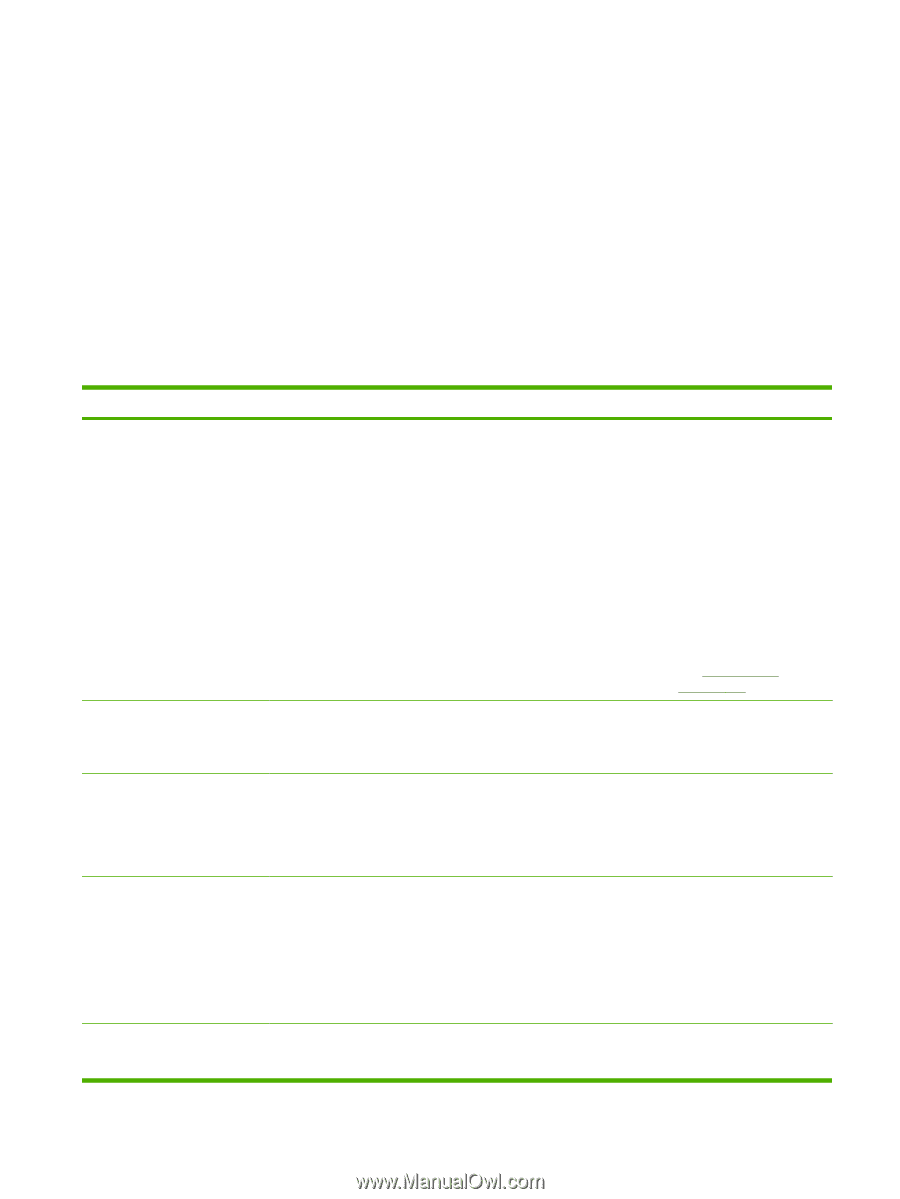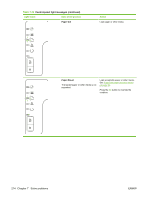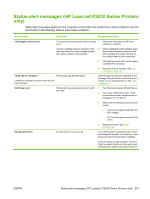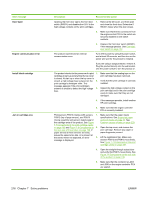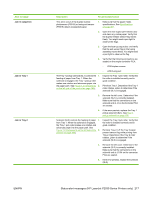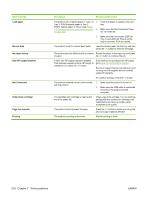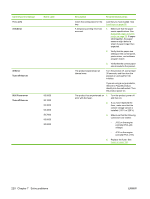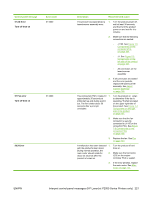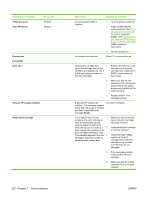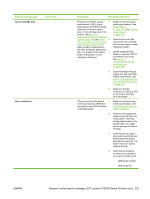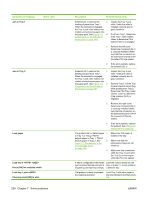HP LaserJet P2050 Service Manual - Page 231
Interpret control-panel messages (HP LaserJet P2050 Series Printers only), Control-panel messages
 |
View all HP LaserJet P2050 manuals
Add to My Manuals
Save this manual to your list of manuals |
Page 231 highlights
Interpret control-panel messages (HP LaserJet P2050 Series Printers only) The control-panel messages indicate the current product status or situations that might require action. Control-panel messages appear temporarily and might require that you acknowledge the message by pressing OK to resume printing or by pressing X to cancel the job. With certain messages, the job might not finish printing or the print quality might be affected. If the message is related to printing and the autocontinue feature is on, the product will try to resume printing after the message has appeared for 10 seconds without acknowledgment. For some messages, restarting the product might fix the problem. If a critical error persists, the product might require service. Control-panel messages Control-panel message 10.X Supply memory error Event code 13.XX Jam in 13.0000 21.X Print failure 21.0000 Press [OK] If error repeats turn off then on 41.2 Engine error Press [OK] 41.3 Unexpected size in tray x 41.3000 Load Description Recommended action The product has experienced a 1. print cartridge error. The two cartridge memory contacts on the right-rear side of 2. the print cartridge contact the reader contacts on the product. Make sure that a genuine HP print cartridge is installed. When installing the print cartridge, make sure that the memory contacts on the print cartridge and reader contacts on the product make a solid connection. 3. Verify that connector J581 on the engine controller PCA is seated. 4. Replace the print cartridge. See Print cartridge on page 102. The product has detected a jam. Clear the jam from the location indicated. The job should continue to print. If it does not, try reprinting the job. The product cannot process the Press OK to continue printing the page. job, but output might be affected. The product experienced an internal error. If the error persists, turn the power off and then on. Resend the print job. Turn the product power off, wait at least 30 seconds, and then turn the product power on and wait for it to initialize. The product has detected print media in the tray that does not If you are using a surge protector, remove it. Plug the product directly into the wall socket. Turn the product power on. Load the correct media into the tray, or configure the tray for the ENWW Interpret control-panel messages (HP LaserJet P2050 Series Printers only) 219