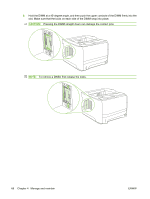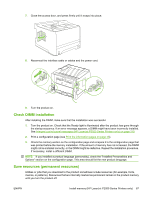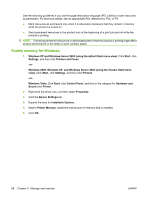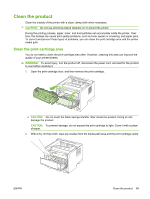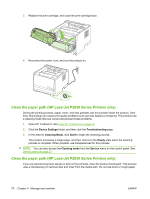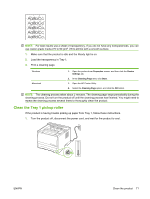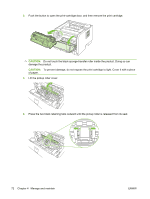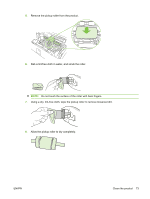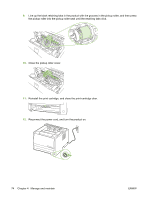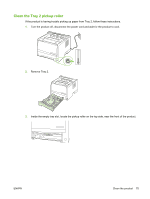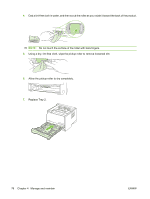HP LaserJet P2050 Service Manual - Page 83
Clean the Tray 1 pickup roller - driver for windows 10
 |
View all HP LaserJet P2050 manuals
Add to My Manuals
Save this manual to your list of manuals |
Page 83 highlights
NOTE: For best results use a sheet of transparency. If you do not have any transparencies, you can use copier grade media (70 to 90 g/m2 (18 to 24 lb)) with a smooth surface. 1. Make sure that the product is idle and the Ready light is on. 2. Load the transparency in Tray 1. 3. Print a cleaning page. Windows Macintosh 1. Open the printer-driver Properties screen, and then click the Device Settings tab. 2. In the Cleaning Page area, click Start. 1. Open the HP Printer Utility. 2. Select the Cleaning Page option, and click the OK button. NOTE: The cleaning process takes about 2 minutes. The cleaning page stops periodically during the cleaning process. Do not turn the product off until the cleaning process has finished. You might need to repeat the cleaning process several times to thoroughly clean the product. Clean the Tray 1 pickup roller If the product is having trouble picking up paper from Tray 1, follow these instructions. 1. Turn the product off, disconnect the power cord, and wait for the product to cool. Celcius 100 90 80 70 60 50 40 30 20 10 0 -10 °C ENWW Clean the product 71