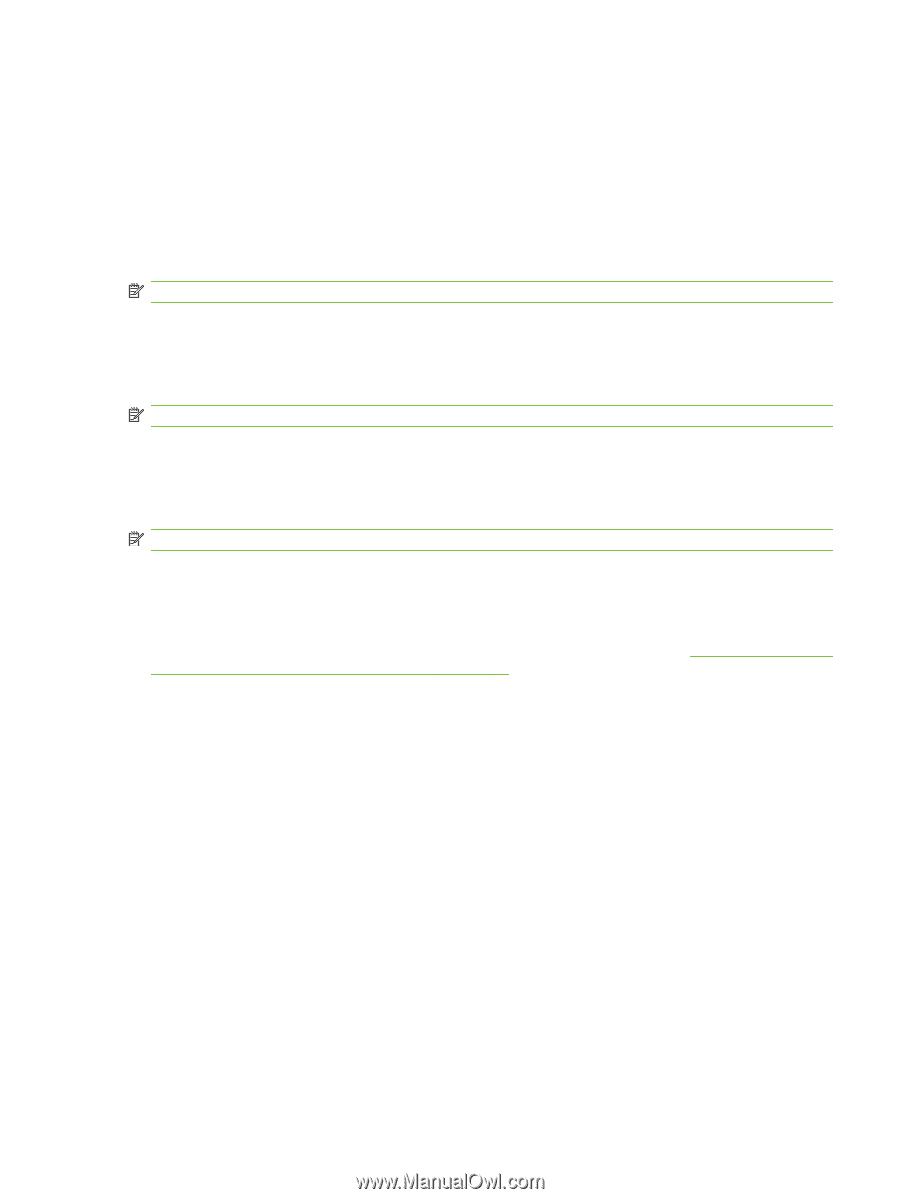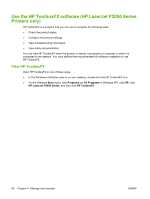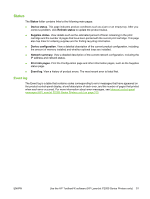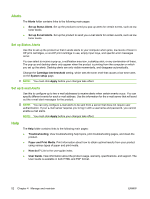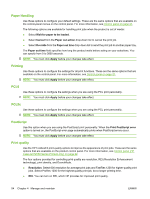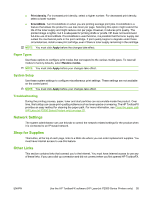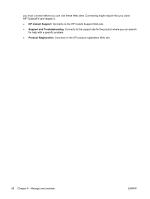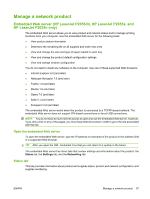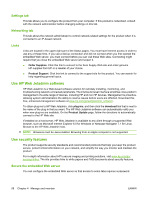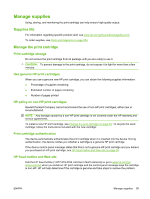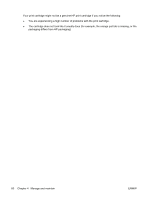HP LaserJet P2050 Service Manual - Page 67
Paper Types, System Setup, Troubleshooting, Network Settings, Shop for Supplies, Other Links
 |
View all HP LaserJet P2050 manuals
Add to My Manuals
Save this manual to your list of manuals |
Page 67 highlights
● Print density. For increased print density, select a higher number. For decreased print density, select a lower number. ● EconoMode. Turn EconoMode on when you are printing average print jobs. EconoMode is a feature that allows the product to use less toner per page. Selecting this option might extend the life of the toner supply and might reduce cost per page. However, it reduces print quality. The printed image is lighter, but it is adequate for printing drafts or proofs. HP does not recommend full-time use of EconoMode. If EconoMode is used full-time, it is possible that the toner supply can outlast the mechanical parts in the print cartridge. If print quality begins to degrade under these circumstances, install a new print cartridge, even if there is toner supply remaining in the cartridge. NOTE: You must click Apply before the changes take effect. Paper Types Use these options to configure print modes that correspond to the various media types. To reset all modes to factory defaults, select Restore modes. NOTE: You must click Apply before your changes take effect. System Setup Use these system settings to configure miscellaneous print settings. These settings are not available on the control panel. NOTE: You must click Apply before your changes take effect. Troubleshooting During the printing process, paper, toner and dust particles can accumulate inside the product. Over time, this buildup can cause print-quality problems such as toner specks or smearing. The HP ToolboxFX provides an easy method for cleaning the paper path. For more information, see Clean the paper path (HP LaserJet P2050 Series Printers only) on page 70. Network Settings The system administrator can use this tab to control the network-related settings for the product when it is connected to an IP-based network. Shop for Supplies This button, at the top of each page, links to a Web site where you can order replacement supplies. You must have Internet access to use this feature. Other Links This section contains links that connect you to the Internet. You must have Internet access to use any of these links. If you use a dial-up connection and did not connect when you first opened HP ToolboxFX, ENWW Use the HP ToolboxFX software (HP LaserJet P2050 Series Printers only) 55