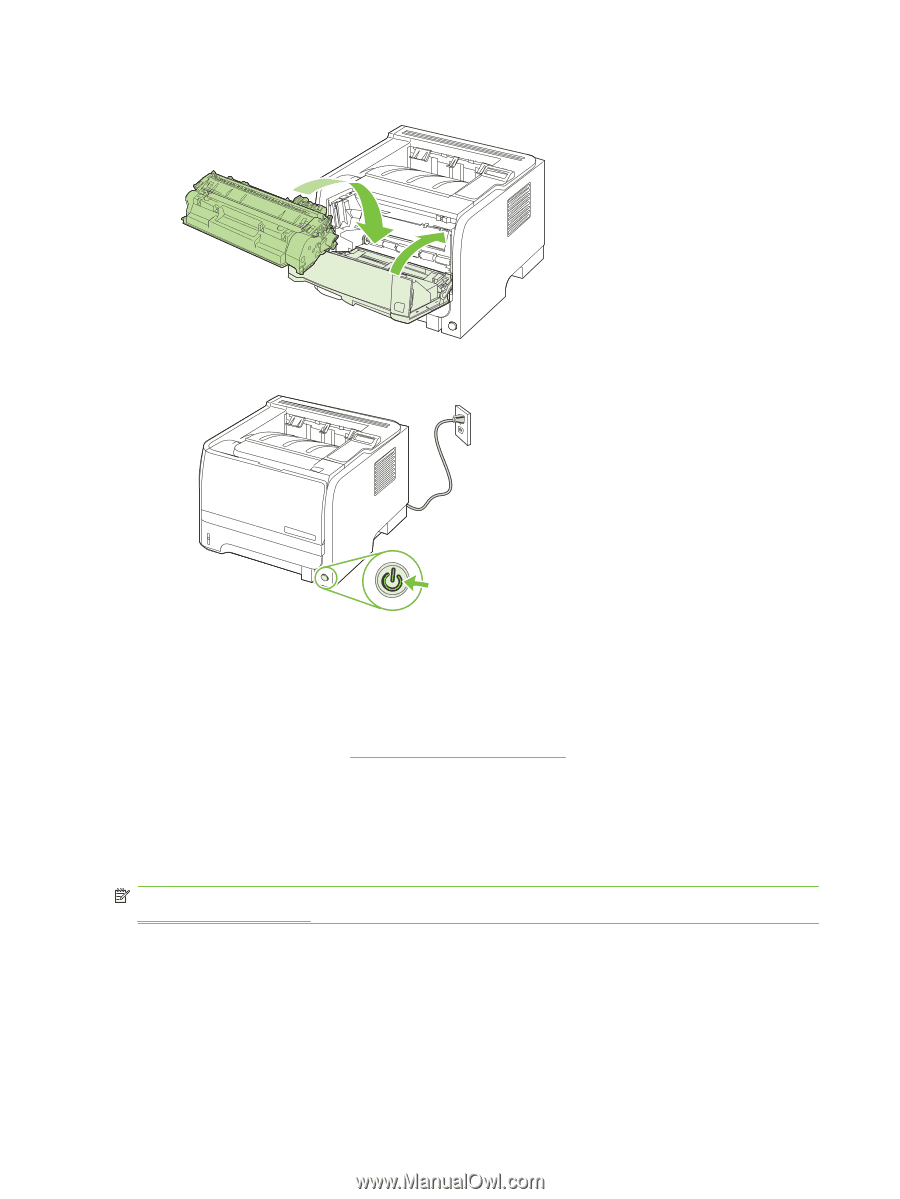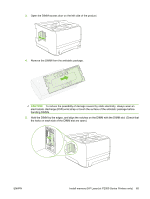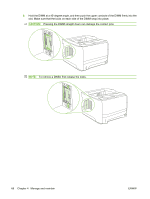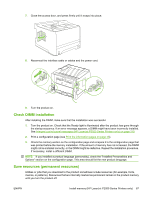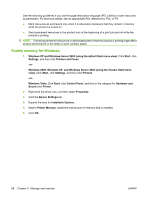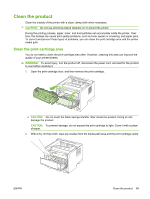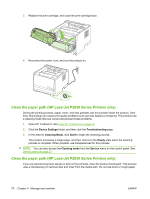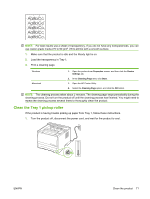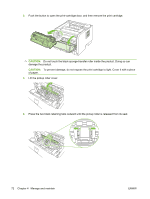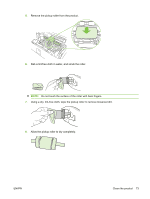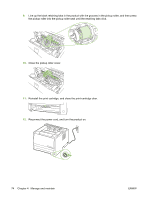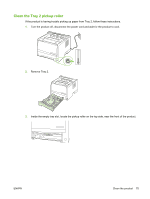HP LaserJet P2050 Service Manual - Page 82
Clean the paper path (HP LaserJet P2050 Series Printers only), Device Settings, Troubleshooting
 |
View all HP LaserJet P2050 manuals
Add to My Manuals
Save this manual to your list of manuals |
Page 82 highlights
3. Replace the print cartridge, and close the print-cartridge door. 4. Reconnect the power cord, and turn the product on. Clean the paper path (HP LaserJet P2050 Series Printers only) During the printing process, paper, toner, and dust particles can accumulate inside the product. Over time, this buildup can cause print-quality problems such as toner specks or smearing. This product has a cleaning mode that can correct and prevent these problems. 1. Open HP ToolboxFX. See View HP ToolboxFX on page 50. 2. Click the Device Settings folder, and then click the Troubleshooting page. 3. In the area for Cleaning Mode, click Start to begin the cleaning process. The product processes a single page, and then returns to the Ready state when the cleaning process is complete. When possible, use transparencies for this process. NOTE: You can also access the Cleaning mode from the Service menu on the control panel. See Service menu on page 27. Clean the paper path (HP LaserJet P2030 Series Printers only) If you are experiencing toner specks or dots on the printouts, clean the product media path. This process uses a transparency to remove dust and toner from the media path. Do not use bond or rough paper. 70 Chapter 4 Manage and maintain ENWW