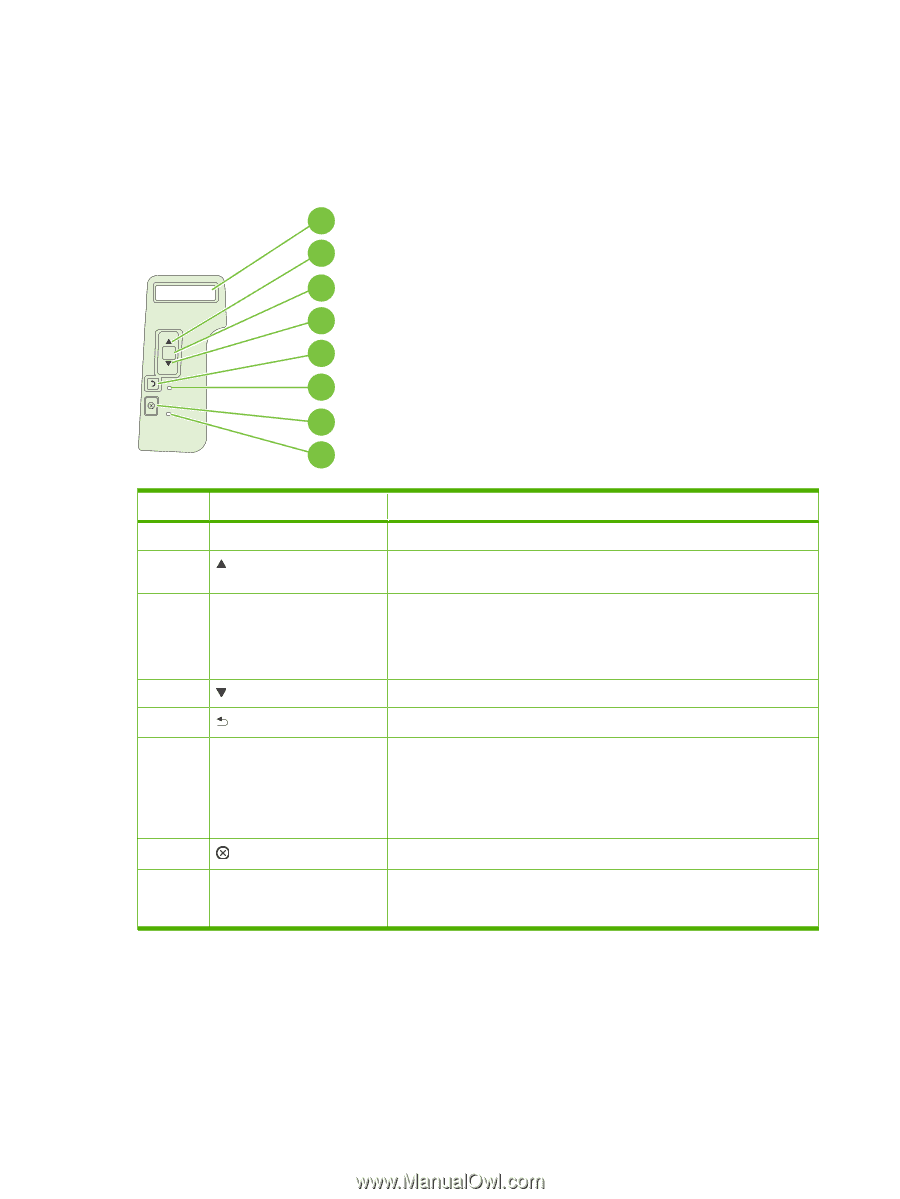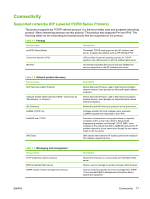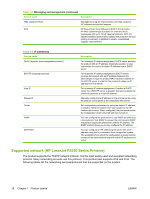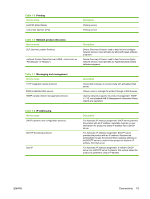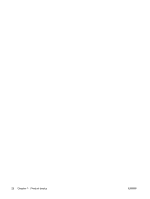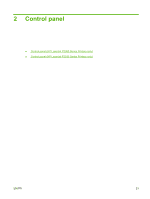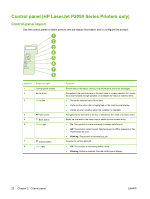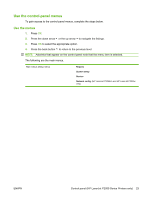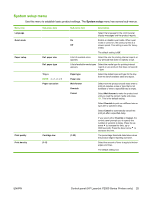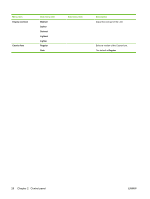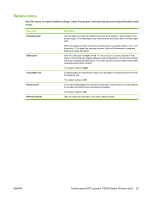HP LaserJet P2050 Service Manual - Page 34
Control panel (HP LaserJet P2050 Series Printers only), Control-panel layout - offline
 |
View all HP LaserJet P2050 manuals
Add to My Manuals
Save this manual to your list of manuals |
Page 34 highlights
Control panel (HP LaserJet P2050 Series Printers only) Control-panel layout Use the control panel to obtain product and job status information and to configure the product. 1 2 3 4 OK 5 6 7 8 Number 1 2 Button or light Control-panel display Up arrow 3 OK button 4 Down arrow 5 Back button 6 Ready light 7 Cancel button 8 Error light Function Shows status information, menus, help information, and error messages. Navigates to the next submenu or the next value in a menu selection list, moves the cursor forward a single position, or increases the value of numeric items ● Saves the selected value for an item ● Performs the action that is highlighted on the control-panel display ● Clears an error condition when the condition is clearable Navigates to the next item in the list, or decreases the value of numeric items Backs up one level in the menu tree or backs up one numeric entry ● On: The product is online and ready to accept data to print. ● Off: The product cannot accept data because it is offline (paused) or has experienced an error. ● Blinking: The product is processing a job. Cancels the current print job ● Off: The product is functioning without error. ● Blinking: Action is required. See the control-panel display. 22 Chapter 2 Control panel ENWW