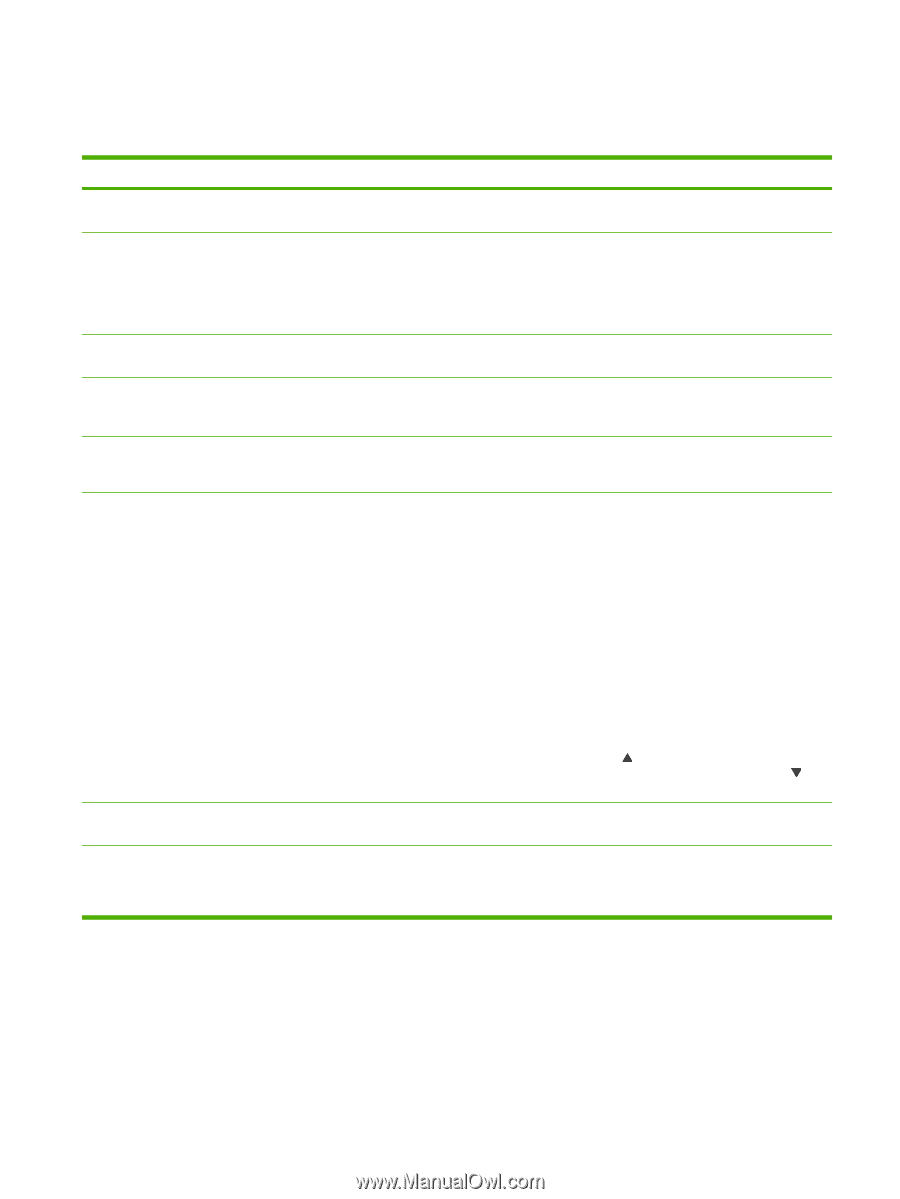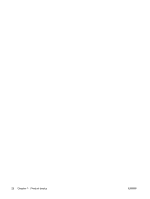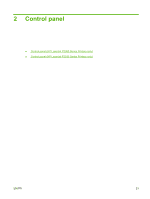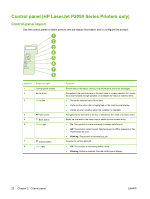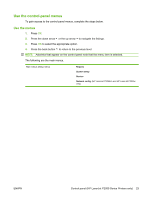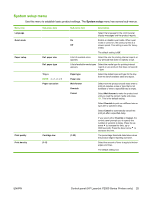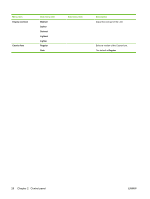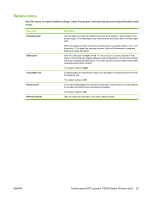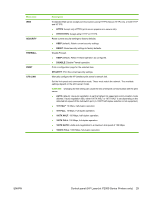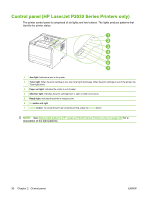HP LaserJet P2050 Service Manual - Page 37
System setup menu
 |
View all HP LaserJet P2050 manuals
Add to My Manuals
Save this manual to your list of manuals |
Page 37 highlights
System setup menu Use this menu to establish basic product settings. The System setup menu has several sub-menus. Menu item Language Quiet mode Paper setup Print quality Print density Sub-menu item Def. paper size Def. paper type Tray n NOTE: n = 1, 2, or 3 Paper out action Cartridge low (1-5) Sub-menu item Description Select the language for the control-panel display messages and the product reports. On Enable or disable quiet mode. When quiet mode is turned on, the product prints at a Off slower speed. This setting is used for heavy media. The default setting is Off. A list of available sizes appears. Select the size for printing internal reports or any print job that does not specify a size. A list of available media types Select the media type for printing internal appears. reports or any print job that does not specify a type. Paper type Paper size Select the default size and type for the tray from the list of available sizes and types. Wait forever Override Select how the product should react when a print job requires a size or type that is not available or when a specified tray is empty. Cancel Select Wait forever to make the product wait until you load the correct media and press OK. This is the default setting. Select Override to print on a different size or type after a specified delay. Select Cancel to automatically cancel the print job after a specified delay. (1-20) If you select either Override or Cancel, the control panel prompts you to specify the number of seconds to delay. Press the up arrow to increase the time, up to 3600 seconds. Press the down arrow to decrease the time. The percentage threshold determines when the product begins reporting low toner. Select the amount of toner to apply to thicken edges and lines. The default setting is 3. ENWW Control panel (HP LaserJet P2050 Series Printers only) 25