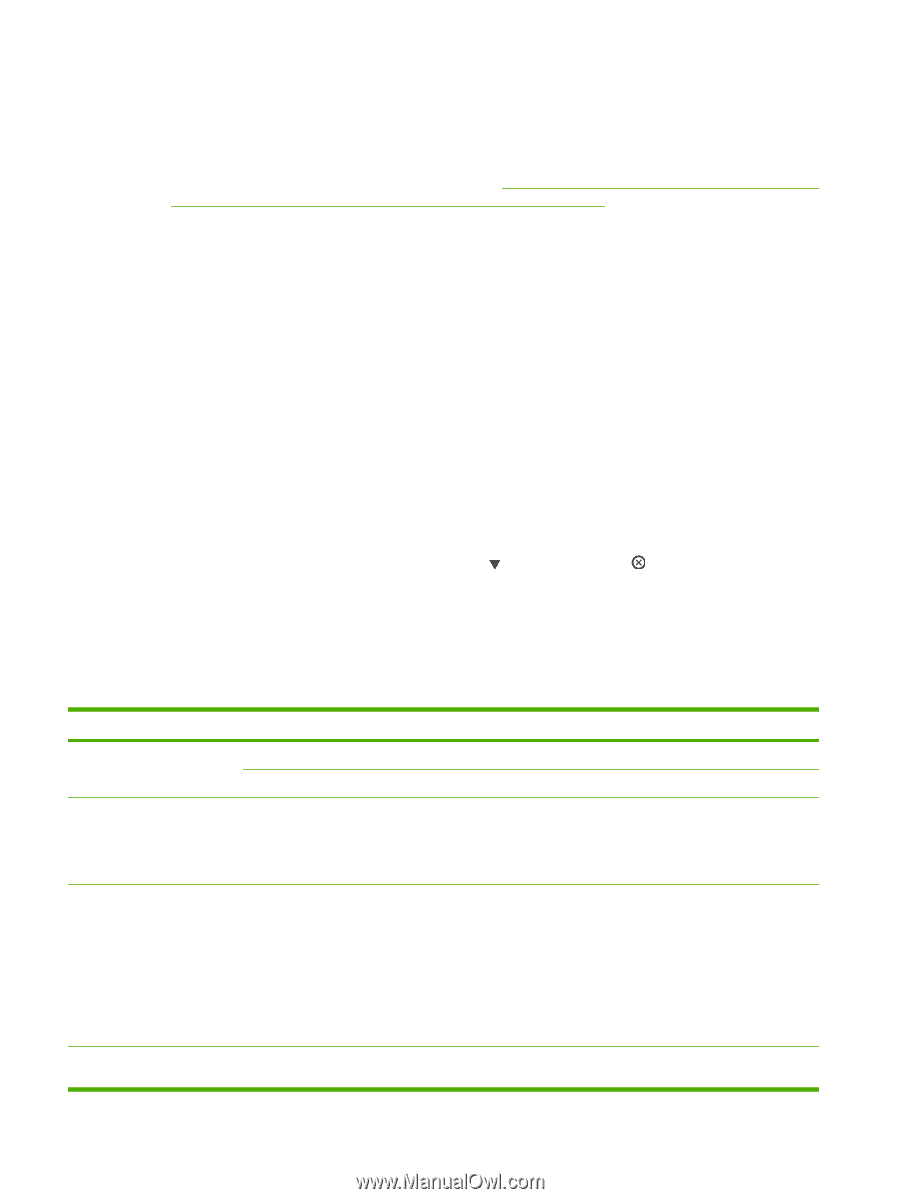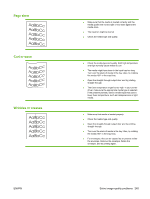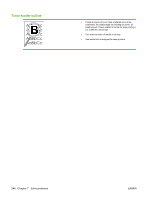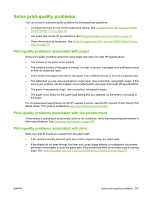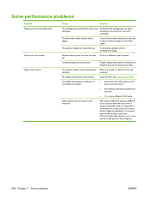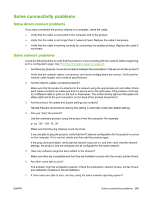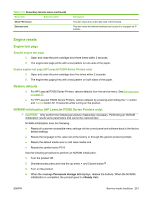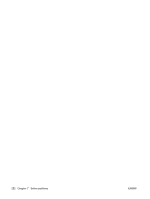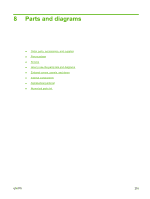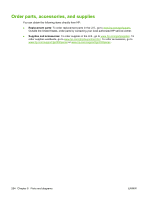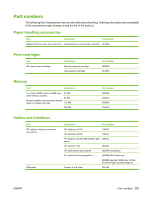HP LaserJet P2050 Service Manual - Page 262
Service mode functions, Secondary service menu (HP LaserJet P2050 Series Printers only) - laserjet p2055dn
 |
View all HP LaserJet P2050 manuals
Add to My Manuals
Save this manual to your list of manuals |
Page 262 highlights
Check your system for proper network operating system setup. 8. Is your protocol enabled? Check the status of your protocol on the Configuration page. You can also use the embedded Web server to check the status of other protocols. See Embedded Web server (HP LaserJet P2055dn, HP LaserJet P2055x, and HP LaserJet P2035n only) on page 57. 9. Does the product appear in HP Web Jetadmin or other management program? ● Verify network settings on the Network configuration page. ● Confirm the network settings for the product using the product control panel (for products with control panels). Service mode functions Secondary service menu (HP LaserJet P2050 Series Printers only) Use the secondary service menu to print service-related reports and to run special tests. Customers do not have access to this menu. Open the secondary service menu 1. Make sure that the product is in the Ready state. Press OK to enter the main menu. 2. Simultaneously press and hold the down arrow and Cancel button . 3. Press OK to re-enter the main menu. 4. Navigate to the secondary service menu. Secondary service menu structure Table 7-17 Secondary Service menu Menu item Sub-menu item Service Reports Cont. Self-Test Error report Location A list of available locations appears Display test Button test Description Print a continuous configuration page. Print an error report. This item sets certain product parameters that are dependent on the location, such as the default paper size and the symbol set. Scroll to the desired location and select Yes to set the location. The product automatically restarts after you change the location. Use this test to verify that the LEDs and characters on the control-panel display function correctly. At the beginning of the test, each of the LEDs is turned on one-at-time. Press OK to continue to the next LED. After the LED test is complete, the character test begins by testing the pixels on each line. Then, each of the 255 characters is displayed in groups of 16. Press OK to continue to the next group of 16 characters. You can cancel the test at any time by pressing X. Use this test to verify that the control-panel buttons function correctly. The display prompts you to press each button. 250 Chapter 7 Solve problems ENWW