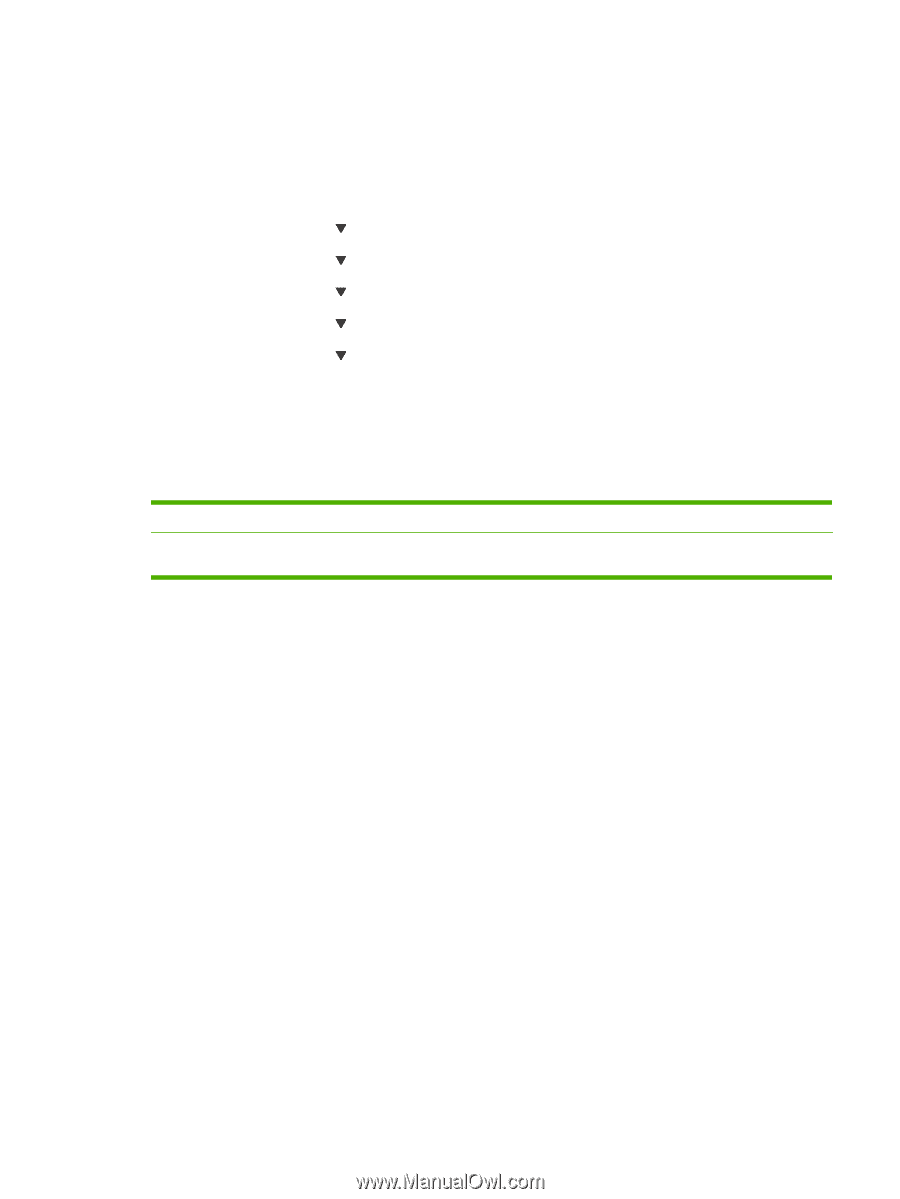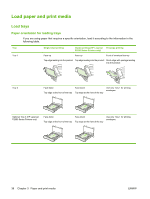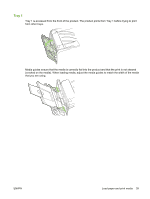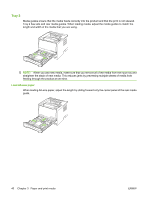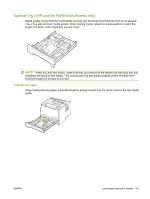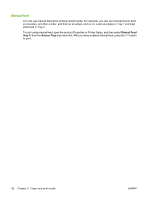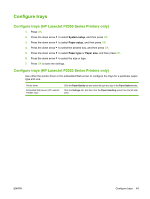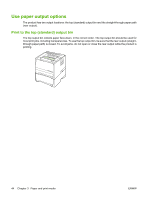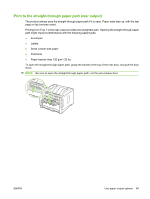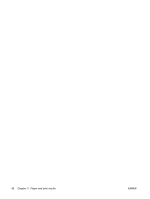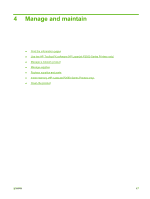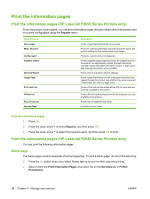HP LaserJet P2050 Service Manual - Page 55
Con trays, Con trays (HP LaserJet P2050 Series Printers only), System setup, Paper setup
 |
View all HP LaserJet P2050 manuals
Add to My Manuals
Save this manual to your list of manuals |
Page 55 highlights
Configure trays Configure trays (HP LaserJet P2050 Series Printers only) 1. Press OK. 2. Press the down arrow to select System setup, and then press OK. 3. Press the down arrow to select Paper setup, and then press OK. 4. Press the down arrow to select the desired tray, and then press OK. 5. Press the down arrow to select Paper type or Paper size, and then press OK. 6. Press the down arrow to select the size or type. 7. Press OK to save the settings. Configure trays (HP LaserJet P2030 Series Printers only) Use either the printer driver or the embedded Web server to configure the trays for a particular paper type and size. Printer driver Embedded Web server (HP LaserJet P2035n only) Click the Paper/Quality tab and select the type and size in the Paper Options area. Click the Settings tab, and then click the Paper Handling option from the left-side pane. ENWW Configure trays 43