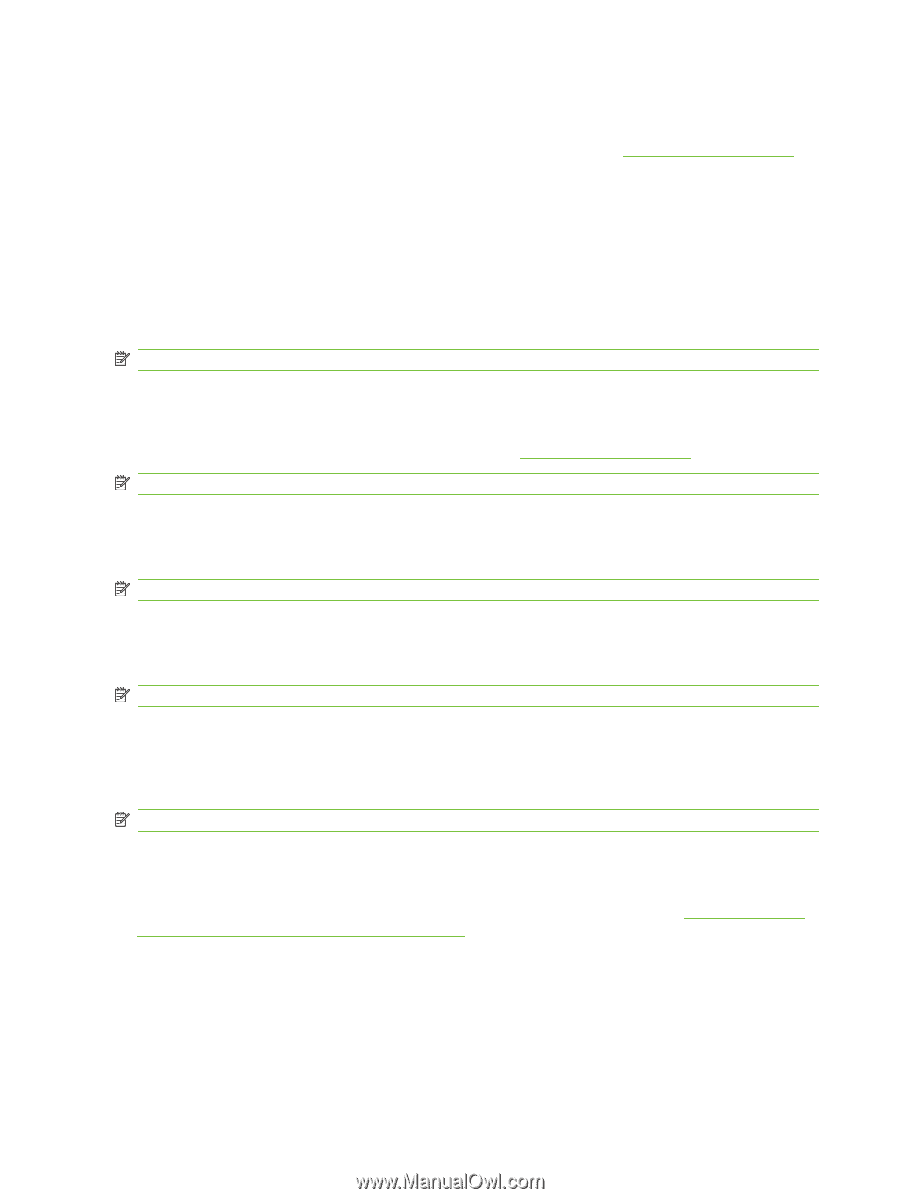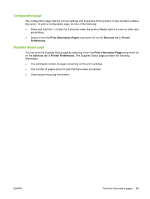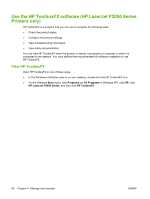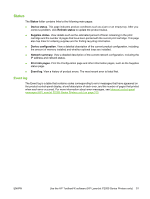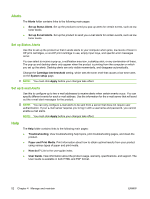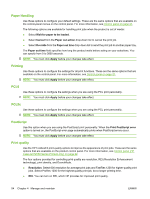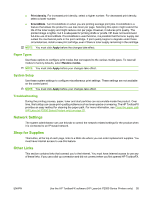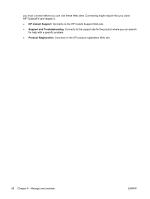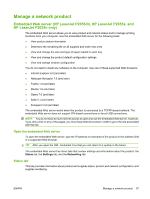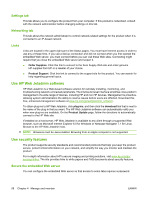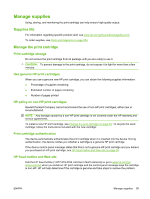HP LaserJet P2050 Service Manual - Page 66
Paper Handling, Printing, PCL6, PCL5c, PostScript, Print quality, Control panel, - series pcl6 not printing
 |
View all HP LaserJet P2050 manuals
Add to My Manuals
Save this manual to your list of manuals |
Page 66 highlights
Paper Handling Use these options to configure your default settings. These are the same options that are available on the control-panel menus on the control panel. For more information, see Control panel on page 21. The following options are available for handling print jobs when the product is out of media: ● Select Wait for paper to be loaded. ● Select Cancel from the Paper out action drop-down list to cancel the print job. ● Select Override from the Paper out time drop-down list to send the print job to another paper tray. The Paper out time field specifies how long the product waits before acting on your selections. You can specify from 0 to 3600 seconds. NOTE: You must click Apply before your changes take effect. Printing Use these options to configure the settings for all print functions. These are the same options that are available on the control panel. For more information, see Control panel on page 21. NOTE: You must click Apply before your changes take effect. PCL6 Use these options to configure the settings when you are using the PCL print personality. NOTE: You must click Apply before your changes take effect. PCL5c Use these options to configure the settings when you are using the PCL print personality. NOTE: You must click Apply before your changes take effect. PostScript Use this option when you are using the PostScript print personality. When the Print PostScript error option is turned on, the PostScript error page automatically prints when PostScript errors occur. NOTE: You must click Apply before your changes take effect. Print quality Use the HP ToolboxFX print-quality options to improve the appearance of print jobs. These are the same options that are available on the product control panel. For more information, see Control panel (HP LaserJet P2050 Series Printers only) on page 22. The four options provided for controlling print quality are resolution, REt (Resolution Enhancement technology), print density, and EconoMode. ● Resolution. Select 600 resolution for average print jobs and FastRes 1200 for higher-quality print jobs. Select ProRes 1200 for the highest-quality print job, but a longer printing time. ● REt. You can turn on REt, which HP provides for improved print quality. 54 Chapter 4 Manage and maintain ENWW