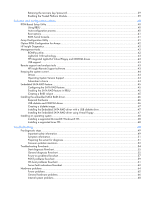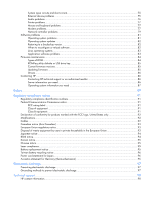HP ML150 HP ProLiant ML100 Series Server User Guide
HP ML150 - ProLiant - G6 Manual
 |
UPC - 884420743644
View all HP ML150 manuals
Add to My Manuals
Save this manual to your list of manuals |
HP ML150 manual content summary:
- HP ML150 | HP ProLiant ML100 Series Server User Guide - Page 1
HP ProLiant ML100 Series Server User Guide For HP ProLiant ML110 G6 Servers and HP ProLiant ML150 G6 Servers Part Number 501528-004 February 2010 (Fourth Edition) - HP ML150 | HP ProLiant ML100 Series Server User Guide - Page 2
of Microsoft Corporation. Intended audience This document is for the person who installs, administers, and troubleshoots servers and storage systems. HP assumes you are qualified in the servicing of computer equipment and trained in recognizing hazards in products with hazardous energy levels. - HP ML150 | HP ProLiant ML100 Series Server User Guide - Page 3
media device option (ML150 G6 servers 20 Memory options (ML110 G6 servers) ...21 Memory subsystem architecture (ML110 G6 servers 21 Single- and dual-rank DIMMs (ML110 G6 servers 22 DIMM identification (ML110 G6 servers 22 UDIMM maximum memory configurations (ML110 G6 servers 23 General DIMM - HP ML150 | HP ProLiant ML100 Series Server User Guide - Page 4
® OS 48 Installing a supported Linux OS ...48 Troubleshooting ...49 Pre-diagnostic steps ...49 Important safety information ...49 Symptom information ...51 Preparing the server for diagnosis...51 Common problem resolution...52 Troubleshooting flowcharts ...54 Start diagnosis flowchart...55 General - HP ML150 | HP ProLiant ML100 Series Server User Guide - Page 5
Application software problems ...83 Firmware maintenance ...84 Types of ROM...84 ROMPaq utility diskette or USB drive key 85 Current firmware versions ...85 Updating firmware ...85 Drivers ...86 Contacting HP ...86 Contacting HP technical support or an authorized reseller 86 Server information you - HP ML150 | HP ProLiant ML100 Series Server User Guide - Page 6
Before you contact HP ...98 Customer Self Repair ...98 Acronyms and abbreviations...106 Index...109 - HP ML150 | HP ProLiant ML100 Series Server User Guide - Page 7
1. Power down the server (on page 7). 2. Extend the server from the rack. 3. Loosen the thumbscrew on the access panel. 4. Slide the access panel back. 5. Lift and remove the access panel. To replace the component, reverse the removal procedure. For server-specific information, see the installation - HP ML150 | HP ProLiant ML100 Series Server User Guide - Page 8
. For server-specific information, see the installation sheet that ships with the server. Remove the tower bezel (ML150 G6 servers) 1. Insert the key provided with the server and turn clockwise to unlock the bezel. The key is provided for the service person using model HSTNS-7105 with the HP RPS - HP ML150 | HP ProLiant ML100 Series Server User Guide - Page 9
by experienced, certified engineers, HP Care Pack services help you keep your servers up and running with support packages tailored specifically for HP ProLiant systems. HP Care Packs let you integrate both hardware and software support into a single package. A number of service level options are - HP ML150 | HP ProLiant ML100 Series Server User Guide - Page 10
server In a tower configuration, leave at least a 7.6-cm (3.0-in) clearance space at the front and back of the server for proper ventilation. Rack server To allow for servicing 4.4 cm (1.75 in) from the top of the side panel. HP servers draw in cool air through the front door and expel warm air - HP ML150 | HP ProLiant ML100 Series Server User Guide - Page 11
keeps the system in operation during a power failure. When installing more than one server, you may need to use additional power distribution codes. In Canada, you must install the equipment in accordance with Canadian Standards Association, CSA C22.1, Canadian Electrical Code. In all other countries - HP ML150 | HP ProLiant ML100 Series Server User Guide - Page 12
may require you to obtain additional drivers from the Easy Set-up CD shipped with the server, or the CD that shipped with the option. The drivers may have updates that are available on the HP website (http://www.hp.com/support). Follow the on-screen instructions to begin the installation process - HP ML150 | HP ProLiant ML100 Series Server User Guide - Page 13
Registering the server To register the server, refer to the HP Registration website (http://register.hp.com). Setup 13 - HP ML150 | HP ProLiant ML100 Series Server User Guide - Page 14
, read the installation instructions for all the hardware server (on page 7). 2. For the ML110 G6 server, extend the server from the rack. 3. For the ML150 G6 server, do one of the following: o Unlock and remove the bezel ("Remove the tower bezel (ML150 G6 servers)" on page 8). o Extend the server - HP ML150 | HP ProLiant ML100 Series Server User Guide - Page 15
6. Remove the processor socket protective cover. IMPORTANT: Be sure the processor remains inside the processor installation tool. 7. If the processor has separated from the installation tool, carefully re-insert the processor in the tool. Hardware options installation 15 - HP ML150 | HP ProLiant ML100 Series Server User Guide - Page 16
8. Align the processor installation tool with the socket and install the processor. 9. Press down firmly until the processor installation tool clicks and separates from the processor, and then remove the processor installation tool. Hardware options installation 16 - HP ML150 | HP ProLiant ML100 Series Server User Guide - Page 17
install the tower bezel, as needed. o Slide the server back into the rack. 15. Power up the server (on page 7). SAS and SATA hard drive options The HP ProLiant ML110 G6 Server supports up to four hard drives and the HP ProLiant ML150 G6 Server support up to eight hard drives: • SATA hard drives only - HP ML150 | HP ProLiant ML100 Series Server User Guide - Page 18
tower bezel (ML150 G6 servers)" on page 8). o Extend the server from the G6 servers) This process only represents one installation method. For instructions for installing the media device into a specific server, see the installation sheet that ships with the server or the HP website (http://www.hp - HP ML150 | HP ProLiant ML100 Series Server User Guide - Page 19
HP recommends that you remove all bezel blanks to facilitate drive installation. 6. Install the four screws board or to an expansion board, as directed by the option documentation. 10. Slide the server back into the rack. 11. Install the access panel. 12. Install the tower bezel. 13. Power up the - HP ML150 | HP ProLiant ML100 Series Server User Guide - Page 20
Removable media device option (ML150 G6 servers) This process represents only one installation method. For instructions for installing the media device into a specific server, see the installation sheet that ships with the server or the HP website (http://www.hp.com/go/bizsupport). To install the - HP ML150 | HP ProLiant ML100 Series Server User Guide - Page 21
10. Install the fan holder. 11. Install the access panel. 12. Do one of the following: o Close or install the tower bezel, as needed. o Slide the server back into the rack. 13. Power up the server (on page 7). Memory options (ML110 G6 servers) The memory subsystem in this server supports UDIMMs. In - HP ML150 | HP ProLiant ML100 Series Server User Guide - Page 22
and by letter. Letters identify the slots to populate for specific AMP modes. Slot numbers are reported by ROM messages during boot and for error reporting. Single- and dual-rank DIMMs (ML110 G6 servers) To understand and configure memory protection modes properly, an understanding of single-, dual - HP ML150 | HP ProLiant ML100 Series Server User Guide - Page 23
-MHz R = RDIMM (registered) E = UDIMM (unbuffered with ECC) For the latest supported memory information, see the QuickSpecs on the HP website (http://www.hp.com). UDIMM maximum memory configurations (ML110 G6 servers) The server supports a maximum of 8 GB using 2-GB dual-rank UDIMMs. General DIMM - HP ML150 | HP ProLiant ML100 Series Server User Guide - Page 24
Memory options (ML150 G6 servers) IMPORTANT: This server does not support mixing RDIMMs and UDIMMs. Attempting to mix these two types causes the server to halt during BIOS initialization. The memory subsystem in this server can support RDIMMs or UDIMMs. Both types are referred to as DIMMs when the - HP ML150 | HP ProLiant ML100 Series Server User Guide - Page 25
QuickSpecs on the HP website (http://www.hp.com). Memory configurations To optimize server availability, the server supports the following AMP modes: • Advanced ECC-provides the greatest memory capacity for a given DIMM size, while providing up to 8-bit error correction, depending on the specific - HP ML150 | HP ProLiant ML100 Series Server User Guide - Page 26
AMP mode is not supported by the installed DIMM configuration, the server boots in Advanced ECC mode. For more information, see "HP ROM-Based Setup Utility ("ROM-Based Setup Utility" on page 40)." For the latest memory configuration information, see the QuickSpecs on the HP website (http://www - HP ML150 | HP ProLiant ML100 Series Server User Guide - Page 27
the processor is installed. • To maximize performance in multi-processor configurations, distribute the total memory capacity between all processors as evenly as possible. • Do not mix Unbuffered and Registered PC3 DIMMs. • Each channel supports up to two Unbuffered DIMMs. • If quad-rank DIMMs - HP ML150 | HP ProLiant ML100 Series Server User Guide - Page 28
configure the system for Lockstep memory support. Installing DIMMs CAUTION: To avoid damage to the hard drives, memory, and other system components, the air baffle, drive blanks, and access panel must be installed when the server is powered up. 1. Power down the server (on page 7). 2. For ML110 G6 - HP ML150 | HP ProLiant ML100 Series Server User Guide - Page 29
on page 40). For more information about LEDs and troubleshooting failed DIMMs, see the server installation sheet on the HP website (http://www.hp.com/go/bizsupport). Expansion board options For server-specific expansion board installation instructions, refer to the installation sheet that ships with - HP ML150 | HP ProLiant ML100 Series Server User Guide - Page 30
the rack. 4. Remove the access panel (on page 7). 5. Open the slot cover retainer: o HP ProLiant ML110 G6 server o HP ProLiant ML150 G6 server CAUTION: To prevent improper cooling and thermal damage, do not operate the server unless all PCI slots have either an expansion slot cover or an expansion - HP ML150 | HP ProLiant ML100 Series Server User Guide - Page 31
expansion board. For more information, see the documentation that ships with the expansion board. 10. Install the access panel. 11. For ML110 G6 servers, slide the server back into the rack. 12. For ML150 G6 servers, do one of the following: o Close or install the tower bezel, as needed. o Slide the - HP ML150 | HP ProLiant ML100 Series Server User Guide - Page 32
does not power up if the PCI riser board assembly is not seated properly. 10. For ML150 G6 servers, install the PCI riser board assembly. For server-specific instructions, see the server installation sheet and the documentation that ships with the storage controller. 11. Install the access panel - HP ML150 | HP ProLiant ML100 Series Server User Guide - Page 33
, an initialization process writes the preserved data to the hard drives. To install the component: 1. Power down the server (on page 7). 2. For ML110 G6 servers, extend the server from the rack. 3. For ML150 G6 servers, do one of the following: o Unlock and remove the bezel ("Remove the tower bezel - HP ML150 | HP ProLiant ML100 Series Server User Guide - Page 34
module. 8. Install the battery pack. 9. Connect the cable to the controller. 10. Route the cable. 11. Install the access panel. 12. For ML110 G6 servers, slide the server back into the rack. 13. For ML150 G6 servers, do one of the following: o Close or install the tower bezel, as needed. o Slide the - HP ML150 | HP ProLiant ML100 Series Server User Guide - Page 35
back up. Taking this precaution ensures that the system does not erroneously mark the drives as failed when the server is powered up. 4. For ML110 G6 servers, extend the server from the rack. 5. For ML150 G6 servers, do one of the following: o Unlock and remove the bezel ("Remove the tower bezel - HP ML150 | HP ProLiant ML100 Series Server User Guide - Page 36
. 14. For ML150 G6 servers, do one of the following: o Close or install the tower bezel, as needed. o Slide the server back into the rack. 15. Power up the server (on page 7). HP Trusted Platform Module option Use these instructions to install and enable a TPM on a supported server. This procedure - HP ML150 | HP ProLiant ML100 Series Server User Guide - Page 37
this document. Failure to follow these or replacing hardware, HP service providers cannot enable the HP is not liable for blocked data access caused by improper TPM use. For operating instructions server (on page 7). 2. For ML110 G6 servers, extend the server from the rack. 3. For ML150 G6 servers - HP ML150 | HP ProLiant ML100 Series Server User Guide - Page 38
the board. 8. Install the TPM security rivet by pressing the rivet firmly into the system board. 9. Install the access panel. 10. For ML110 G6 servers, slide the server back into the rack. 11. For ML150 G6 servers, do one of the following: o Close or install the tower bezel, as needed. o Slide the - HP ML150 | HP ProLiant ML100 Series Server User Guide - Page 39
Setup. See the BIOS setup information for the specific procedure to enable the TPM on a ProLiant 100 Series server. CAUTION: When a TPM is installed and enabled on the server, data access is locked if you fail to follow the proper procedures for updating the system or option firmware, replacing the - HP ML150 | HP ProLiant ML100 Series Server User Guide - Page 40
boot controller • Configuring memory options For more information on RBSU, see the HP ROM-Based Setup Utility User Guide on the Documentation CD or the HP website (http://www.hp.com/support and press the Enter key. Default configuration settings are applied to the server at one of the following times - HP ML150 | HP ProLiant ML100 Series Server User Guide - Page 41
, see the BIOS Serial Console User Guide on the Documentation CD or the HP website (http://www.hp.com/support/smartstart/documentation). Array Configuration Utility ACU is a browser-based utility with the following features: • Runs as a local application or remote service • Supports online array - HP ML150 | HP ProLiant ML100 Series Server User Guide - Page 42
systems require Internet Explorer 5.5 (with Service Pack 1) or later. For Linux servers, refer to the README.TXT file for additional browser and support information. For more information, refer to the Configuring Arrays on HP Smart Array Controllers Reference Guide on the Documentation CD or the - HP ML150 | HP ProLiant ML100 Series Server User Guide - Page 43
secure remote support for your HP Servers and Storage, 24 X 7, so you can spend less time solving problems and more time focused on your business. You can have your systems remotely monitored for hardware failure using secure technology that has been proven at Software and configuration utilities 43 - HP ML150 | HP ProLiant ML100 Series Server User Guide - Page 44
1 to 50 servers and can be installed on a shared HP ProLiant Windows application server. The software supports HP EVA storage devices, HP ProLiant, BladeSystems, HP Integrity and HP 9000 servers running Microsoft Windows, Red Hat Enterprise Linux, and Novell SUSE. Download from the HP website (http - HP ML150 | HP ProLiant ML100 Series Server User Guide - Page 45
drive capacity. 8. After configuration is complete, press Esc to exit the utility. For more information on configuring the SATA RAID feature, see the HP Embedded SATA RAID Controller User Guide on the HP website (http://www.hp.com/support/E_SATA_RAID_C_UG_en). Software and configuration utilities 45 - HP ML150 | HP ProLiant ML100 Series Server User Guide - Page 46
refer to the HP Integrated Lights-Out User Guide on the HP website (http://www.hp.com/servers/lights-out). USB diskette and CD-ROM drives For driver installation purposes, a USB diskette drive and USB CD-ROM drive are sufficient, unless otherwise indicated in driver-specific documentation. NOTE: Do - HP ML150 | HP ProLiant ML100 Series Server User Guide - Page 47
Controller driver and create a driver diskette using the instructions on the HP website (http://h20000.www2.hp.com/bizsupport/TechSupport/Home.jsp). At the website, click the link for "Support and Drivers." Installing the Embedded SATA RAID driver with a USB diskette drive 1. Boot the server, and - HP ML150 | HP ProLiant ML100 Series Server User Guide - Page 48
Installing an operating system To install an OS, download the SATA RAID driver and create a driver diskette with the software and instructions from the HP website (http://www.hp.com/support). Installing a supported Microsoft® Windows® OS 1. Insert the OS CD and reboot the system. 2. When prompted, - HP ML150 | HP ProLiant ML100 Series Server User Guide - Page 49
. IMPORTANT: This guide provides information for multiple servers. Some information may not apply to the server you are troubleshooting. Refer to the server documentation for information on procedures, hardware options, software tools, and operating systems supported by the server. 1. Review the - HP ML150 | HP ProLiant ML100 Series Server User Guide - Page 50
observe local occupational health and safety requirements and guidelines for manual material handling. These symbols, on power supplies or systems, authorized technicians trained by HP should attempt to repair this equipment. All troubleshooting and repair procedures are server. Troubleshooting 50 - HP ML150 | HP ProLiant ML100 Series Server User Guide - Page 51
a properly grounded AC outlet only. Symptom information Before troubleshooting a server problem, collect the following information: • What events preceded the failure? After which steps does the problem occur? • What has been changed since the time the server was working? • Did you recently add or - HP ML150 | HP ProLiant ML100 Series Server User Guide - Page 52
Troubleshoot a Problem link on the product page. Firmware updates Download firmware updates from the following locations: • The HP Smart Components available on the HP Support website (http://www.hp.com/support) • The most recent version of a particular server or option firmware from the HP Support - HP ML150 | HP ProLiant ML100 Series Server User Guide - Page 53
are grouped together into the same drive array. NOTE: ACU does not support mixing SAS and SATA drives in the same logical volume. SAS and SATA hard drive LED combinations NOTE: Predictive failure alerts can occur only when the server is connected to a Smart Array controller. Troubleshooting 53 - HP ML150 | HP ProLiant ML100 Series Server User Guide - Page 54
soon as possible. A predictive failure alert has been received for this drive. Replace the drive as soon as possible. The drive is offline, a spare, or not configured as part of an array. Troubleshooting flowcharts To effectively troubleshoot a problem, HP recommends that you start with the first - HP ML150 | HP ProLiant ML100 Series Server User Guide - Page 55
following flowchart and table to start the diagnostic process. Item See 1 "General diagnosis flowchart (on page 55)" 2 "Power-on problems flowchart (on page 57)" 3 "POST problems flowchart (on page 59)" 4 "OS boot problems flowchart (on page 61)" 5 "Server fault indications flowchart (on - HP ML150 | HP ProLiant ML100 Series Server User Guide - Page 56
firmware is available on the HP website (http://www.hp.com/support). "General memory problems are occurring (on page 73)" • Server maintenance and service guide, located on the Easy Set-up CD or the HP website (http://www.hp.com/products/servers/platforms) • "Hardware problems (on page 64)" • Server - HP ML150 | HP ProLiant ML100 Series Server User Guide - Page 57
Power-on problems flowchart Symptoms: • The server does not power on. • The system power LED is off or amber. Troubleshooting 57 - HP ML150 | HP ProLiant ML100 Series Server User Guide - Page 58
(on page 52)" "Power source problems (on page 65)" • "Power supply problems (on page 65)" • Server maintenance and service guide, located on the Easy Set-up CD or the HP website (http://www.hp.com/products/servers/platforms) "System open circuits and short circuits (on page 75)" Troubleshooting 58 - HP ML150 | HP ProLiant ML100 Series Server User Guide - Page 59
POST problems flowchart Symptoms: • Server does not complete POST NOTE: The server has completed POST when the system attempts to access the boot device. • Server completes POST with errors Possible problems: • Improperly seated or faulty internal component • Faulty KVM device • Faulty video device - HP ML150 | HP ProLiant ML100 Series Server User Guide - Page 60
/platforms) "Loose connections (on page 52)" "General memory problems are occurring (on page 73)" • "Hardware problems (on page 64)" • Server maintenance and service guide, located on the Easy Set-up CD or the HP website (http://www.hp.com/products/servers/platforms) "Symptom information (on page 51 - HP ML150 | HP ProLiant ML100 Series Server User Guide - Page 61
OS boot problems flowchart Symptom: Server does not boot a previously installed operating system. Possible causes: • Corrupted operating system • Hard drive subsystem problem Item 1 2 See "HP Insight Diagnostics (on page 42)" • "Operating system problems (on page 81)" • "HP contact information - HP ML150 | HP ProLiant ML100 Series Server User Guide - Page 62
page 73)" • "Hardware problems (on page 64)" • Server maintenance and service guide, located on the Easy Set-up CD or the HP website (http://www.hp.com/products/servers/platforms) "General diagnosis flowchart (on page 55)" Server fault indications flowchart Symptom: Server boots, but the internal - HP ML150 | HP ProLiant ML100 Series Server User Guide - Page 63
(on page 57)" 3 "HP Insight Diagnostics (on page 42)" 4 • "Hardware problems (on page 64)" • Server maintenance and service guide, located on the Easy Set-up CD or the HP website (http://www.hp.com/products/servers/platforms) 5 "HP contact information (on page 98)" Troubleshooting 63 - HP ML150 | HP ProLiant ML100 Series Server User Guide - Page 64
problems (on page 68) System open circuits and short circuits (on page 75) External device problems (on page 75) Audio problems (on page 76) Printer problems (on page 77) Mouse and keyboard problems (on page 77) Modem problems (on page 77) Network controller problems (on page 79) Troubleshooting - HP ML150 | HP ProLiant ML100 Series Server User Guide - Page 65
located on the Power Management CD. 4. Be sure the power cord is the correct type for the UPS and the country in which the server is located. See the UPS reference guide for specifications. 5. Be sure the line cord is connected. 6. Be sure each circuit breaker is in the On position, or replace the - HP ML150 | HP ProLiant ML100 Series Server User Guide - Page 66
documentation for instructions regarding the specific LED to determine the cause of the error. General hardware problems Problems with new hardware Action: 1. Refer to the server documentation to be sure the hardware being installed is a supported option on the server. Remove unsupported hardware - HP ML150 | HP ProLiant ML100 Series Server User Guide - Page 67
the guidelines and cautionary information in the server documentation. Third-party device problems Action: 1. Refer to the server and operating system documentation to be sure the server and operating system support the device. 2. Be sure the latest device drivers are installed. Troubleshooting 67 - HP ML150 | HP ProLiant ML100 Series Server User Guide - Page 68
If the server works with the device removed and uninstalled, a problem exists with the device, the server does not support the device, system problems CD-ROM and DVD drive problems System does not boot from the drive Action: 1. Be sure the drive boot order is set so that the server boots from - HP ML150 | HP ProLiant ML100 Series Server User Guide - Page 69
DAT drive problems Sense error codes are displayed Action: Refer to the Troubleshooting DAT Drives white paper for information on DAT drive sense error codes. Search for it on the HP website (http://www.hp.com). DAT drive error or failure occurs Action: 1. Be sure drivers, software, and firmware are - HP ML150 | HP ProLiant ML100 Series Server User Guide - Page 70
into the drive. 4. Be sure the diskette drive is cabled properly. Refer to the server documentation. A problem has occurred with a diskette transaction Action: Be sure the directory structure on the diskette is path statement. 4. Be sure enough space is available on the diskette. Troubleshooting 70 - HP ML150 | HP ProLiant ML100 Series Server User Guide - Page 71
while booting the server that indicate temperature violation or fan failure information. Refer to the server documentation for the temperature requirements for the server. 5. Replace any required non-functioning fans and restart the server. Refer to the server documentation for specifications on fan - HP ML150 | HP ProLiant ML100 Series Server User Guide - Page 72
ID conflicts. 7. Be sure the correct drive controller drivers are installed. A new hard drive is not recognized Action: 1. Be sure the drive is supported. To determine drive support, see the server documentation or the HP website (http://www.docs.hp.com). 2. Be sure the drive bay is not defective - HP ML150 | HP ProLiant ML100 Series Server User Guide - Page 73
a supported configuration. See the server documentation. 3. Be sure the memory modules are seated properly ("DIMM handling guidelines" on page 53). 4. Be sure no operating system errors are indicated. 5. Restart the server and check to see if the error message is still displayed. 6. Run HP Insight - HP ML150 | HP ProLiant ML100 Series Server User Guide - Page 74
be reused once separated. For specific instructions for the server you are troubleshooting, refer to processor information in the server user guide. 5. If the server has only one processor installed, replace it with a known functional processor. If the problem is resolved after you restart the - HP ML150 | HP ProLiant ML100 Series Server User Guide - Page 75
is working. Refer to the section for each component in this guide. If you cannot determine the problem by checking the specific area, perform each of the following actions. Restart the server after each action to see if the problem has been corrected. • Reseat all I/O expansion boards. • Be sure no - HP ML150 | HP ProLiant ML100 Series Server User Guide - Page 76
Plug slot, be sure the slot has power by checking the power LED on the slot, if applicable. Refer to the server documentation. 10. Be sure the server and the operating system support the video expansion board. Monitor does not function properly with energy saver features Action: Be sure the monitor - HP ML150 | HP ProLiant ML100 Series Server User Guide - Page 77
are installed. Printer output is garbled Action: Be sure the correct printer drivers are installed. Mouse and keyboard problems Action: 1. Be sure no loose connections (on page 52) exist. If a KVM switching device is in use, be sure the server is properly connected to the switch. o For rack-mounted - HP ML150 | HP ProLiant ML100 Series Server User Guide - Page 78
terminal mode and not MS-DOS mode. 5. Refer to the HP website (http://www.hp.com) for a complete list of AT commands. AT commands to respond in fewer rings than the answering machine. b. Restart the server, and then reattempt the connection. Modem does not connect to another modem Troubleshooting 78 - HP ML150 | HP ProLiant ML100 Series Server User Guide - Page 79
CCITT and Bell standards. Replace with a supported modem if needed. You are unable to connect to an online subscription service Action: 1. If the line you are the telephone company to have the line tested. Network controller problems Network controller is installed but not working Action: 1. Check - HP ML150 | HP ProLiant ML100 Series Server User Guide - Page 80
the server, and then reinstall the network driver. 4. Refer to the operating system documentation to be sure the correct drivers are installed. 5. Refer to the operating system documentation to be sure that the driver parameters match the configuration of the network controller. Troubleshooting 80 - HP ML150 | HP ProLiant ML100 Series Server User Guide - Page 81
not the cause. • Boot the server in Safe Mode or Last Known Good Configuration. If neither of these actions resolve the problem, contact an authorized service provider ("Contacting HP technical support or an authorized reseller" on page 86). For more information about debugging tools or specific GPF - HP ML150 | HP ProLiant ML100 Series Server User Guide - Page 82
troubleshooting intermittent problems. It may be advantageous to start over by removing and reinstalling the problem software. 2. Be sure the server has adequate resources (processor speed, hard drive space, and memory) for the software. 3. Be sure the server ROM is current and the configuration - HP ML150 | HP ProLiant ML100 Series Server User Guide - Page 83
documentation for information. Linux operating systems For troubleshooting information specific to Linux operating systems, refer to the Linux for ProLiant website (http://h18000.www1.hp.com/products/servers/linux). Application software problems Software locks up Action: 1. Check the application - HP ML150 | HP ProLiant ML100 Series Server User Guide - Page 84
• Support new features • Correct problems in a previous firmware version Without the correct firmware version, the server and hardware options may not function properly. Types of ROM Types of ROMs include: • System ROM (on page 84) • Option ROMs (on page 84) System ROM All ProLiant servers have - HP ML150 | HP ProLiant ML100 Series Server User Guide - Page 85
, see the server documentation or the HP website (http://www.hp.com/support). Current firmware versions Automatic firmware updates Subscriber's Choice (http://www.hp.com/go/subscriberschoice) Manual firmware updates Download the latest firmware updates from the HP website (http://www.hp.com/support - HP ML150 | HP ProLiant ML100 Series Server User Guide - Page 86
system information you need (on page 87) Contacting HP technical support or an authorized reseller Before contacting HP, always attempt to resolve problems by completing the procedures in this guide. IMPORTANT: Collect the appropriate server information ("Server information you need" on page 86) and - HP ML150 | HP ProLiant ML100 Series Server User Guide - Page 87
of the following files: o Boot.ini o Memory.dmp o Event logs o Dr. Watson log (drwtsn32.log) if a user mode application, such as the Insight Agents, is having a problem o IRQ and I/O address information in text format • An updated Emergency Repair Diskette • If HP drivers are installed: o Version of - HP ML150 | HP ProLiant ML100 Series Server User Guide - Page 88
of the drivers used o List of drivers • A list of each third-party hardware component installed, with the firmware revisions • A list of each third-party software component installed, with the versions • A detailed description of the problem and any associated error messages Troubleshooting 88 - HP ML150 | HP ProLiant ML100 Series Server User Guide - Page 89
fire or water. • Replace only with the spare designated for this product. To remove the component: 1. Power down the server (on page 7). 2. For ML110 G6 servers, extend the server from the rack. 3. For ML150 G6 servers, do one of the following: o Unlock and remove the bezel ("Remove the tower bezel - HP ML150 | HP ProLiant ML100 Series Server User Guide - Page 90
To replace the component, reverse the removal procedure. For more information about battery replacement or proper disposal, contact an authorized reseller or an authorized service provider. Battery 90 - HP ML150 | HP ProLiant ML100 Series Server User Guide - Page 91
computers). The FCC requires devices in both classes to bear a label indicating the interference potential of the device as well as additional operating instructions for the user. FCC rating label The FCC rating label on the device shows the classification (A or B) of the equipment. Class B devices - HP ML150 | HP ProLiant ML100 Series Server User Guide - Page 92
this product, contact us by mail or telephone: • Hewlett-Packard Company P. O. Box 692000, Mail Stop 530113 Houston, Texas 77269-2000 • 1-800-HP-INVENT (1-800-474-6836). (For continuous quality improvement, calls may be recorded or monitored.) For questions regarding this FCC declaration, contact us - HP ML150 | HP ProLiant ML100 Series Server User Guide - Page 93
-TRE, Herrenberger Strasse 140, 71034 Boeblingen, Germany The official EU CE declaration of conformity for this device can be found on the HP website (http://www.hp.com/go/certificates). Disposal of waste equipment by users in private households in the European Union Regulatory compliance notices 93 - HP ML150 | HP ProLiant ML100 Series Server User Guide - Page 94
environment. For more information about where you can drop off your waste equipment for recycling, please contact your local city office, your household waste disposal service or the shop where you purchased the product. Japanese notice BSMI notice Regulatory compliance notices 94 - HP ML150 | HP ProLiant ML100 Series Server User Guide - Page 95
other than those specified herein or in the laser product's installation guide may result in hazardous radiation exposure. To reduce the risk of exposure laser device other than those specified herein. • Allow only HP Authorized Service technicians to repair the unit. The Center for Devices and - HP ML150 | HP ProLiant ML100 Series Server User Guide - Page 96
authorized HP Partner, or their agents. For more information about battery replacement or proper disposal, contact an authorized reseller or an authorized service provider. Taiwan battery recycling notice The Taiwan EPA requires dry battery manufacturing or importing firms in accordance with Article - HP ML150 | HP ProLiant ML100 Series Server User Guide - Page 97
strap snug against the skin. • Use heel straps, toe straps, or boot straps at standing workstations. Wear the straps on both feet when standing on or dissipating floor mats. • Use conductive field service tools. • Use a portable field service kit with a folding static-dissipating work mat. - HP ML150 | HP ProLiant ML100 Series Server User Guide - Page 98
English) webpage (http://welcome.hp.com/country/us/en/wwcontact.html). For HP technical support: • In the United States, for contact options see the Contact HP United States webpage (http://welcome.hp.com/country/us/en/contact_us.html). To contact HP by phone: o Call 1-800-HP-INVENT (1-800-474-6836 - HP ML150 | HP ProLiant ML100 Series Server User Guide - Page 99
HP Technical Support Center and a technician will help you over the telephone. HP Failure to return the defective part may result in HP billing you for the replacement. With a customer self repair, HP demandez à HP de remplacer ces pièces, les coûts de déplacement et main d'œuvre du service vous - HP ML150 | HP ProLiant ML100 Series Server User Guide - Page 100
Web HP (http://www.hp.com/ prodotti HP sono la riparazione ad HP, deve sostenere le HP. Nel caso di riparazione da parte del cliente, HP HP (http://www.hp.com/go/selfrepair). Customer Self Repair HP HP (oder ein HP HP vornehmen lassen, werden Ihnen die Anfahrt- und Arbeitskosten für diesen Service - HP ML150 | HP ProLiant ML100 Series Server User Guide - Page 101
Lieferung am selben Tag oder innerhalb von vier Stunden gegen einen Aufpreis verfügbar. Wenn Sie Hilfe benötigen, können Sie das HP technische Support Center anrufen und sich von einem Mitarbeiter per Telefon helfen lassen. Den Materialien, die mit einem CSRErsatzteil geliefert werden, können Sie - HP ML150 | HP ProLiant ML100 Series Server User Guide - Page 102
propio cliente de HP, póngase en HP siguiente (http://www.hp.com/go/selfrepair). Customer Self Repair Veel onderdelen in HP HP (of een HP Service HP Service HP Service Partner om via de telefoon technische ondersteuning te ontvangen. HP stico, a HP (ou fornecedores/parceiros de serviço da HP) concluir - HP ML150 | HP ProLiant ML100 Series Server User Guide - Page 103
entanto, se desejar que a HP as substitua, pode haver ou HP não são projetadas para o reparo feito pelo cliente. A fim de cumprir a garantia do cliente, a HP HP para que um técnico o ajude por telefone. A HP especifica HP. Nos casos em que isso for necessário, é preciso enviar a peça com defeito à HP - HP ML150 | HP ProLiant ML100 Series Server User Guide - Page 104
Technical support 104 - HP ML150 | HP ProLiant ML100 Series Server User Guide - Page 105
Technical support 105 - HP ML150 | HP ProLiant ML100 Series Server User Guide - Page 106
Acronyms and abbreviations ACU Array Configuration Utility AMP Advanced Memory Protection CCITT International Telegraph and Telephone Consultative Committee CS cable select DAT digital audio tape DIMM dual inline memory module DRAM dynamic random access memory ECC error checking and correcting ESD - HP ML150 | HP ProLiant ML100 Series Server User Guide - Page 107
ISP Internet service provider KVM keyboard, video, and mouse LO100 HP Lights-Out 100 Remote Management processors NEMA National Electrical Manufacturers Association NFPA National Fire Protection Association NIC network interface controller NVRAM non-volatile memory PCI peripheral component interface - HP ML150 | HP ProLiant ML100 Series Server User Guide - Page 108
SCSI SATA serial ATA SCSI small computer system interface TMRA recommended ambient operating temperature TPM trusted platform module UDIMM Unregistered Dual In-Line Memory Module UPS uninterruptible power system USB universal serial bus VGA video graphics array Acronyms and abbreviations 108 - HP ML150 | HP ProLiant ML100 Series Server User Guide - Page 109
audio problems 76 authorized reseller 86, 98 auto-configuration process 40 B backup, restoring 82 Basic Input/Output System (BIOS) 41, 42 batteries, insufficient warning when low 66 battery 66, 89, 95 battery replacement notice 95 BIOS (Basic Input/Output System) 41, 42 BIOS upgrade 42 boot options - HP ML150 | HP ProLiant ML100 Series Server User Guide - Page 110
drive, failure of 71 hard drives 17, 53, 71 hard drives, determining status of 53 hardware options 14 hardware options installation 12, 14 hardware problems 64, 66 hardware troubleshooting 66, 67, 68, 75 hotfixes 82 HP Insight Diagnostics 42 HP Insight Remote Support software 43 HP Integrated Lights - HP ML150 | HP ProLiant ML100 Series Server User Guide - Page 111
45 sense error codes 69 series number 91 server fault indications flowchart 62 server features and options 14 service notifications 52 Service Packs 81, 82 short circuits 75 site requirements 11 software errors 83 software failure 83 software problems 81 software troubleshooting 83 space and - HP ML150 | HP ProLiant ML100 Series Server User Guide - Page 112
UPS (uninterruptible power supply) USB CD-ROM drive 46 USB devices 46, 47 USB support 43 utilities 40 11, 65, 66 V ventilation 9 VGA 76 video colors 76 video problems 75, 76 W warnings 12, 50 website, HP 98 when to reconfigure or reload software 82 Index 112

HP ProLiant ML100 Series Server
User Guide
For HP ProLiant ML110 G6 Servers and HP ProLiant ML150 G6 Servers
Part Number 501528-004
February 2010 (Fourth Edition)