HP ML150 HP ProLiant ML100 Series Server User Guide - Page 19
Install the access panel., Install the tower bezel.
 |
UPC - 884420743644
View all HP ML150 manuals
Add to My Manuals
Save this manual to your list of manuals |
Page 19 highlights
HP recommends that you remove all bezel blanks to facilitate drive installation. 6. Install the four screws into the top screw holes on the media device. 7. Slide the media device part into the bay. 8. Connect the data and power cables. 9. Connect the cables to the system board or to an expansion board, as directed by the option documentation. 10. Slide the server back into the rack. 11. Install the access panel. 12. Install the tower bezel. 13. Power up the server (on page 7). Hardware options installation 19
-
 1
1 -
 2
2 -
 3
3 -
 4
4 -
 5
5 -
 6
6 -
 7
7 -
 8
8 -
 9
9 -
 10
10 -
 11
11 -
 12
12 -
 13
13 -
 14
14 -
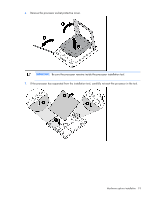 15
15 -
 16
16 -
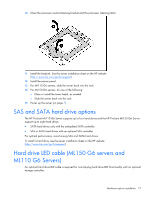 17
17 -
 18
18 -
 19
19 -
 20
20 -
 21
21 -
 22
22 -
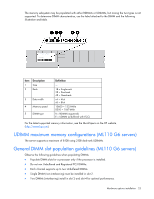 23
23 -
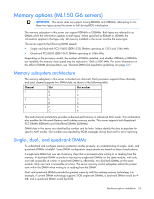 24
24 -
 25
25 -
 26
26 -
 27
27 -
 28
28 -
 29
29 -
 30
30 -
 31
31 -
 32
32 -
 33
33 -
 34
34 -
 35
35 -
 36
36 -
 37
37 -
 38
38 -
 39
39 -
 40
40 -
 41
41 -
 42
42 -
 43
43 -
 44
44 -
 45
45 -
 46
46 -
 47
47 -
 48
48 -
 49
49 -
 50
50 -
 51
51 -
 52
52 -
 53
53 -
 54
54 -
 55
55 -
 56
56 -
 57
57 -
 58
58 -
 59
59 -
 60
60 -
 61
61 -
 62
62 -
 63
63 -
 64
64 -
 65
65 -
 66
66 -
 67
67 -
 68
68 -
 69
69 -
 70
70 -
 71
71 -
 72
72 -
 73
73 -
 74
74 -
 75
75 -
 76
76 -
 77
77 -
 78
78 -
 79
79 -
 80
80 -
 81
81 -
 82
82 -
 83
83 -
 84
84 -
 85
85 -
 86
86 -
 87
87 -
 88
88 -
 89
89 -
 90
90 -
 91
91 -
 92
92 -
 93
93 -
 94
94 -
 95
95 -
 96
96 -
 97
97 -
 98
98 -
 99
99 -
 100
100 -
 101
101 -
 102
102 -
 103
103 -
 104
104 -
 105
105 -
 106
106 -
 107
107 -
 108
108 -
 109
109 -
 110
110 -
 111
111 -
 112
112
 |
 |
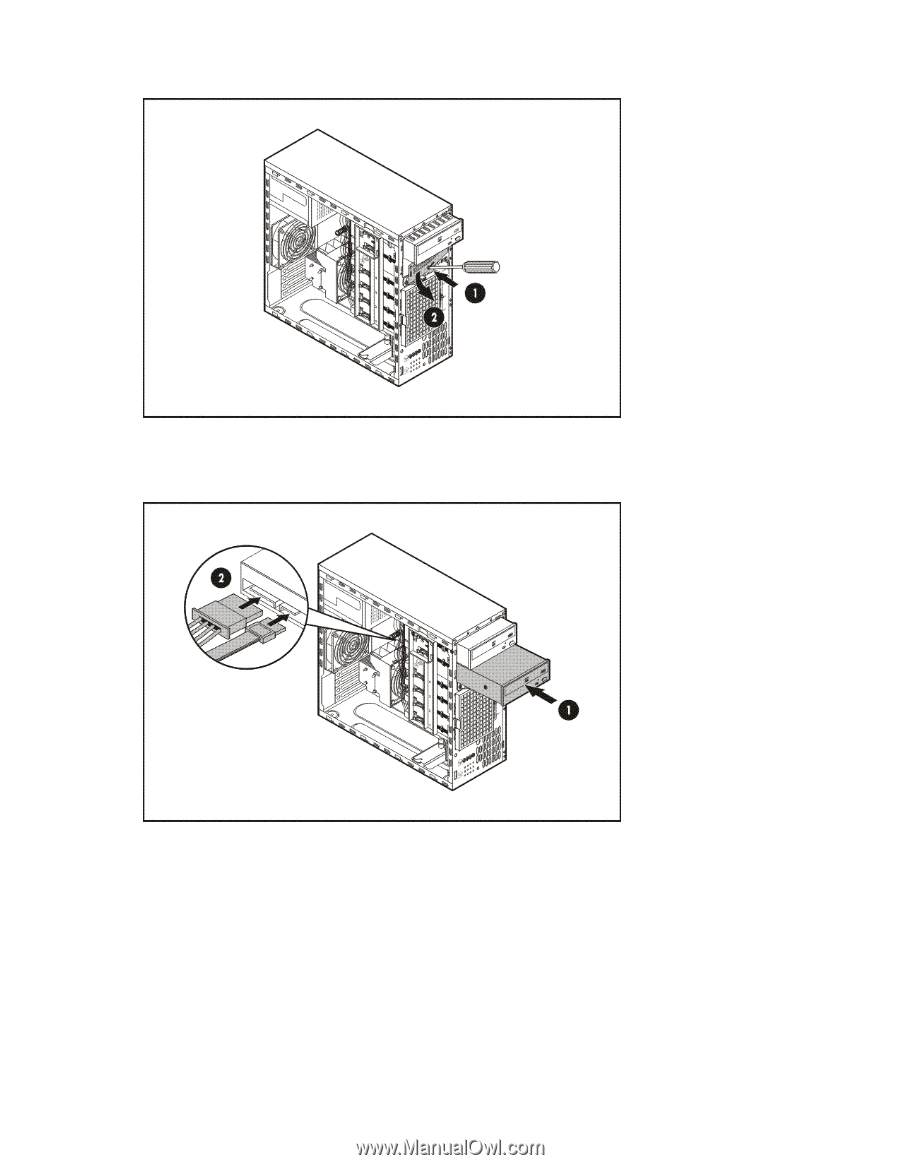
Hardware options installation 19
HP recommends that you remove all bezel blanks to facilitate drive installation.
6.
Install the four screws into the top screw holes on the media device.
7.
Slide the media device part into the bay.
8.
Connect the data and power cables.
9.
Connect the cables to the system board or to an expansion board, as directed by the option
documentation.
10.
Slide the server back into the rack.
11.
Install the access panel.
12.
Install the tower bezel.
13.
Power up the server (on page
7
).
