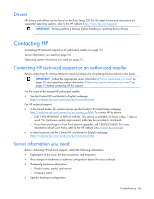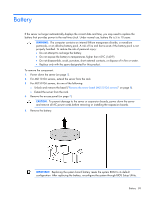HP ML150 HP ProLiant ML100 Series Server User Guide - Page 85
ROMPaq utility diskette or USB drive key, Current firmware versions, Updating firmware
 |
UPC - 884420743644
View all HP ML150 manuals
Add to My Manuals
Save this manual to your list of manuals |
Page 85 highlights
ROMPaq utility diskette or USB drive key The bootable ROMPaq diskette or USB drive key contains all the necessary system files, option ROM image files, and the configuration files required to upgrade the ROM firmware. This procedure is most effective when flashing the ROM on a small number of servers located in close proximity. To flash the ROM using ROMPaq: 1. Download the system ROMPaq utility diskette or USB drive key for each target server. ROMPaq downloads are available on the HP website (http://www.hp.com/support). 2. Shut down each target server, and then reboot using the correct ROMPaq diskette or USB drive key for that server. 3. Follow the interactive session in the ROMPaq utility, and then select the devices to be flashed. 4. After the ROMPaq utility flashes the ROM for the selected devices, cycle power manually to reboot the system back into the operating system. Option ROMPaqs have been retired as an upgrade delivery method for storage options. Firmware upgrades for storage options are now delivered using Smart Components and Smart Component deployment utilities. For additional information about the ROMPaq utility, see the server documentation or the HP website (http://www.hp.com/support). Current firmware versions Automatic firmware updates Subscriber's Choice (http://www.hp.com/go/subscriberschoice) Manual firmware updates Download the latest firmware updates from the HP website (http://www.hp.com/support). Updating firmware To verify the firmware version, use HP Insight Diagnostics (on page 42). To update the firmware: 1. Check the firmware version on the device. 2. Determine the latest firmware version available. 3. If a TPM is installed and enabled on the server, disable BitLocker™ before updating the firmware. For more information, see the operating system documentation. 4. Update the firmware to the current version supported for the hardware configuration. 5. Verify the firmware update by checking the firmware version. 6. If a TPM is installed and enabled on the server, enable BitLocker™ after the firmware update is complete. For more information, see the operating system documentation. Troubleshooting 85