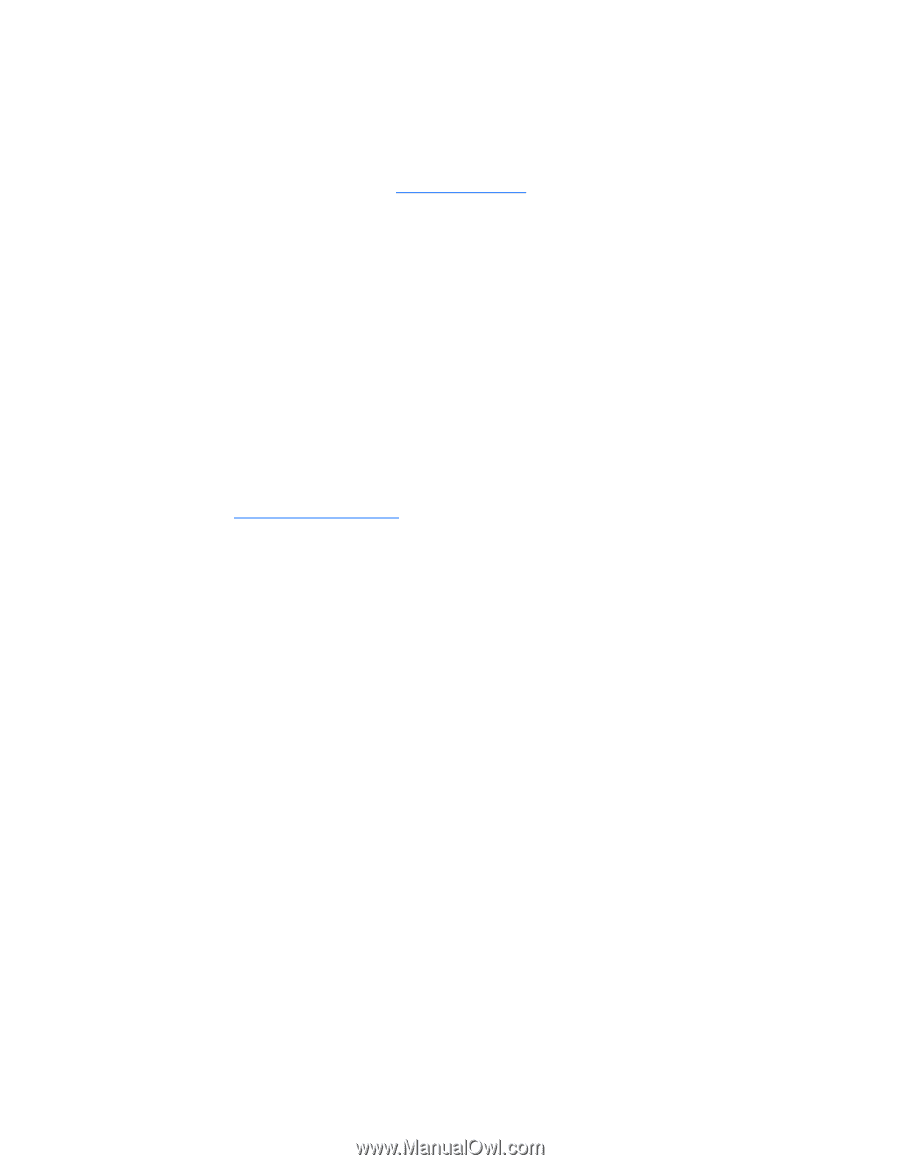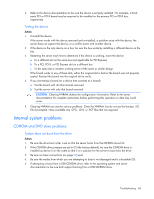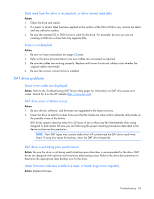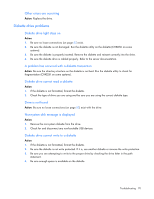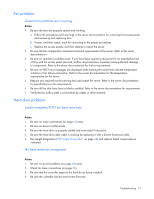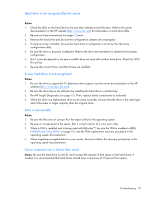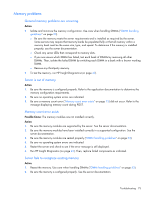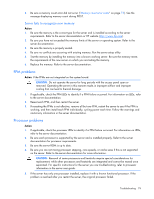HP ML150 HP ProLiant ML100 Series Server User Guide - Page 72
Hard drive is not recognized by the server, A new hard drive is not recognized, Data is inaccessible
 |
UPC - 884420743644
View all HP ML150 manuals
Add to My Manuals
Save this manual to your list of manuals |
Page 72 highlights
Hard drive is not recognized by the server Action: 1. Check the LEDs on the hard drive to be sure they indicate normal function. Refer to the server documentation or the HP website (http://www.hp.com) for information on hard drive LEDs. 2. Be sure no loose connections (on page 52) exist. 3. Remove the hard drive and be sure the configuration jumpers are set properly. 4. If using an array controller, be sure the hard drive is configured in an array. Run the array configuration utility. 5. Be sure the drive is properly configured. Refer to the drive documentation to determine the proper configuration. 6. If it is a non-hot-plug drive, be sure a conflict does not exist with another hard drive. Check for SCSI ID conflicts. 7. Be sure the correct drive controller drivers are installed. A new hard drive is not recognized Action: 1. Be sure the drive is supported. To determine drive support, see the server documentation or the HP website (http://www.docs.hp.com). 2. Be sure the drive bay is not defective by installing the hard drive in another bay. 3. Run HP Insight Diagnostics (on page 42). Then, replace failed components as indicated. 4. When the drive is a replacement drive on an array controller, be sure that the drive is the same type and of the same or larger capacity than the original drive. Data is inaccessible Action: 1. Be sure the files are not corrupt. Run the repair utility for the operating system. 2. Be sure no viruses exist on the server. Run a current version of a virus scan utility. 3. When a TPM is installed and is being used with BitLocker™, be sure the TPM is enabled in RBSU ("ROM-Based Setup Utility" on page 40). See the TPM replacement recovery procedure in the operating system documentation. 4. When migrating encrypted data to a new server, be sure to follow the recovery procedures in the operating system documentation. Server response time is slower than usual Action: Be sure the hard drive is not full, and increase the amount of free space on the hard drive, if needed. It is recommended that hard drives should have a minimum of 15 percent free space. Troubleshooting 72