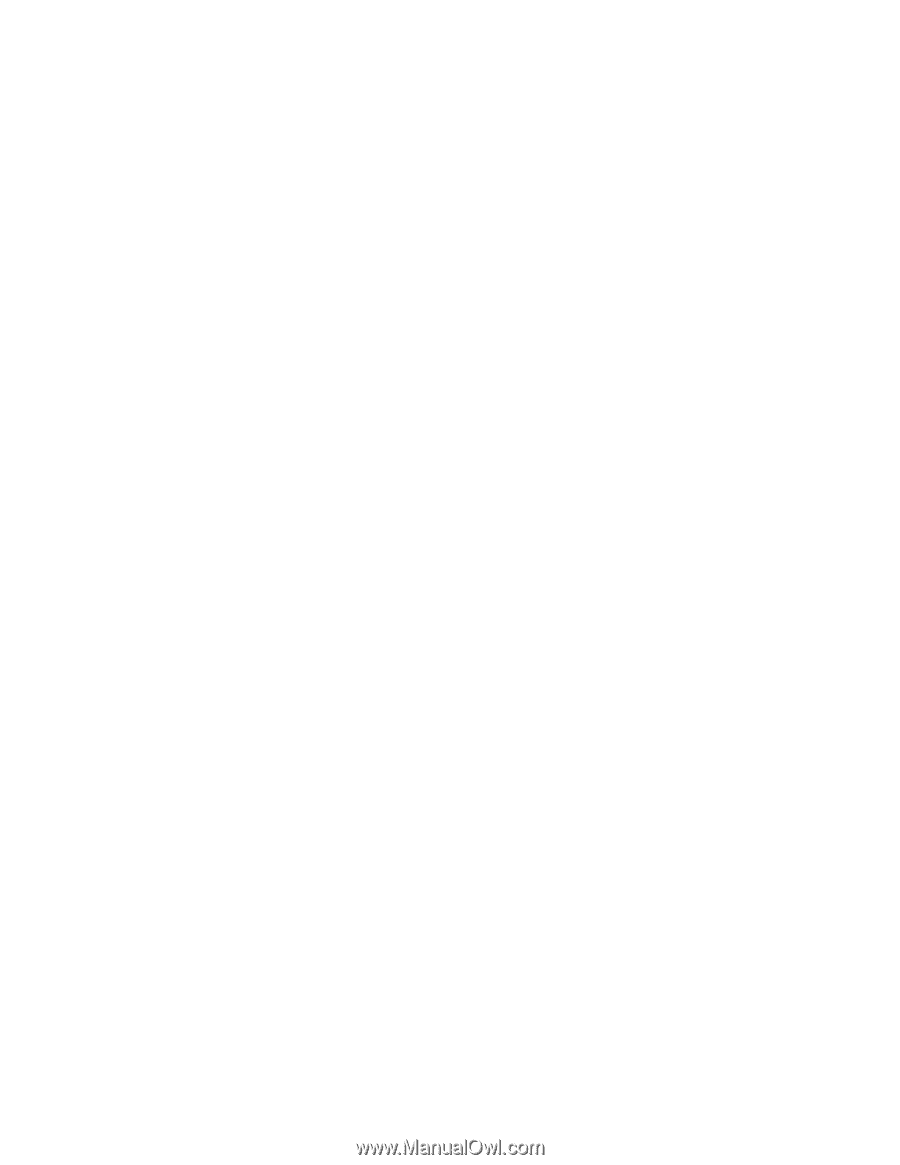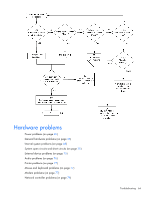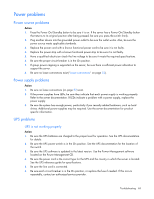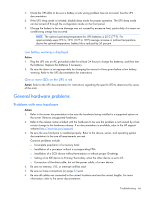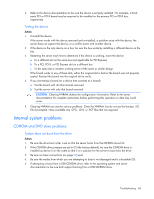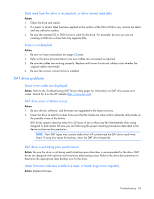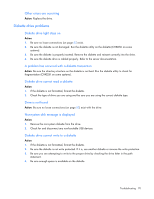HP ML150 HP ProLiant ML100 Series Server User Guide - Page 65
Power problems, Power source problems, UPS problems, UPS is not working properly
 |
UPC - 884420743644
View all HP ML150 manuals
Add to My Manuals
Save this manual to your list of manuals |
Page 65 highlights
Power problems Power source problems Action: 1. Press the Power On/Standby button to be sure it is on. If the server has a Power On/Standby button that returns to its original position after being pressed, be sure you press the switch firmly. 2. Plug another device into the grounded power outlet to be sure the outlet works. Also, be sure the power source meets applicable standards. 3. Replace the power cord with a known functional power cord to be sure it is not faulty. 4. Replace the power strip with a known functional power strip to be sure it is not faulty. 5. Have a qualified electrician check the line voltage to be sure it meets the required specifications. 6. Be sure the proper circuit breaker is in the On position. 7. If group power capping is supported on the server, be sure there is sufficient power allocation to support the server. 8. Be sure no loose connections exist ("Loose connections" on page 52). Power supply problems Action: 1. Be sure no loose connections (on page 52) exist. 2. If the power supplies have LEDs, be sure they indicate that each power supply is working properly. Refer to the server documentation. If LEDs indicate a problem with a power supply, replace the power supply. 3. Be sure the system has enough power, particularly if you recently added hardware, such as hard drives. Additional power supplies may be required. Use the server documentation for productspecific information. UPS problems UPS is not working properly Action: 1. Be sure the UPS batteries are charged to the proper level for operation. See the UPS documentation for details. 2. Be sure the UPS power switch is in the On position. See the UPS documentation for the location of the switch. 3. Be sure the UPS software is updated to the latest version. Use the Power Management software located on the Power Management CD. 4. Be sure the power cord is the correct type for the UPS and the country in which the server is located. See the UPS reference guide for specifications. 5. Be sure the line cord is connected. 6. Be sure each circuit breaker is in the On position, or replace the fuse if needed. If this occurs repeatedly, contact an authorized service provider. Troubleshooting 65