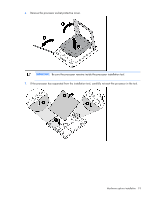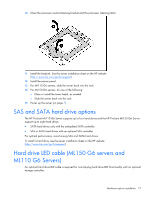HP ML150 HP ProLiant ML100 Series Server User Guide - Page 17
SAS and SATA hard drive options, Hard drive LED cable (ML150 G6 servers and ML110 G6 Servers - proliant g6 tower server system
 |
UPC - 884420743644
View all HP ML150 manuals
Add to My Manuals
Save this manual to your list of manuals |
Page 17 highlights
10. Close the processor socket retaining bracket and the processor retaining latch. 11. Install the heatsink. See the server installation sheet on the HP website (http://www.hp.com/go/bizsupport). 12. Install the access panel. 13. For ML110 G6 servers, slide the server back into the rack. 14. For ML150 G6 servers, do one of the following: o Close or install the tower bezel, as needed. o Slide the server back into the rack. 15. Power up the server (on page 7). SAS and SATA hard drive options The HP ProLiant ML110 G6 Server supports up to four hard drives and the HP ProLiant ML150 G6 Server support up to eight hard drives: • SATA hard drives only with the embedded SATA controller • SAS or SATA hard drives with an optional SAS controller For optimal performance, avoid mixing SAS and SATA hard drives. To install a hard drive, see the server installation sheet on the HP website (http://www.hp.com/go/bizsupport). Hard drive LED cable (ML150 G6 servers and ML110 G6 Servers) An optional hard drive LED cable is required for non-hot-plug hard drive LED functionality with an optional storage controller. Hardware options installation 17