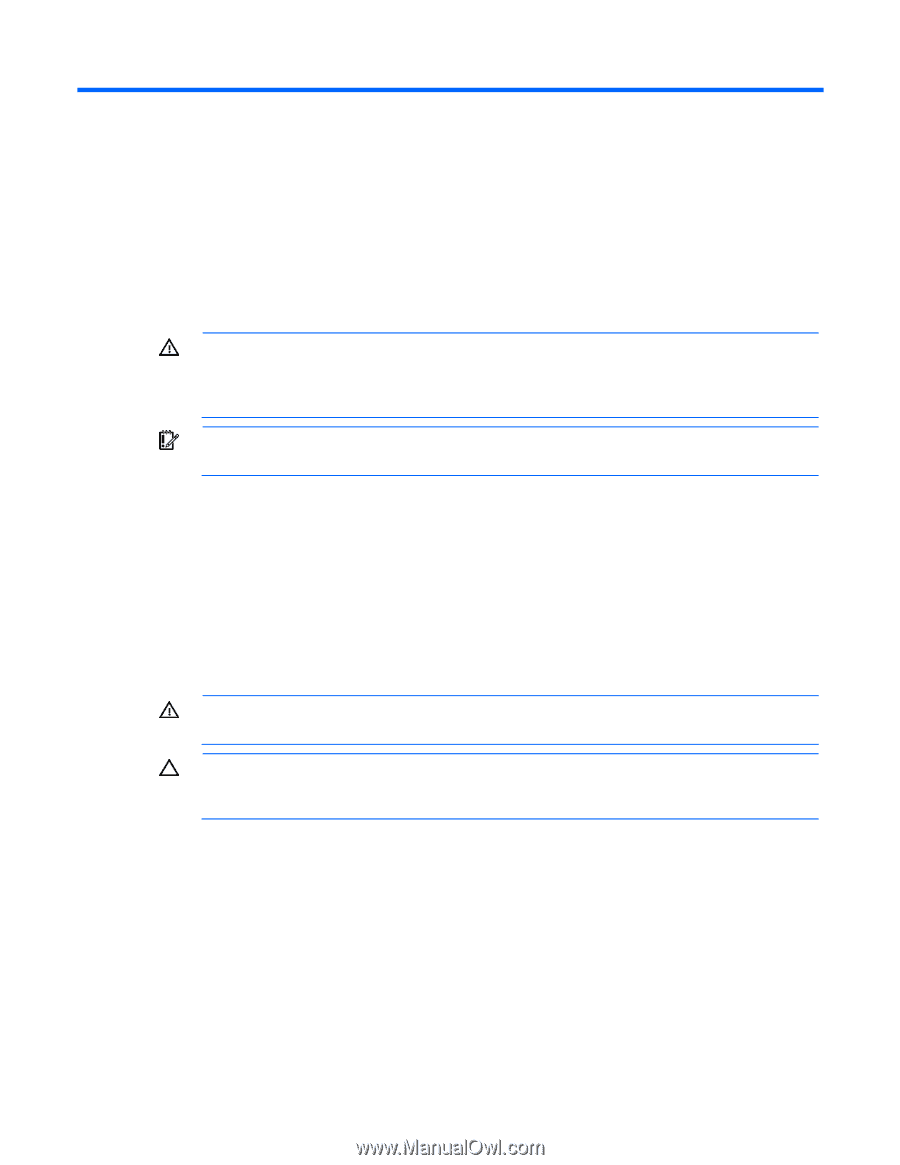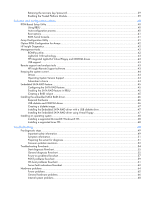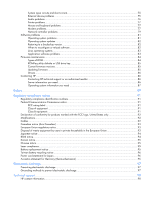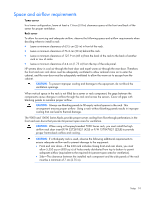HP ML150 HP ProLiant ML100 Series Server User Guide - Page 7
Operations, Power up the server, Remove the access panel
 |
UPC - 884420743644
View all HP ML150 manuals
Add to My Manuals
Save this manual to your list of manuals |
Page 7 highlights
Operations Power up the server To power up the server, press the Power On/Standby button. Power down the server WARNING: To reduce the risk of personal injury, electric shock, or damage to the equipment, remove the power cord to remove power from the server. The front panel Power On/Standby button does not completely shut off system power. Portions of the power supply and some internal circuitry remain active until AC power is removed. IMPORTANT: If installing a hot-plug device, it is not necessary to power down the server. 1. Back up the server data. 2. Shut down the operating system as directed by the operating system documentation. 3. Press the Power On/Standby button to place the server in standby mode. When the server activates standby power mode, the system power LED changes to amber. 4. Disconnect the power cords. The system is now without power. Remove the access panel WARNING: To reduce the risk of personal injury from hot surfaces, allow the drives and the internal system components to cool before touching them. CAUTION: Do not operate the server for long periods with the access panel open or removed. Operating the server in this manner results in improper airflow and improper cooling that can lead to thermal damage. 1. Power down the server (on page 7). 2. Extend the server from the rack. 3. Loosen the thumbscrew on the access panel. 4. Slide the access panel back. 5. Lift and remove the access panel. To replace the component, reverse the removal procedure. For server-specific information, see the installation sheet that ships with the server. Operations 7